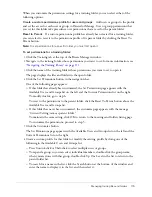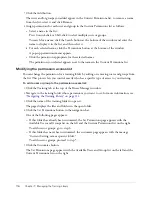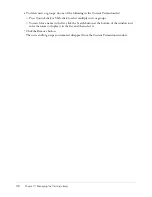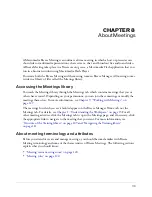About meeting terminology and attributes
121
For more information on participating and presenting in Breeze Meetings, see
Macromedia Breeze
Meeting User Guide for Participants or Macromedia Breeze Meeting User Guide for Hosts and
Presenters
.
Types of meeting participants
There are two types of access within the participant category for Breeze Meetings:
Registered Breeze users and accepted guests only
Individuals who share the same Breeze
account with the meeting host. In this case,
registered
means having a valid Breeze account; it does
not refer to the registration process that applies to an event (see
“Meeting registration”
on page 121
). Registered Breeze users must enter their Breeze user name and password to enter
the meeting room, and Breeze can generate an individual attendance report for the meeting.
An accepted guest is someone who has been accepted into the room by the host and, although
this person’s attendance is added to the total number of meeting attendees on meeting reports, no
individual attendance report is available.
Invitees who share the same Breeze account as the host see the meeting listed under My Scheduled
Meetings (or, if the meeting has been scheduled as an event, under My Scheduled Events) on the
Home tab when they log in to Breeze Manager. Here, they can join the meeting by clicking the
Enter button for that meeting. In addition, if the user also has Microsoft Outlook and has
received and accepted an invitation for this meeting, the meeting is automatically scheduled in
the user’s Outlook calendar, making it possible to join from there as well.
Anyone
Accessible to anyone who receives the meeting URL.
Meeting registration
Depending on the type and purpose of a given meeting, the meeting host might want to have the
guests register. If so, the host must have the Event Management tab as part of the Breeze Manager
application, since registration for any meeting, training, presentation, or seminar can only be
done through the Event Management tab. A meeting host who has this tab must first create the
meeting from the Meetings tab using the Meeting wizard (see
Chapter 9, “Working with
Meetings,” on page 127
), but skip the select participant and send invitations steps. After this, the
host creates an event using the Present a Breeze Meeting option in the Event wizard, and selects
the meeting that has been created as the event.
The Event wizard lets the host select and invite users, select and customize registration questions,
and send invitations, even to large e-mail lists. For information about events, see
Chapter 14,
“About Events”
and
Chapter 15, “Working with Events”
.
If the meeting is presented as an event, all guests, regardless of whether they have a Breeze account
or whether the URL is public, must provide registration information prior to the meeting. In this
case, the host has the option of reviewing the registration applications before the meeting and
approving or denying admittance to each registrant.
Содержание BREEZE 5-MANAGER
Страница 1: ...Breeze Manager User Guide...
Страница 14: ...14 Introduction Using Breeze Manager...
Страница 126: ...126 Chapter 8 About Meetings...
Страница 158: ...158 Chapter 10 Managing the Meetings Library...
Страница 180: ...180 Chapter 12 Working with Seminars...
Страница 220: ...220 Chapter 15 Working with Events...
Страница 234: ...234 Chapter 16 Managing the Event Library...
Страница 254: ...254 Chapter 18 Managing the Breeze Account...
Страница 296: ...296 Chapter 19 Working with Users and Groups...
Страница 306: ...306 Index...