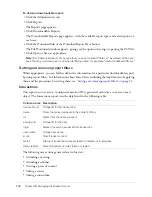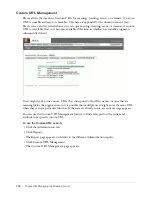Types of groups and group permissions
259
Built-in groups
Breeze is installed with six Built-in groups, each reflecting a specific set of access needs across all
the Breeze libraries. The administrator, at the company level, assigns users and groups to the
appropriate Built-in groups. Membership in a specific Built-in group enables you to create new
instances of the function associated with that library; that is, new files. For example, if you are a
meeting host, you can create new meetings.
The permissions set for Built-in groups cannot be changed, and the administrator can assign
specific individuals to more than one of these groups. In such cases, it’s possible that this can cause
a conflict between types. For example, one of the groups to which the user or group is assigned
may be denied permission for a specific folder, whereas the other group to which they belong lets
them manage that folder. To address this conflict, there are rules for permission precedence (see
“Multiple permissions precedence” on page 269
).
With the exception of the administrator, the only
default
Manage permissions a Built-in group
member has is for their personal user folder. These are user folders automatically assigned to
Built-in group members for their associated library; see
“Breeze library folders” on page 256
.
However, Built-in group members cannot access the Shared folder directory of the library they’re
associated with unless you assign them Manage permissions. If you do, they can also create new
instances of their associated function: meetings, courses, events, and so on because they belong to
the corresponding Built-in group for that library. You can also assign Manage permissions for a
folder in the Shared folder directory to other users who are not part of that library’s Built-in
group. But whereas they can Manage folders, they cannot create anything in that library, because
they are not part of that library’s Built-in group.
The Built-in groups are as follows:
•
Administrator; see
“Administrators” on page 259
•
Author; see
“Authors” on page 260
•
Training manager; see
“Training managers” on page 261
•
Event manager; see
“Event managers” on page 261
•
Meeting host; see
“Meeting hosts” on page 262
•
Seminar host; see
“Seminar hosts” on page 263
Administrators
Administrators have complete control of the entire Breeze system. You can make any user an
administrator by adding them to the Administrator group. For information on adding users to
groups, see
“Assigning a user to a group” on page 290
or
“Adding members to a group”
on page 294
.
An administrator can perform the following actions:
•
Manage the users and groups in Breeze account, including creating, deleting, and editing
them.
•
Manage the Content library, including viewing, deleting, moving, and editing Content library
files or folders, viewing reports for Content library files, setting permissions for Content library
files or folders, and creating new subfolders within Content library folders.
Содержание BREEZE 5-MANAGER
Страница 1: ...Breeze Manager User Guide...
Страница 14: ...14 Introduction Using Breeze Manager...
Страница 126: ...126 Chapter 8 About Meetings...
Страница 158: ...158 Chapter 10 Managing the Meetings Library...
Страница 180: ...180 Chapter 12 Working with Seminars...
Страница 220: ...220 Chapter 15 Working with Events...
Страница 234: ...234 Chapter 16 Managing the Event Library...
Страница 254: ...254 Chapter 18 Managing the Breeze Account...
Страница 296: ...296 Chapter 19 Working with Users and Groups...
Страница 306: ...306 Index...