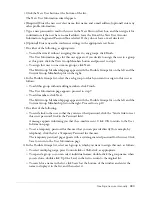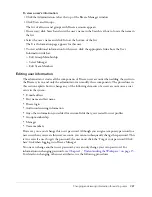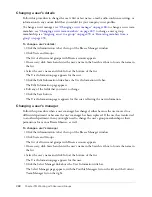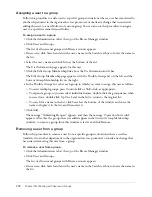Breeze account creation workflow
275
6.
Check that the fields shown on this page are the ones that you selected for removal.
7.
Do either of the following, as appropriate:
■
Click Remove to delete these fields.
■
Click Cancel to cancel the operation.
The main (first) Customize User Profile list page reappears. If you removed the fields, they are
no longer in the list; if you canceled the operation, the fields are still listed.
Managing login and password parameters
The Edit Login and Password Policies link on the Breeze Manager Administration tab lets you
customize your login and password policies to conform to those of your company. Any policies
you establish are unique across the entire Breeze application.
Login policy
You can specify whether the Breeze login should be the same as the user’s e-mail
address. The login must be unique for each user.
Password expiration
You can specify how long a password is valid. If you do not enter a value,
passwords do not expire.
Password format
You can include a special character that is mandatory in all passwords, as well
as specify whether the password must contain a number or a capital letter.
Password length
You must specify a minimum or maximum number of characters, each of
which must be between 4 and 16 characters long.
To edit Breeze login and password policies:
1.
Click the Administration tab at the top of the Breeze Manager window.
2.
Click Users and Groups.
The Users and Groups list appears.
3.
Click Edit Login and Password Policies.
The Edit Login and Password Policies page appears.
4.
Make any changes as appropriate.
5.
Click Save.
The Users and Groups list reappears.
Breeze account creation workflow
Before you set up new Breeze users or groups in the system, you must first set up your account
parameters. This includes defining which attributes you want to include as part of Breeze user
profiles (see
“Customizing user profile fields” on page 272
), as well as defining the Breeze login
and password policies to conform with those of your organization (see
“Managing login and
password parameters” on page 275
).
After you define your account parameters, you can proceed to create accounts for the company’s
users and groups.
Содержание BREEZE 5-MANAGER
Страница 1: ...Breeze Manager User Guide...
Страница 14: ...14 Introduction Using Breeze Manager...
Страница 126: ...126 Chapter 8 About Meetings...
Страница 158: ...158 Chapter 10 Managing the Meetings Library...
Страница 180: ...180 Chapter 12 Working with Seminars...
Страница 220: ...220 Chapter 15 Working with Events...
Страница 234: ...234 Chapter 16 Managing the Event Library...
Страница 254: ...254 Chapter 18 Managing the Breeze Account...
Страница 296: ...296 Chapter 19 Working with Users and Groups...
Страница 306: ...306 Index...