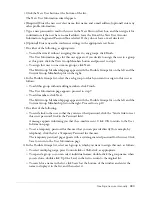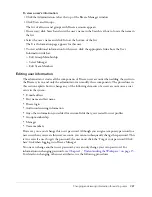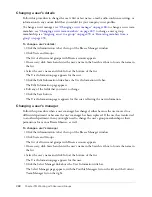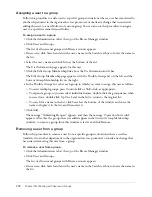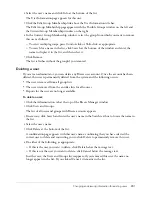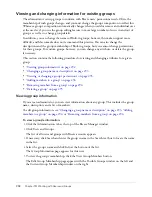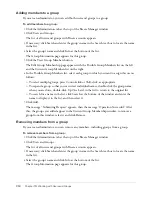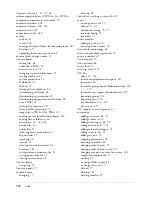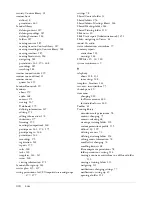Changing and viewing information for existing users
289
6.
In the Possible Managers list, select the manager to whom you want to assign this user; to search
for a name in the list, click Search at the bottom of the window and enter the name to display
it in the list, and then select it.
7.
Click the Set Manager button.
The message “Submitting Request” appears, and then the message “Operation Successful”
appears. After this, the name that you selected appears in the Current Team Manager list; to
remove this manager from list, select the name and click Remove; to replace the manager,
repeat step 6 and step 7
Changing a user’s team members
Follow this procedure to add or remove team members for an existing user. You would do this in
a situation where a team member left a manager’s group, or entered it, or where a user became a
manager and was assigned new direct reports.
To change a user’s team members
1.
Click the Administration tab at the top of the Breeze Manager window.
2.
Click Users and Groups.
The list of all users and groups with Breeze accounts appears.
3.
If necessary, click Search and enter the user’s name in the Search text box to locate the name in
the list.
4.
Select the user’s name and click Info at the bottom of the list.
The User Information page appears for this user.
5.
Click the Edit Team Members link above the User Information title bar.
The Edit Team Members page appears, with the Possible Users list on the left and the Current
Team Members list on the right.
6.
In the Possible Users list, select the manager to whom you want to assign this user; to search for
a name in the list, click Search at the bottom of the window and enter the name to display it in
the list, and then select it.
7.
Click Add.
The message “Submitting Request” appears, then the message “Operation Successful.” After
this, the name you selected appears in the Current Team Manager list; to remove this manager
from list, select it and click Remove; to replace the manager, repeat step 6 and step 7.
Содержание BREEZE 5-MANAGER
Страница 1: ...Breeze Manager User Guide...
Страница 14: ...14 Introduction Using Breeze Manager...
Страница 126: ...126 Chapter 8 About Meetings...
Страница 158: ...158 Chapter 10 Managing the Meetings Library...
Страница 180: ...180 Chapter 12 Working with Seminars...
Страница 220: ...220 Chapter 15 Working with Events...
Страница 234: ...234 Chapter 16 Managing the Event Library...
Страница 254: ...254 Chapter 18 Managing the Breeze Account...
Страница 296: ...296 Chapter 19 Working with Users and Groups...
Страница 306: ...306 Index...