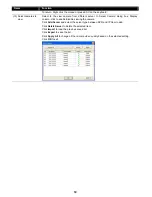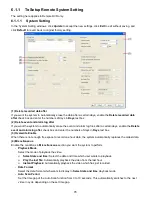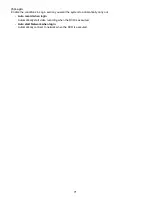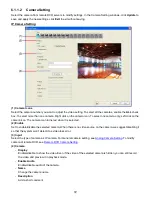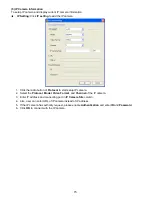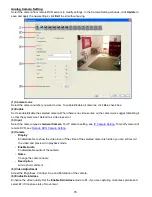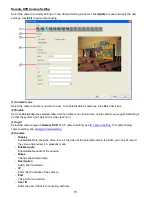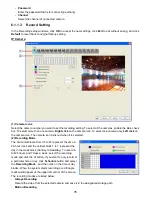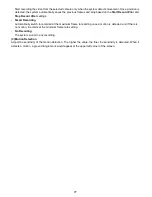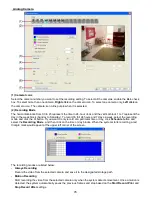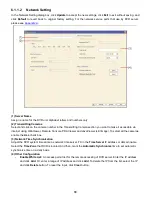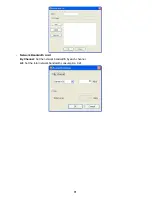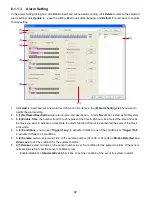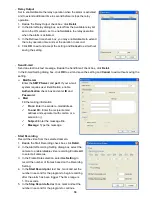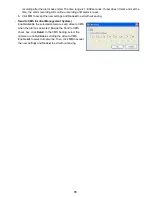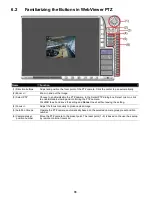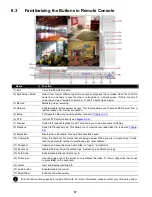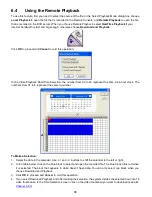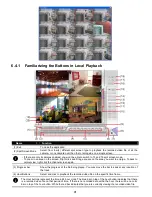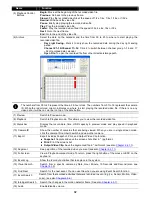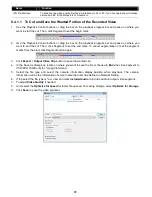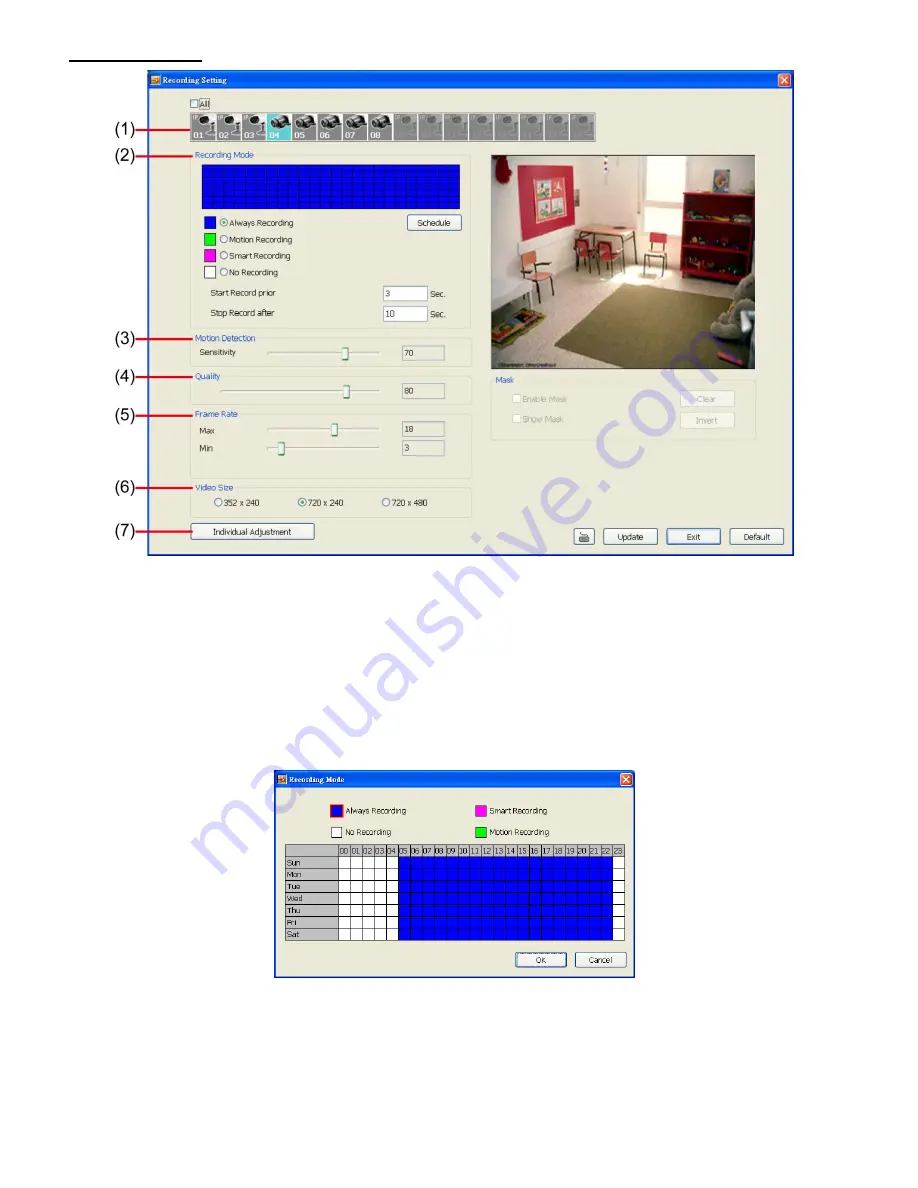
78
Analog Camera
(1) Camera Icons
Select the camera number you want to set the recording setting. To select all the cameras, enable the
ALL
check
box. To select more than one camera,
Right click
on the camera icon. To select one camera only,
Left click
on
the camera icon. The camera icon turns purple when it is selected.
(2) Recording Mode
The horizontal blocks from 00 to 23 represent the time in 24-hour clock and the vertical block 1 to 7 represent the
day in the week block (Sunday to Saturday). To record in full 24 hours and 7 days a week, select the recording
mode and click the
button. If you want to only record at a particular time or day, click
Schedule
button and
select the
Recording Mode
, and then click on the time or day blocks. When the system starts recording a red
triangle mark would appear at the upper left corner of the screen.
The recording modes are listed below:
-
Always Recording
Record the video from the selected camera and save it to the designated storage path
-
Motion Recording
Start recording the video from the selected camera only when the system detects movement. Once a motion is
detected, the system automatically saves the previous frames and stop based on the
Start Record Prior
and
Stop Record After
settings.