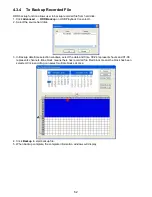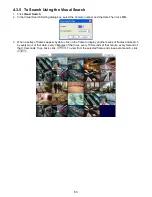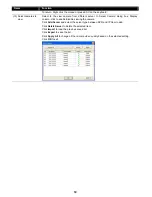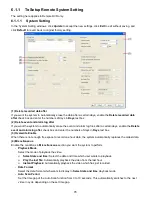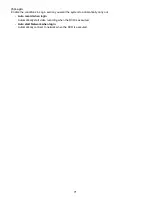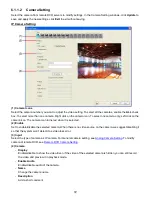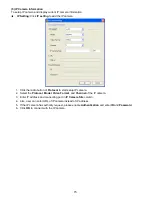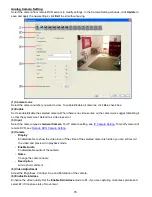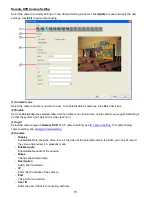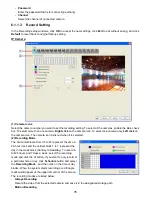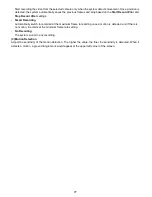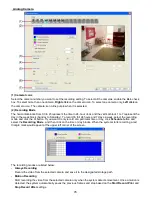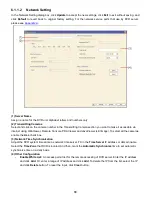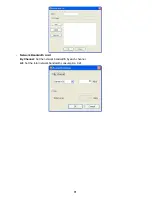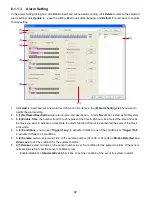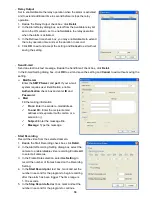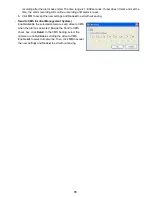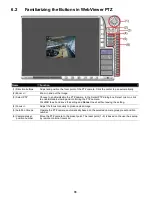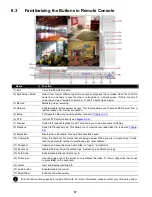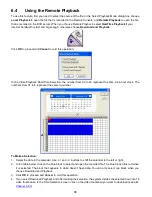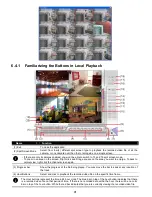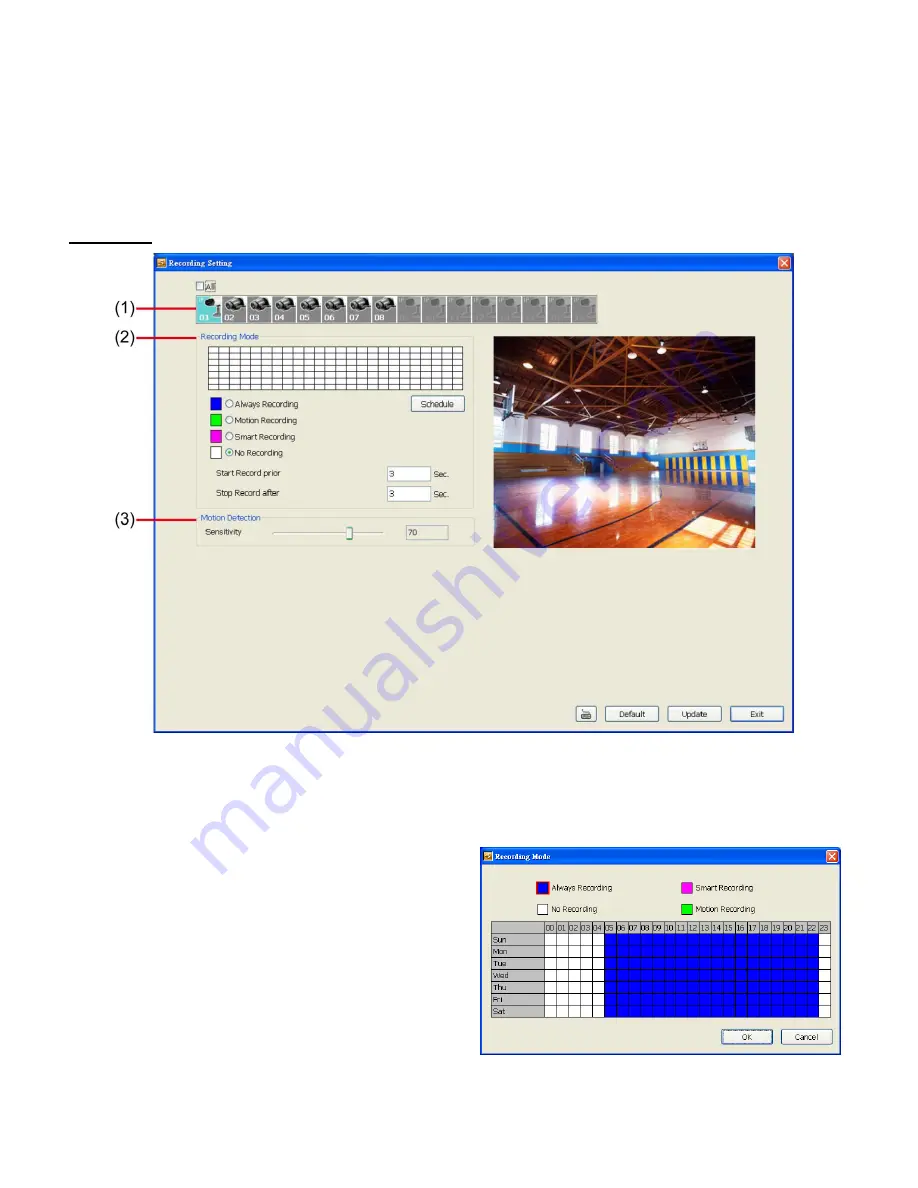
76
-
Password
Enter the password that is for connecting authority
-
Channel
Select the channel of connected camera
6.1.1.3
Record Setting
In the Recording setup windows, click
OK
to accept the new settings, click
Exit
to exit without saving, and click
Default
to revert back to original factory setting.
IP Camera
(1) Camera Icons
Select the camera number you want to set the recording setting. To select all the cameras, enable the
ALL
check
box. To select more than one camera,
Right click
on the camera icon. To select one camera only,
Left click
on
the camera icon. The camera icon turns red when it is selected.
(2) Recording Mode
The horizontal blocks from 00 to 23 represent the time in
24-hour clock and the vertical block 1 to 7 represent the
day in the week block (Sunday to Saturday). To record in
full 24 hours and 7 days a week, select the recording
mode and click the
button. If you want to only record at
a particular time or day, click
Schedule
button and select
the
Recording Mode
, and then click on the time or day
blocks. When the system starts recording a red triangle
mark would appear at the upper left corner of the screen.
The recording modes are listed below:
-
Always Recording
Record the video from the selected camera and save it to the designated storage path
-
Motion Recording