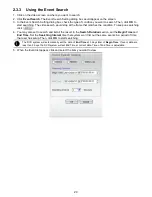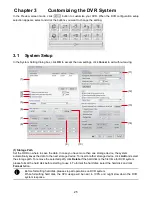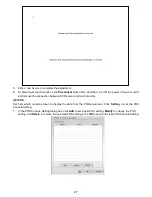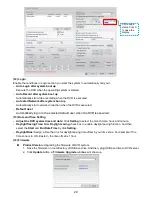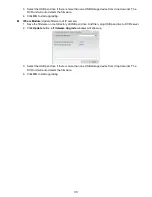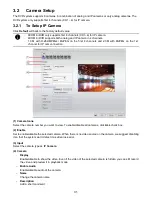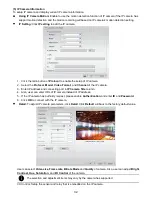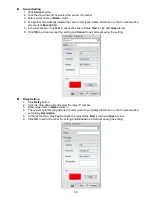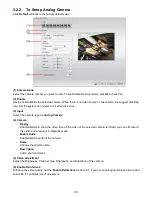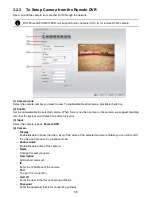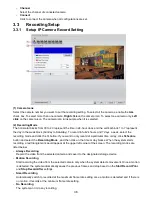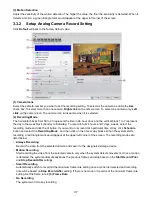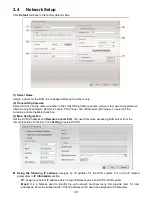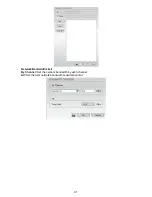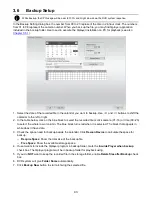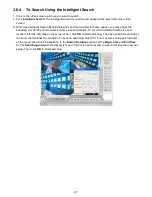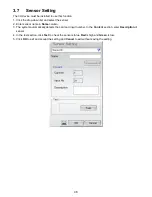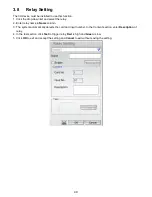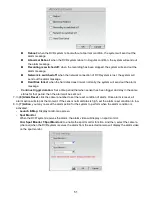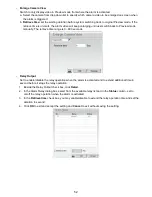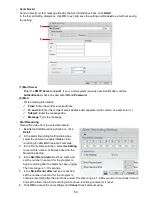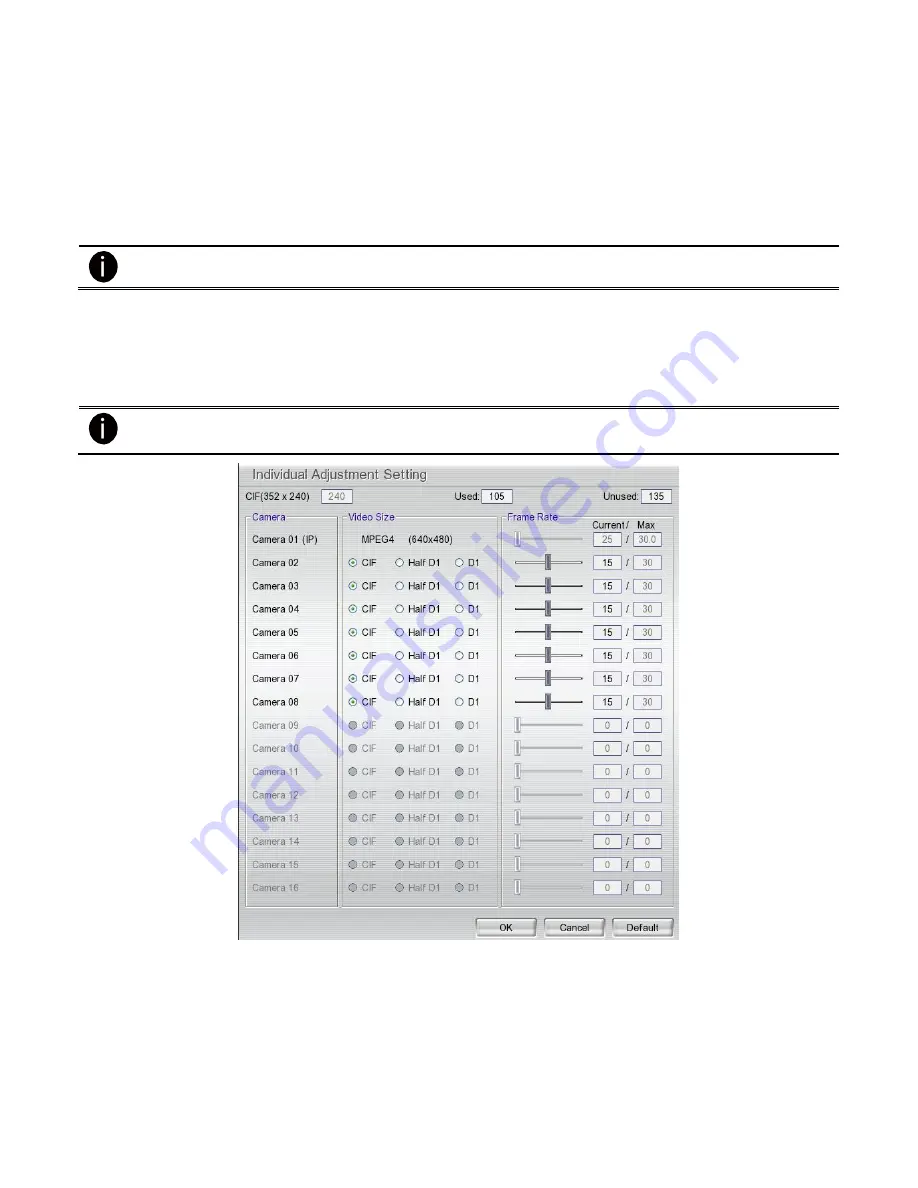
38
(3) Motion Detection
Adjust the sensitivity of the motion detection. The higher the value, the finer the sensitivity is detected. When it
detects a motion, a green triangle mark would appear at the upper left corner of the screen.
(4) Quality
Adjust the video quality. The higher the value, the lower the compression level and uses more hard disk space.
(5) Frame Rate
Set the maximum and minimum number of frames to be recorded during motion and motionless state. The
frame rate ranges from 01 to 30 for NTSC and 01 to 25 for PAL. The higher the frame rate, it uses more hard
disk space.
Always recoding frame rate is depending on value of max frame rate.
(6) Video Size
Select the size of the video and click the
button. The higher the size, the larger the file it create.
(7) Individual Adjustment
Each camera can adjust video size and frame rate individually. Click
Default
will back to the factory default
value. The frame rate usage is shown in
Used
and
Unused
columns by CIF mode.
Adjusting video size and frame rate by channel, only available on the analog camera.
(8) Mask
Mark an area on the screen to disregards the motion in the marked area and to only monitor outside the marked
area. Enable the
Enable Mask
and click-and-drag an area on screen that user wants to mask. To clear all mask
area, click
Clear
button. To inverse the mask area, click
Invert
button. The original selected area will
exchanged with un-selected area. To show the mask area on preview screen, enable
Show Mask
. The mask is
able to see on the screen only when preview screen is in single screen mode