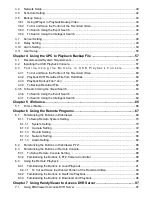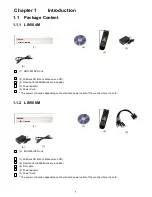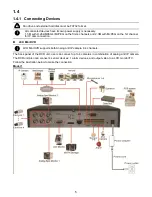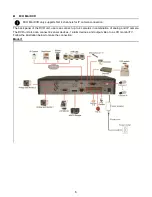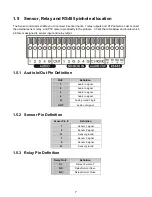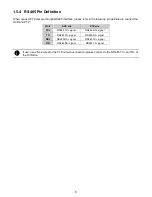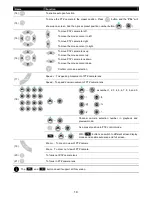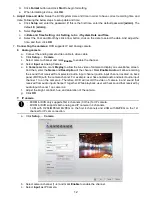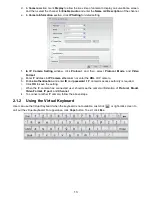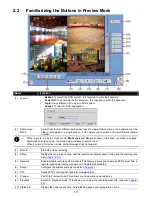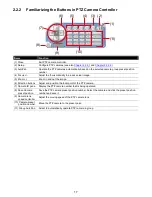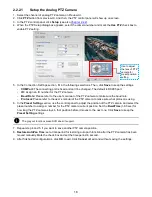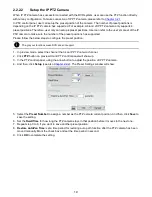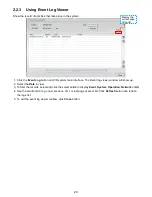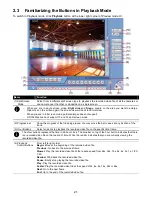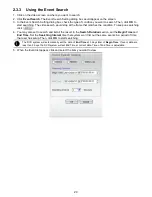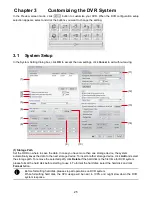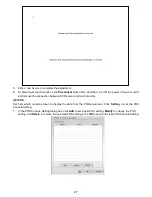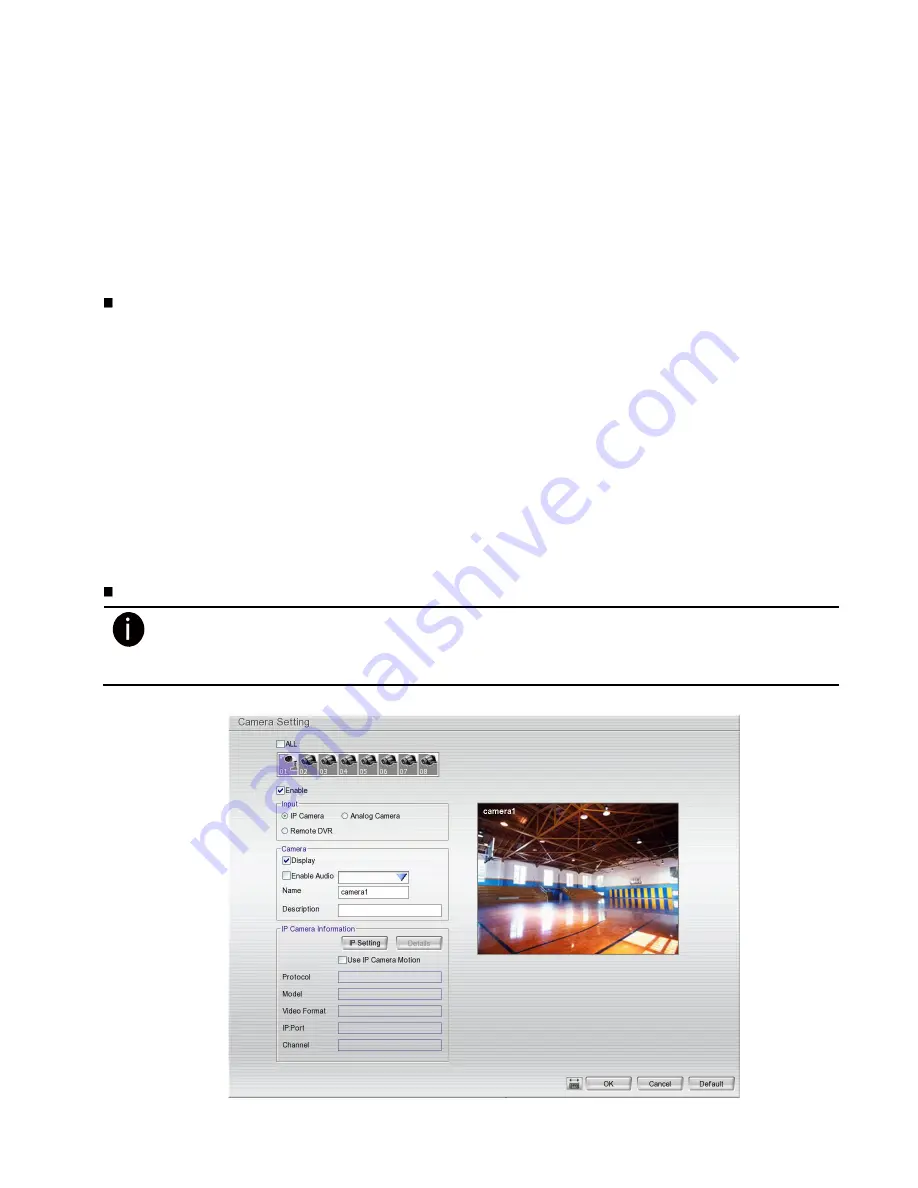
12
d.
Click
Format
button and click
Start
to begin formatting
e.
When formatting is done, click
OK
.
6.
Adjust time and date:
Setup the DVR system date and time in order to have correct recording time and
date. Following the below steps to setup date and time:
a.
Click
Setup
and enter the password (If this is the first time, enter the default password [
admin
]. The
default ID [
admin
]).
b.
Select
System
.
c.
In
Date and Time Setting
, click
Setting
button of
System Date and Time
.
d.
Select the Year and Month by click arrow button, click on the date to select the date. And adjust the
time, and then, click
OK
.
7.
Connecting the cameras:
DVR supports IP and Analog camera.
Analog camera
a. Connect the analog camera video cable to video cable.
b. Click
Setup
→
Camera
c. Select camera channel and mark
Enable
to enable the channel.
d. Select
Input
as Analog Camera.
e. In
Camera
section, mark
Display
to allow the live video of camera to display on surveillance screen.
And then, enter the
Name
and
Description
of the channel. Mark
Enable Audio
will allow recording
the sound that received from selected audio input channel (audio input channel located on back
panel of DVR) with the camera channel. For example: user has enabled audio and select audio input
channel 1 to on the camera 4. Therefore, DVR will record the video of camera 4 and sound that
received from audio input channel 1 together. While playback, user will hear sound that received by
audio input channel 1 on camera 4.
f. Adjust the bright, contrast, hue, and saturation of the camera.
g. Click
OK
.
IP camera
-
8CH Mini DVR only supports first 4 channels (CH1~4) for IP camera.
-
4CH Mini DVR supports both analog and IP camera in 4 channels.
-
1.3 M with H.264/MPEG4/ MJPEG on the first 4 channels and 2.3M with MJPEG on the 1st
channel for IP cam connection.
a. Click
Setup
→
Camera
.
b. Select camera channel (1~4) and mark
Enable
to enable the channel.
c. Select
Input
as IP Camera.