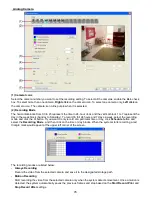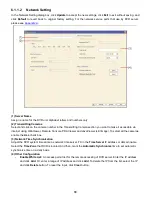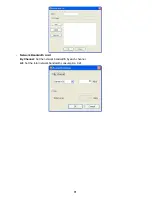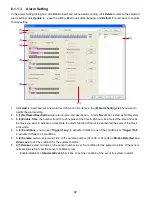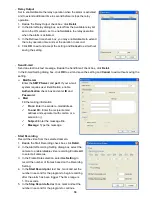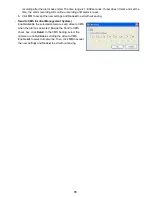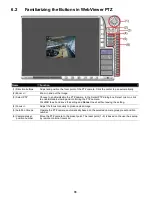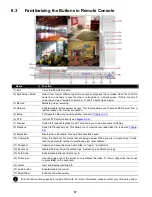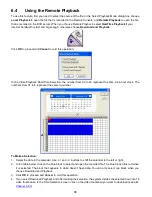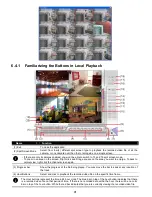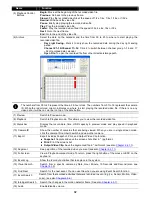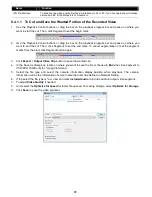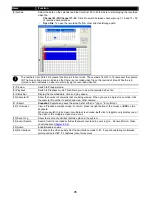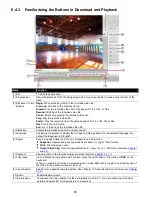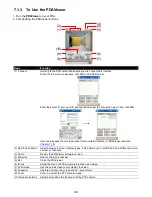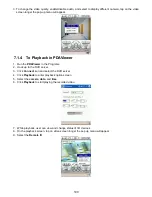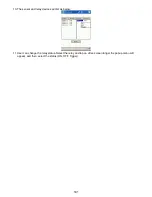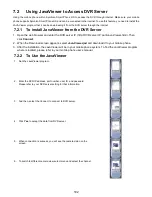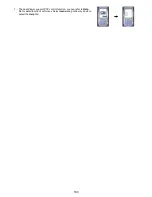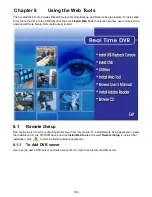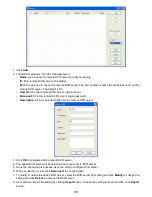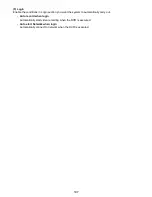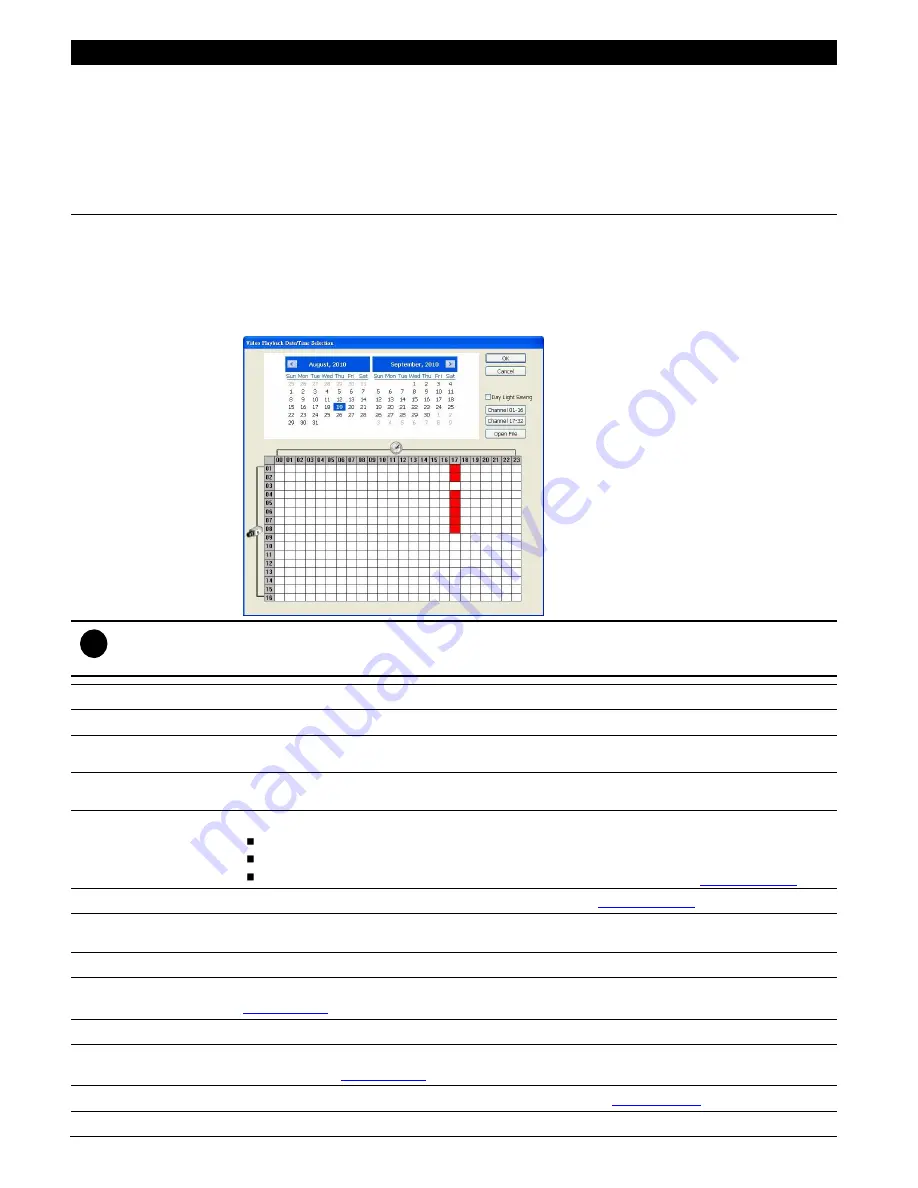
92
Name
Function
(5) Playback Control
Buttons
Begin:
Move at the beginning of the recorded video file.
Previous:
Go back to the previous frame.
Slower:
Play the recorded video file at the speed of 1/2x, 1/4x, 1/8x, 1/16x, or 1/32x.
Rewind:
Wind back the video file.
Pause:
Briefly stop playing the recorded video file.
Play:
Play the recorded video file.
Faster:
Play the recorded video file at the speed of 2x, 4x, 8x, 16x or 32x.
Next:
Go to the next frame.
End:
Go to the end of the video file.
(6) Archive
Select the date on the calendar and the time from 00 to 23 to where to start playing the
recorded video file.
-
Day Light Saving:
Mark it to only show the recorded data during the day light saving
period.
-
Channel 01~16/Channel 17~32:
Click it to switch between channel group 1~16 and 17
~32 of recorded data calendar.
-
Open File:
To open the recorded file from other direction/storage path.
i
The numbers from 00 to 23 represent the time in 24-hour clock. The numbers from 01 to 16 represent the camera
ID. While the red colored column indicates on where to start playing the recorded video file. If there is no any
video data, it will be no color bar on top of the date button.
(7) Preview
Switch to Preview mode.
(8) Playback
Switch to Playback mode. This allows you to view the recorded video file.
(9) Status bar
Display the record date, time, HDD capacity in preview mode and play speed in playback
mode.
(10) Camera ID
Show the number of cameras that are being viewed. When you are in single screen mode,
click the camera ID number to switch and view other camera.
(11) Export
Export includes Snapshot, Print, and Output Video Clip function.
Snapshot:
Capture and save the screen shot either in *.jpg format.
Print:
Print the screen shot.
Output Video Clip:
Save the segmented file in *.dvr format (see also
Chapter 6.4.1.1
).
(12) Segment
Keep a portion of the recorded video you want (see also
Chapter 6.4.1.1
).
(13) Full screen
View in Playback-compact mode. To return, press the right button of the mouse or ESC on the
keyboard.
(14) Event Log
Show the record of activities that take place in the system.
(15) Visual Search
Search from a specific camera by Date, Hour, Minute, 10 Seconds and Second (also see
Chapter 4.3.5
).
(16) Find Next
Search for the next event. You can use this when you are using Event Search function.
(17) Event Search
Search from the recorded activities that were recorded in event log (i.e., Sensor, Motion, Video
Loss)
.
(see also
Chapter 4.3.6
)
(18) Intelligent Search
Search the changes in the motion detector frame (See also
Chapter 4.3.7
).
(19) Audio
Enable/disable volume.