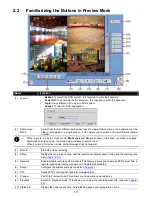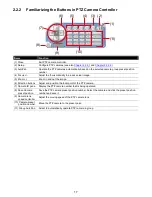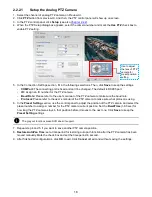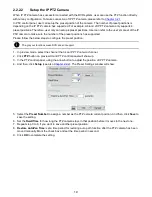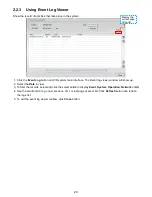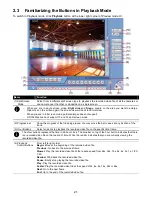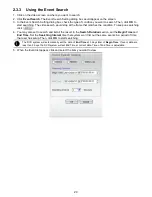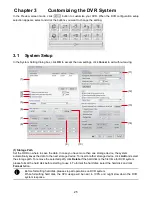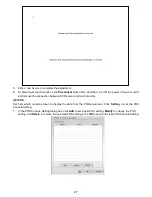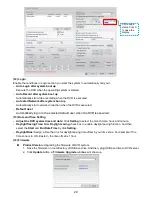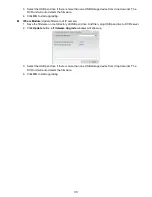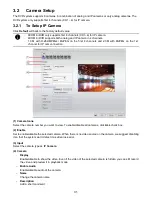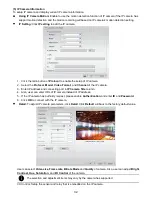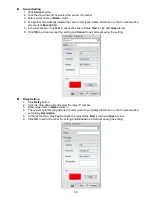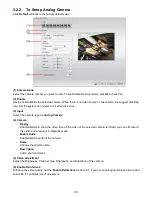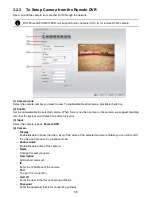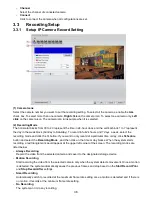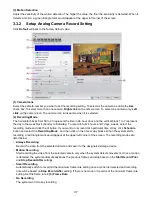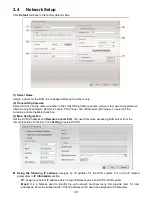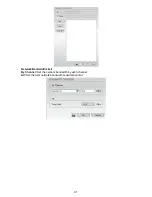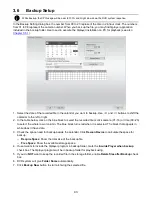28
2. In the POS Mapping dialog box, click
OK
to accept the settings and
Cancel
to exit without saving the new
setting.
(1)
(2)
(3)
(4)
(5)
(6)
(7)
(1) Name:
Enter a name to identify the POS.
(2) Protocol:
Select the protocol.
(3) Skip first:
Set the number of lines you want to be removed.
(4) Font Color:
Select the text color of the POS data.
(5) Port Setting :
Select the
Local
(Com port) where it is connected and
Baud Rate
.
(6) Map to Channel:
Select to which camera number to display the transaction text.
(7) Text Filter:
Enter the word you want to be removed.
(11) Miscellaneous
Playback mode:
Select the mode of playback the video.
–
Select date and time:
Select the date and time which user wants to playback.
–
Play the last file:
Automatically playback the video from the last hour
–
Instant Playback:
Automatically playback the video which has just recorded
Date Format
Select the date format which wants to display in select date and time playback mode
Auto Scan Period
Set the time gap of the Auto Scan function from 3 to 10 seconds. This automatically switches to the
next video in cycle depending on the set time gap.
Activate CPU meter after system boot up
Mark to enable the CPU usage status display on the screen automatically when system boot up. User
can manually to enable by clicking the
CPU Meter
button.