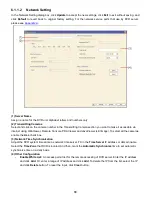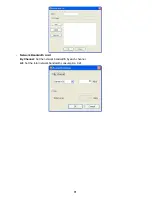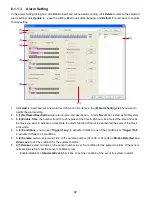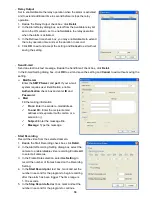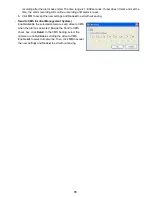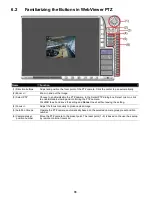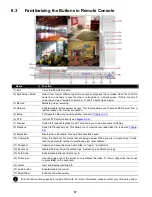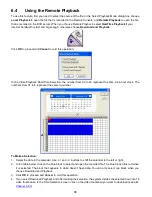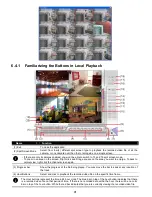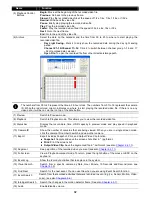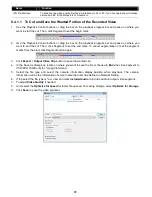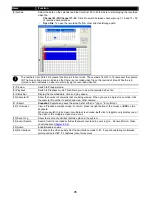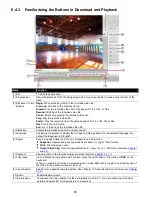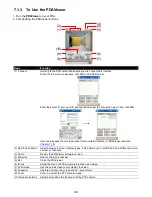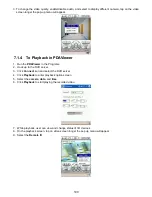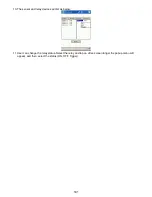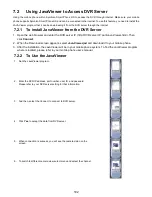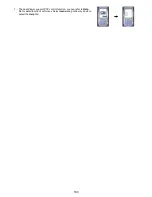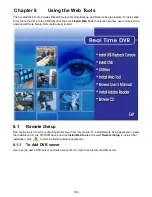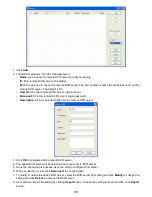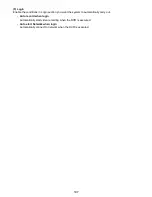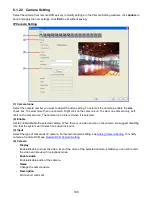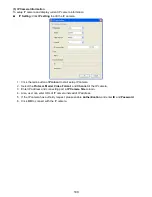94
6.4.2
Familiarizing the Buttons in RealTime Playback
Name
Function
(1) Exit
To close the application
(2) Split Screen Mode
Select from 6 different split screen type to playback the recorded video file of the entire camera,
or one camera.
i
-
If there are only 8 cameras enabled
, you won’t be able to switch to 13 and 16 split screen mode.
-
To zoom in an area on the screen,
Right
click and
Drag
a square on the area you want to enlarge.
(3) Progress bar
Show the progress of the file being played. You may move the bar to seek at any location of the
track.
(4) Hour Buttons
Select and click to playback the recorded video file on the specific time frame.
i
The Hour buttons represent the time in 24-hour clock. The blue bar on top of the hour button indicates that there
is a recorded video file on that period of time. While the red bar indicates that you are currently viewing the
recorded video file.
(5) Playback Control
Buttons
Begin:
Move
at the beginning of the recorded video file.
Previous:
Go back to the previous frame.
Slower:
Play the recorded video file at the speed of 1/2x, 1/4x, 1/8x, 1/16x, or 1/32x.
Rewind:
Wind back the recorded video file.
Pause:
Briefly stop playing the recorded video file.
Play:
Play the recorded video file.
Faster:
Play the recorded video file at the speed of 2x, 4x, or 8x, 16x or 32x.
Next:
Go to the next frame.
End:
Go to the end of the recorded video file.