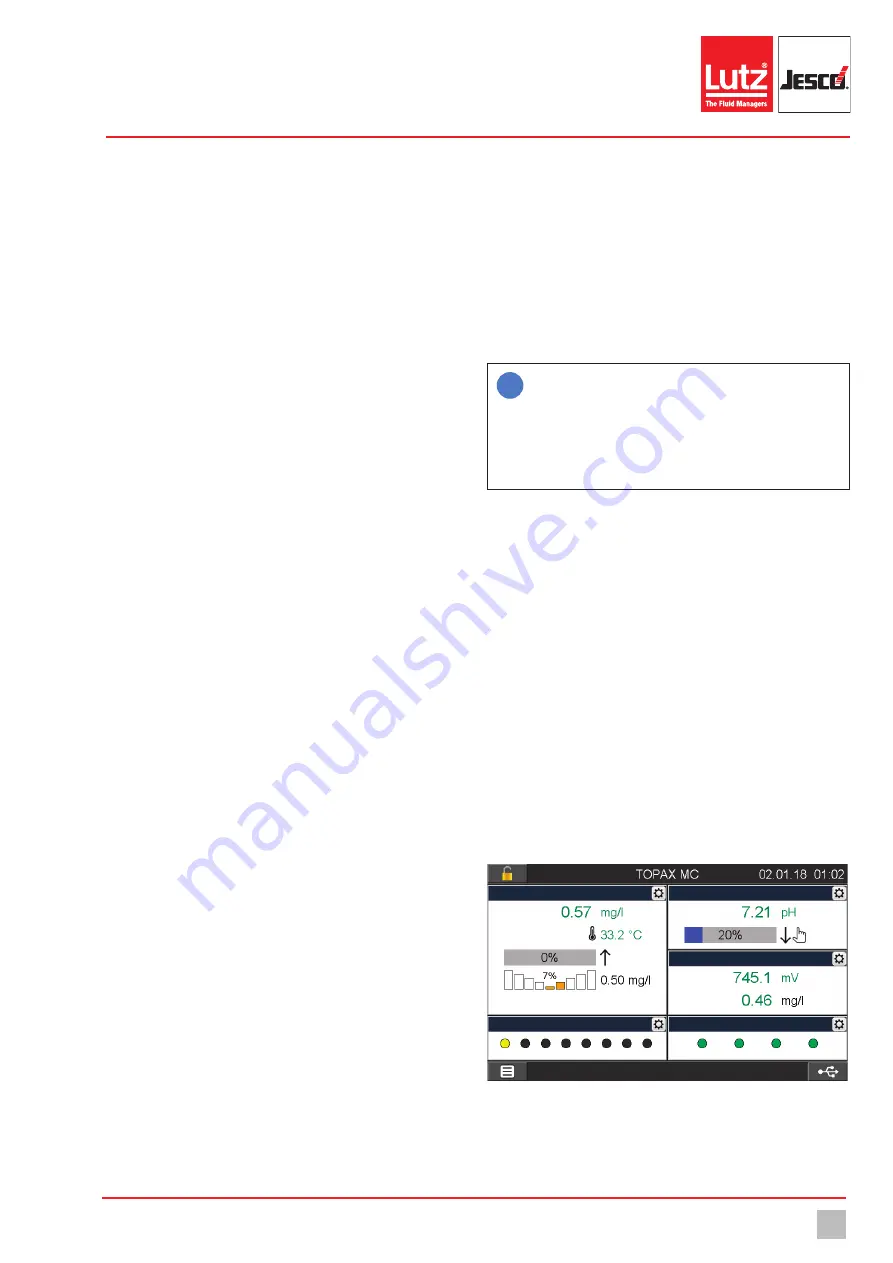
Commissioning of the water sampling station
29
© Lutz-Jesco GmbH 2020
Subject to technical changes.
200116
BA-42840-02-V03
Water sampling station
EASYPRO COMPACT
Operating instructions
7. Output triggers upon:
Select from the list of all possible alarms
those which should trigger the output. The output switches as soon
as one of the selected alarms is active.
8. Alarm delay:
Determine the earliest point (in seconds) at which the
output should switch after activation of the alarm.
ü
Configuration of the alarm output completed.
Limit value control
You can use unused outputs from optocoupler circuit boards or relay
circuit boards as a limit value control (including “DIN contact”).
An output for limit value control switches if all measured values are
located within the defined limits.
Perform the following work steps:
ü
You have used the configuration assistant to assign the “limit value
control” function to a free output (see section “Configuration
assistant” on page 25).
Perform the following work steps:
1.
In the main menu under System > Outputs, navigate to the “Digital”
tab.
2.
Working under “Digital output” select the desired output.
4
The free outputs will be displayed which you have configured as
“limit value control” in the configuration assistant.
Example: “Relay 1.2”. The first digit stands for the number of the
output circuit board (X.1) and the second digit stands for the number
of the output on the circuit board (X.2).
3.
Working in the “Function” display, check whether the function with a
“limit value control” is displayed.
4.
Configure the limit value control by entering the following data.
5. Action:
Choose between “normal opened” (N.O., make contact) or
“normal closed” (N.C., break contact).
6. Delay:
The contact switches only if all water parameters are
continually over the set lag time within the limits set. The lag time can
be set between 0 and 10.
7. Parameter:
Set the measured values in which the water parameters
must be located so that the output switches. Press the minimum or
maximum value that you wish to change.
ü
Configuration of the limit value control completed.
8.6.2.5 Analogue output signals
The basic configuration of the device includes up to four analogue 4 – 20
mA outputs. You can use the outputs to transmit the measured values to a
control room or a PLC (programmable logic controller).
Some actuators such as dosing pumps can be controlled directly via this
output.
Perform the following work steps:
1.
In the main menu under System > Outputs, navigate to the “Ana-
logue” tab.
2.
Working under “Analogue”, select the desired output.
3.
Configure the analogue output by entering the following data.
4. 20 mA type:
You can choose between the following signal types:
4 – 20 mA, 0 – 20 mA, 20 – 4 mA or 20 – 0 mA.
5. Testsignal:
You can test the configuration of the analogue outputs.
Check the actuation on the external device.
6. Output:
Determine what should be outputted on the selected output.
You can choose between the measurement and temperature values
or outputs (controller outputs).
7. Minimum:
Determine a minimum value. The minimum value
indicates for which measured value the signal is the weakest.
8. Maximum:
Determine a maximum value. The maximum value
indicates for which measured value the signal is the weakest.
i
The values for “minimum” and “maximum” serve the scaling
of the analogue output signal. Example: Sensor 1 has a
measuring range of 0 − 10 mg/l. 4 − 20 mA was selected as
the 20 mA type. If the complete sensor measuring range is to
be covered by the analogue signal, 0 mg/l should be selected
for “Minimum” and 10 mg/l for “Maximum”. At 0 mg/l, a 4 mA
signal will be issued; at 10 mg/l a 20 mA signal will be issued.
ü
Configuration of the analogue outputs completed.
8.6.3 Second overview
In the main view, the device shows the measured values of the installed
input modules. This display is pre-determined and cannot be changed.
However, you can activate a “second overview” and adapt your needs
individually (see Fig. 24 “Individual second overview” on page 29).
8.6.3.1 Activating the second overview
Perform the following work steps:
1.
In the main menu under System > Settings, navigate to the “Display”
tab.
2. 2. Overview:
Activate the second overview with “On”.
3. Number windows:
Select how many individual and freely-configur-
able windows should be displayed.
ü
Second overview activated.
Pool 1
Pool 3
Pool 2
LEDs
Digital inputs
Fig. 24: Individual second overview






























