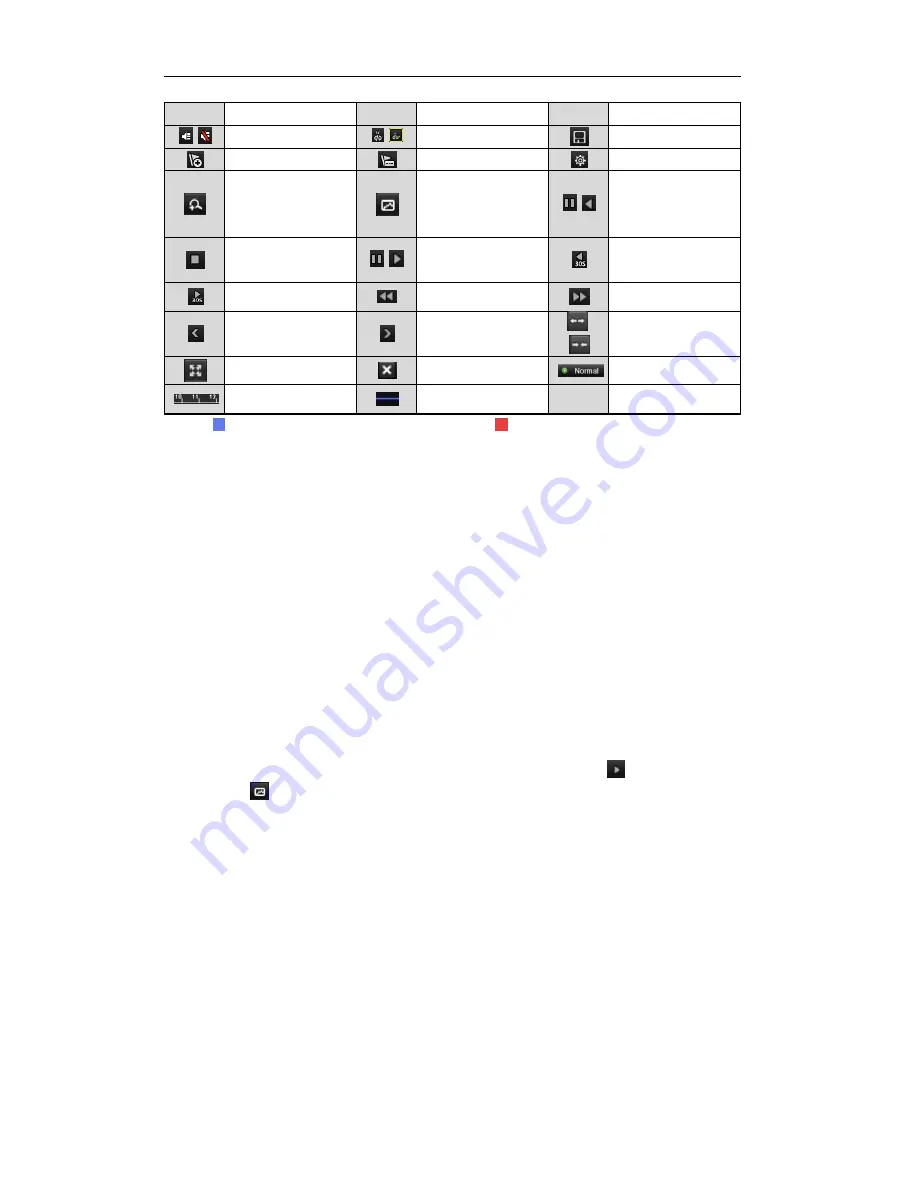
User Manual of Digital Video Recorder
86
Button
Operation
Button
Operation
Button
Operation
/
Audio on/ Mute
/
Start/Stop clipping
Save clip(s)
Add default tag
Add customized tag
Tag management
Digital Zoom
Smart Search
/
Pause / Reverse play/
Single-frame reverse
play
Stop
/
Pause play/ Play/
Single-frame play
30s reverse
30s forward
Speed down
Speed up
Previous day
Next day
/
Scaling up/down the
time line
Full Screen
Exit
Video type
Process bar
Video type bar
Note:
represents normal recording (manual or schedule); represents event recording (motion, alarm,
motion | alarm, motion & alarm).
Playback progress bar: use the mouse to click any point of the progress bar to locate special frames.
6.1.5
Playing Back by Smart Search
Purpose:
The smart playback function provides an easy way to get through the less effective information. When you
select the smart playback mode, the system will analyze the video containing motion or VCA information, and
mark it with green color on the playback process bar. The filtering rule of record files and playback speed for
the non-related and related video can be configured on your demand.
Note:
The playback by smart search is not supported for IP cameras.
Steps:
1.
Enter the Smart Playback interface.
2.
Select a camera in the camera list and select a date in the calendar and click the
button to play.
3.
Click the
on the toolbar to enter Smart Search mode. The smart search toolbar appears at the bottom
of the screen.
©2015 LT Security, Inc. All Rights Reserved. White papers, data sheets, quick start guides, and/or user manuals
are for reference only and may or may not be entirely up to date or accurate based upon the version or models.
Product names mentioned herein may be the unregistered and/or registered trademarks of their respective owners.






























