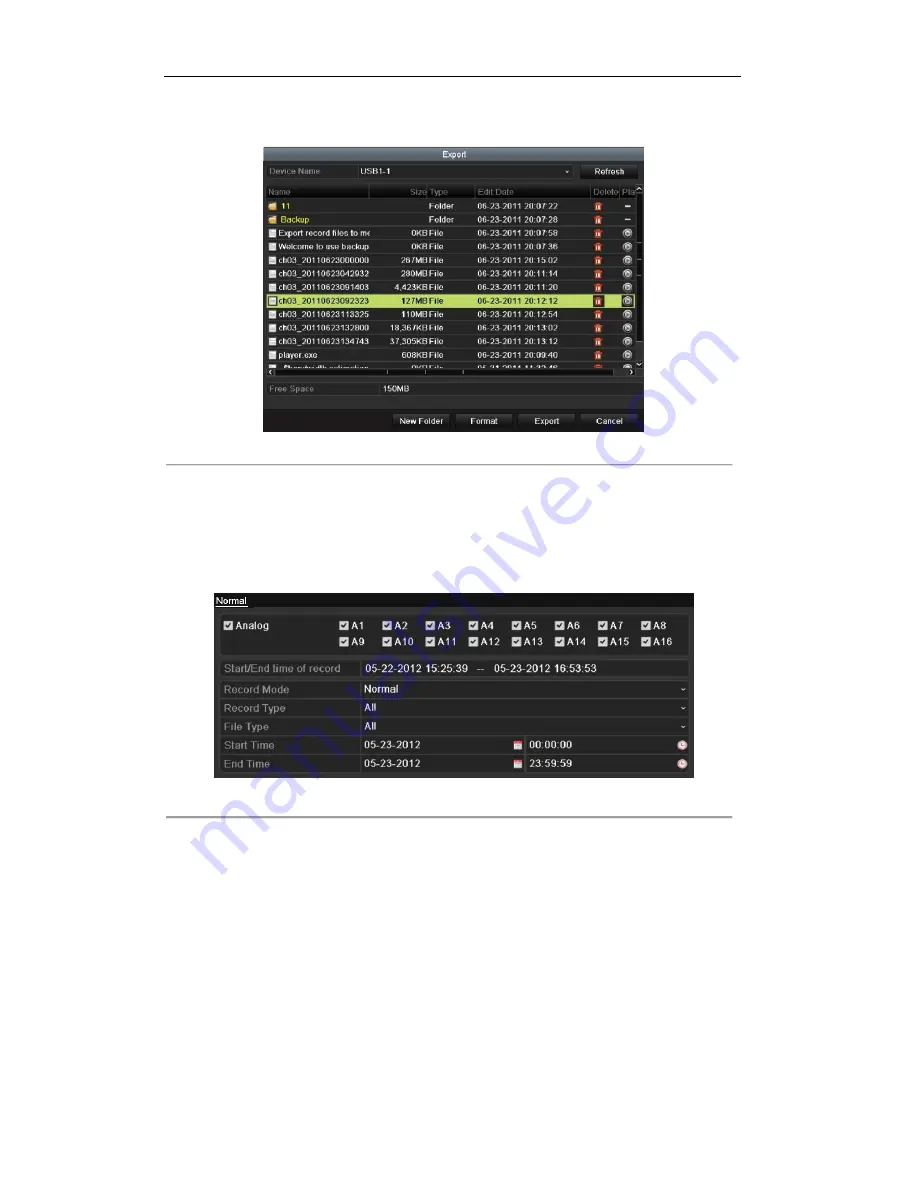
User Manual of Digital Video Recorder
110
•
Reconnect device.
•
Check for compatibility from vendor.
Figure 7. 28
USB Flash Drive Management
Management of USB writers and DVD-R/W
1.
Enter Search Result interface of record files.
Menu>Export>Normal
Set search condition and click
Search
button to enter Search Result interface.
Note:
At least one channel shall be selected.
Figure 7. 29
Normal Video Search for Backup
2.
Select record files you want to back up.
Click
Export
button to enter Export interface.
Note:
At least one record file shall be selected.
©2015 LT Security, Inc. All Rights Reserved. White papers, data sheets, quick start guides, and/or user manuals
are for reference only and may or may not be entirely up to date or accurate based upon the version or models.
Product names mentioned herein may be the unregistered and/or registered trademarks of their respective owners.






























