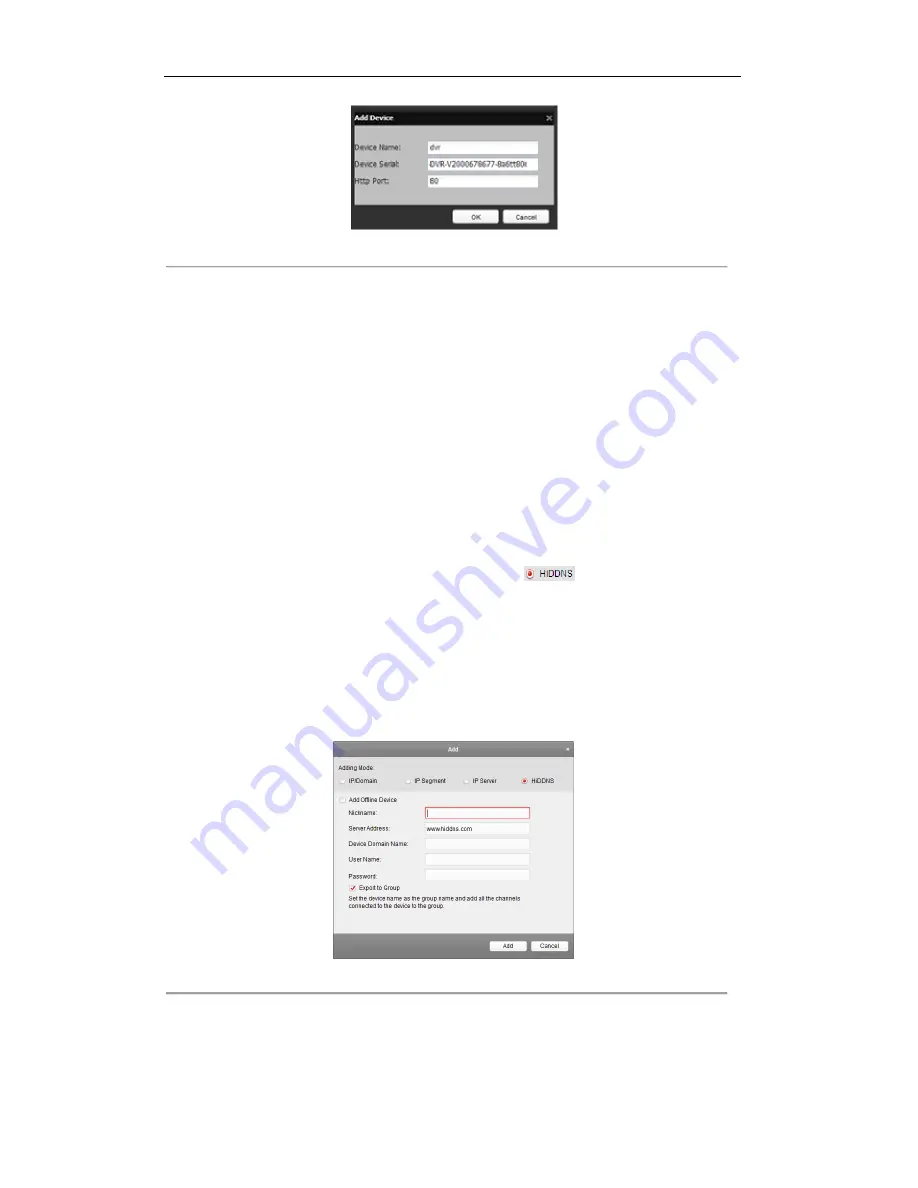
User Manual of Digital Video Recorder
133
Figure 9. 10
Register the Device
Note:
The device name can only contain the lower-case English letter, numeric and „-‟; and it
must start with the lower-case English letter and cannot end with „-‟.
Access the Device via Web Browser or Client Software
After having successfully registered the device on the HiDDNS server, you can access your
device via web browser or Client Software with the
Device Domain Name
(
Device Name
).
OPTION 1: Access the Device via Web Browser
Open a web browser, and enter
http://www.hiddns.com/alias
in the address bar. Alias refers to
the
Device Domain Name
on the device or the
Device Name
on the HiDDNS server
.
Example:
http://www.hiddns.com/dvr
Note:
If you mapped the HTTP port on your router and changed it to port No. except 80, you
have to enter
http://www.hiddns.com/alias:HTTP port
in the address bar to access the device.
You can refer to
Chapter 9.2.5 Configuring NAT
for the mapped HTTP port No.
OPTION 2: Access the devices via NVMS7000
For NVMS7000, in the Add Device window, select
and then edit the device
information.
Nickname
: Edit a name for the device as you want.
Server Address
: www.hiddns.com
Device Domain Name
: It refers to the
Device Domain Name
on the device or the
Device
Name
on the HiDDNS server you created
.
User Name
: Enter the user name of the device. By default it is admin.
Password
: Enter the password of the device. By default it is 12345.
Figure 9. 11
Access Device via NVMS7000
•
LTS:
Enter the Server Address and Device Domain Name for LTS.
1)
Enter the Server Address of the LTS server, which is ns1.dvrlist.com by default.
©2015 LT Security, Inc. All Rights Reserved. White papers, data sheets, quick start guides, and/or user manuals
are for reference only and may or may not be entirely up to date or accurate based upon the version or models.
Product names mentioned herein may be the unregistered and/or registered trademarks of their respective owners.






























