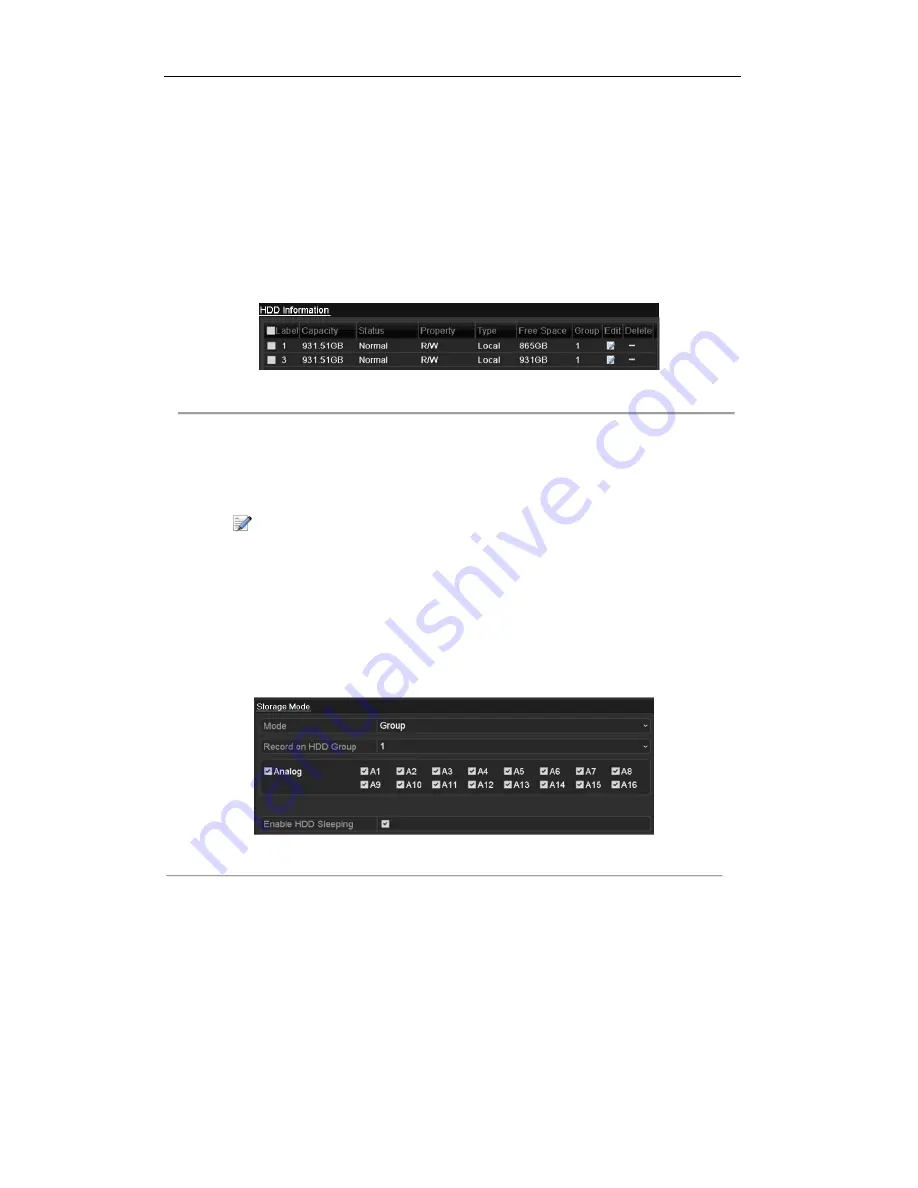
User Manual of Digital Video Recorder
74
5.9
Configuring HDD Group for Recording
Purpose:
You can group the HDDs and save the record files in certain HDD group.
Steps:
1.
Enter HDD setting interface.
Menu>HDD>Advanced
Figure 5. 33
HDD General
2.
Select
Advanced
on the left bar.
Check whether the storage mode of the HDD is Group. If not, set it to Group. For detailed information,
please refer to
Chapter 10.4 Managing HDD Group
.
3.
Select
General
in the left bar.
Click
to enter editing interface.
4.
Configuring HDD group.
1)
Choose a group number for the HDD group.
2)
Click
Apply
to save your settings.
3)
Click
OK
to back to the upper level menu.
Repeat the above steps to configure more HDD groups.
5.
Choose the Channels which you want to save the record files in the HDD group.
1)
Select
Advanced
on the left bar.
Figure 5. 34
HDD Advanced
2)
Choose Group number in the dropdown list of
Record on HDD Group
3)
Check the channels you want to save in this group.
4)
Click
Apply
to save settings.
Note:
After you have configured the HDD groups, you can configure the Recording settings following the
procedure provided in
Chapter 5.2-5.7
.
©2015 LT Security, Inc. All Rights Reserved. White papers, data sheets, quick start guides, and/or user manuals
are for reference only and may or may not be entirely up to date or accurate based upon the version or models.
Product names mentioned herein may be the unregistered and/or registered trademarks of their respective owners.






























