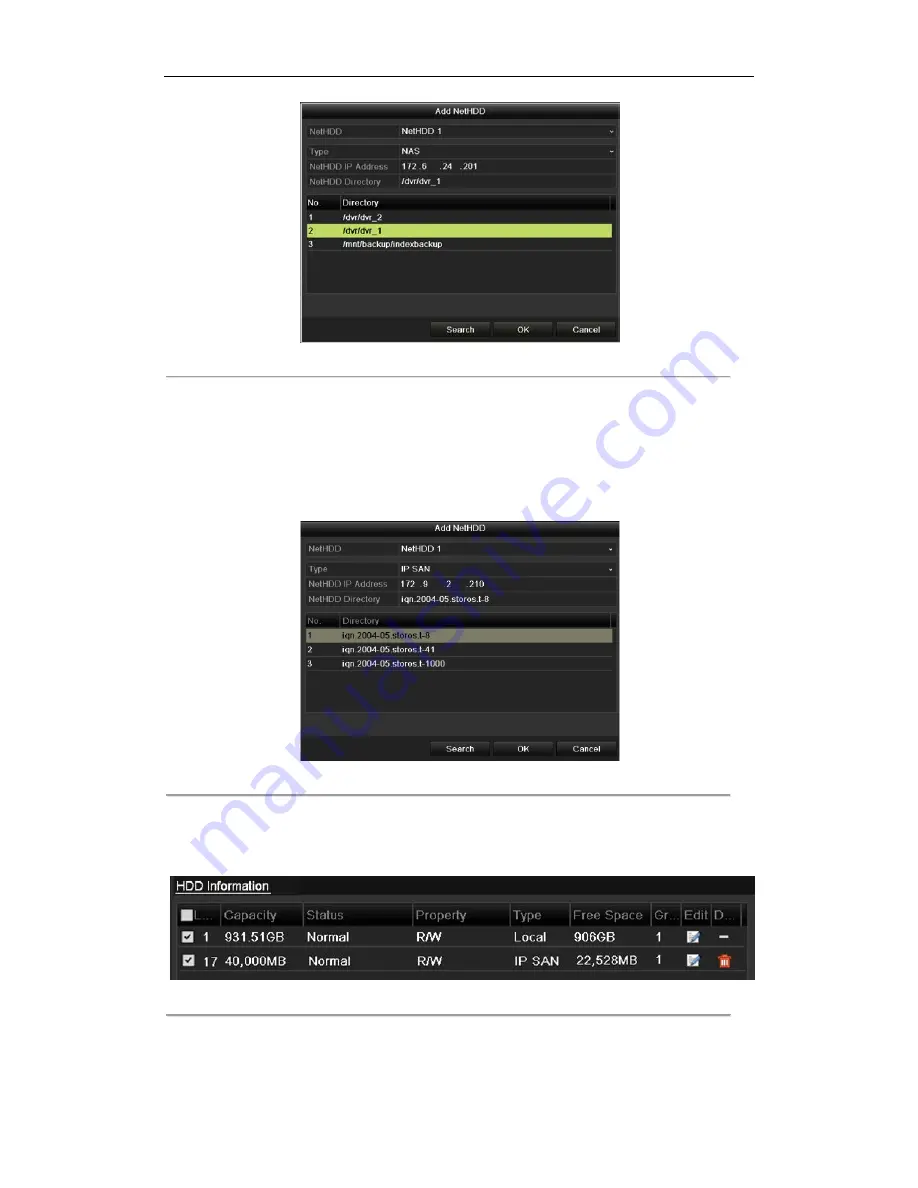
User Manual of Digital Video Recorder
153
Figure 10. 8
Add NAS Disk
•
Add IP SAN:
1)
Enter the NetHDD IP address in the text field.
2)
Click the
Search
button to the available IP SAN disks.
3)
Select the IP SAN disk from the list shown below.
4)
Click the
OK
button to add the selected IP SAN disk.
Note:
Up to 1 IP SAN disk can be added.
Figure 10. 9
Add IP SAN Disk
5)
After having successfully added the NAS or IP SAN disk, return to the HDD Information menu. The added
NetHDD will be displayed in the list.
Note:
If the added NetHDD is uninitialized, please select it and click the
Init
button for initialization.
Figure 10. 10
Initialize Added NetHDD
©2015 LT Security, Inc. All Rights Reserved. White papers, data sheets, quick start guides, and/or user manuals
are for reference only and may or may not be entirely up to date or accurate based upon the version or models.
Product names mentioned herein may be the unregistered and/or registered trademarks of their respective owners.






























