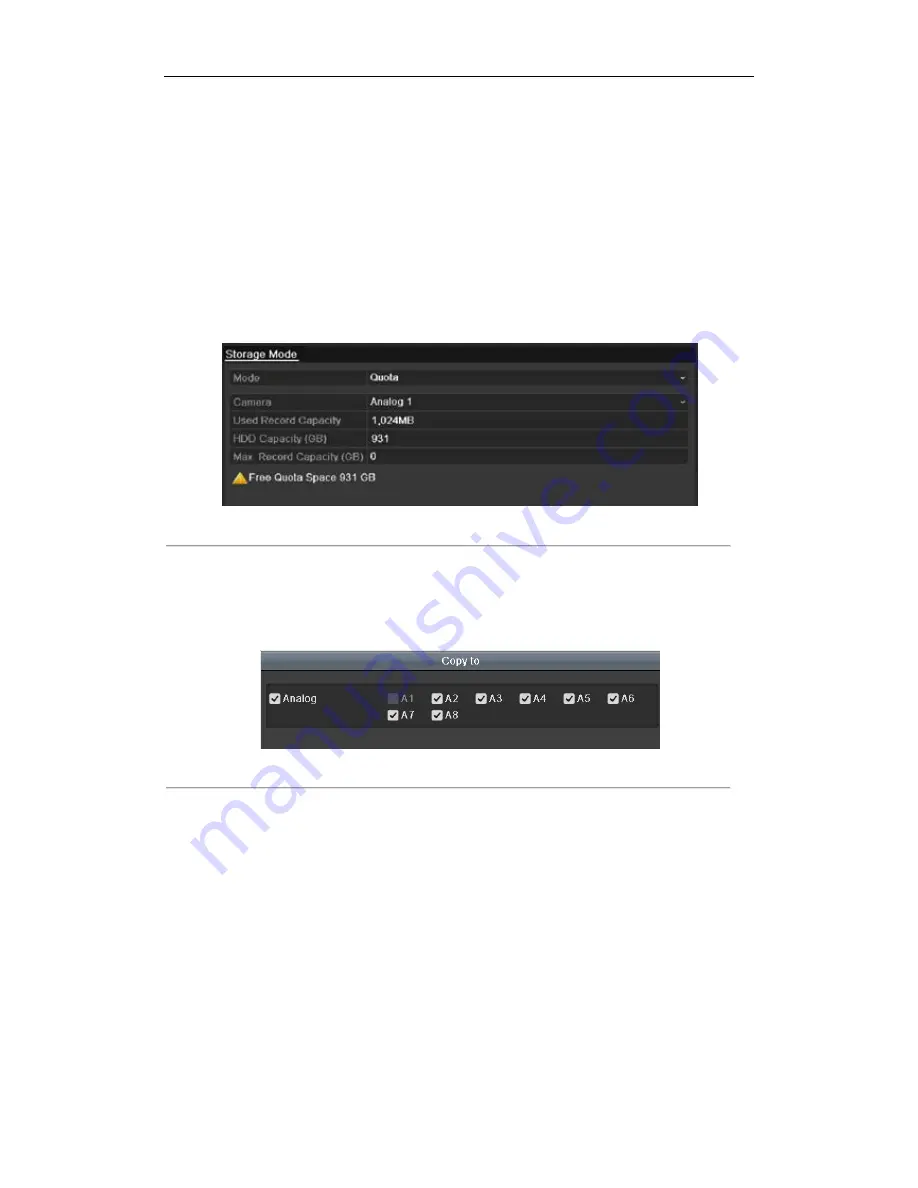
User Manual of Digital Video Recorder
158
10.5
Configuring Quota Mode
Purpose
Each camera can be configured with allocated quota for the storage of recorded files.
Steps
1.
Enter the Storage Mode interface.
Menu > HDD > Advanced
2.
Set the
Mode
to Quota, as shown in Figure 10. 18.
Note:
The DVR must be rebooted to enable the changes to take effect.
Figure 10. 18
Storage Mode Settings Interface
3.
Select a camera for which you want to configure quota.
4.
Enter the storage capacity in the text field of
Max. Record Capacity (GB)
.
5.
You can copy the quota settings of the current camera to other cameras if required. Click the
Copy
button to
enter the Copy Camera interface, as shown in Figure 10. 19.
Figure 10. 19
Copy Settings to Other Camera(s)
6.
Select the camera (s) to be configured with the same quota settings. You can also click the checkbox of
Analog to select all cameras.
7.
Click the
OK
button to finish the Copy settings and back to the Storage Mode interface.
8.
Click the
Apply
button to apply the settings.
Note:
If the quota capacity is set to
0
, then all cameras will use the total capacity of HDD for record.
©2015 LT Security, Inc. All Rights Reserved. White papers, data sheets, quick start guides, and/or user manuals
are for reference only and may or may not be entirely up to date or accurate based upon the version or models.
Product names mentioned herein may be the unregistered and/or registered trademarks of their respective owners.






























