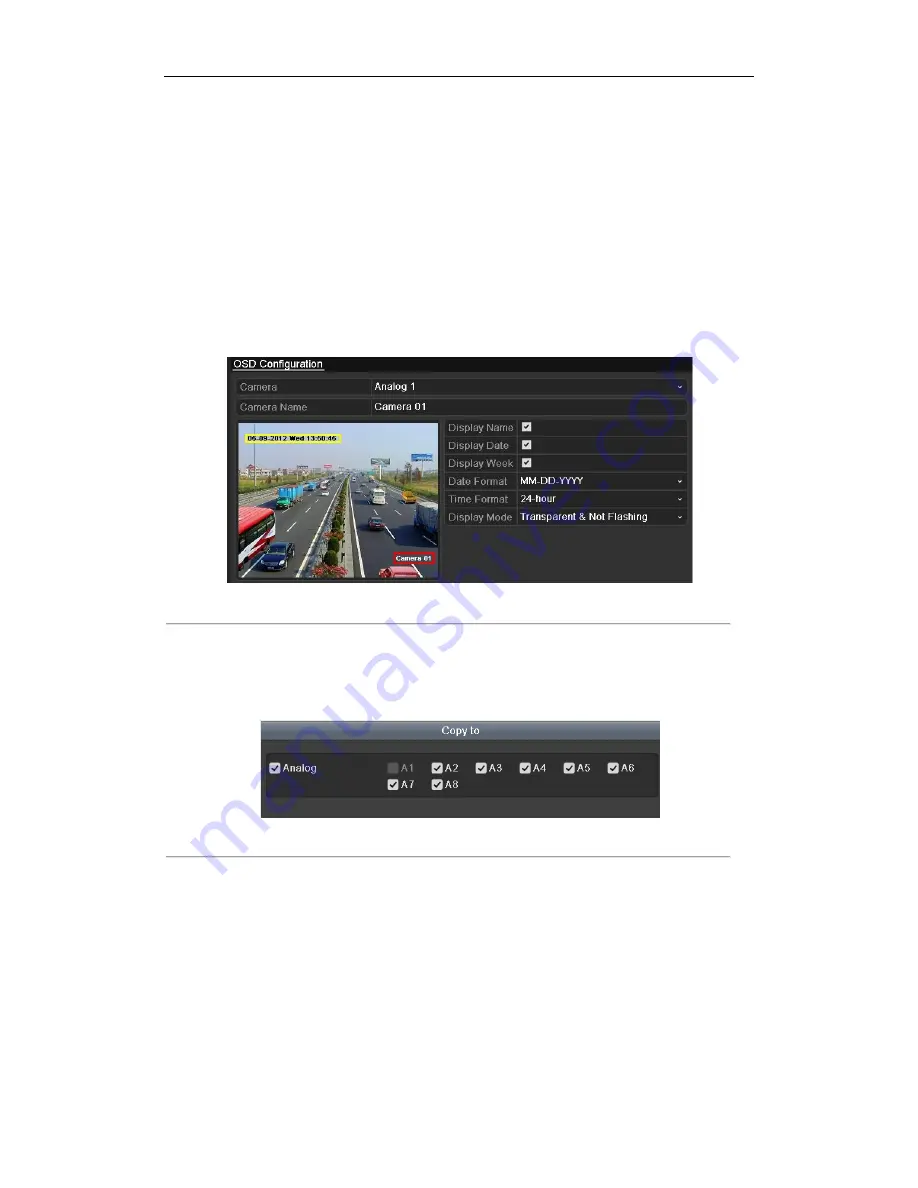
User Manual of Digital Video Recorder
164
11.1
Configuring OSD Settings
Purpose:
You can configure the OSD (On-screen Display) settings for the camera, including date /time, camera name, etc.
Steps:
1.
Enter the OSD Configuration interface.
Menu > Camera > OSD
2.
Select the camera to configure OSD settings.
3.
Edit the Camera Name in the text field.
4.
Configure the Display Name, Display Date and Display Week by checking the checkbox.
5.
Select the Date Format, Time Format, Display Mode and the OSD font.
Figure 11. 1
OSD Configuration Interface
6.
You can use the mouse to click and drag the text frame on the preview window to adjust the OSD position.
7.
Copy Camera Settings
1)
If you want to copy the OSD settings of the current camera to other cameras, click the
Copy
button to
enter the Copy Camera interface, as shown in Figure 11. 2.
Figure 11. 2
Copy Settings to Other Cameras
2)
Select the camera (s) to be configured with the same OSD settings. You can also check the checkbox of
Analog to select all cameras.
3)
Click the
OK
button to finish the Copy settings and back to the OSD Configuration interface.
8.
Click the
Apply
button to apply the settings.
©2015 LT Security, Inc. All Rights Reserved. White papers, data sheets, quick start guides, and/or user manuals
are for reference only and may or may not be entirely up to date or accurate based upon the version or models.
Product names mentioned herein may be the unregistered and/or registered trademarks of their respective owners.






























