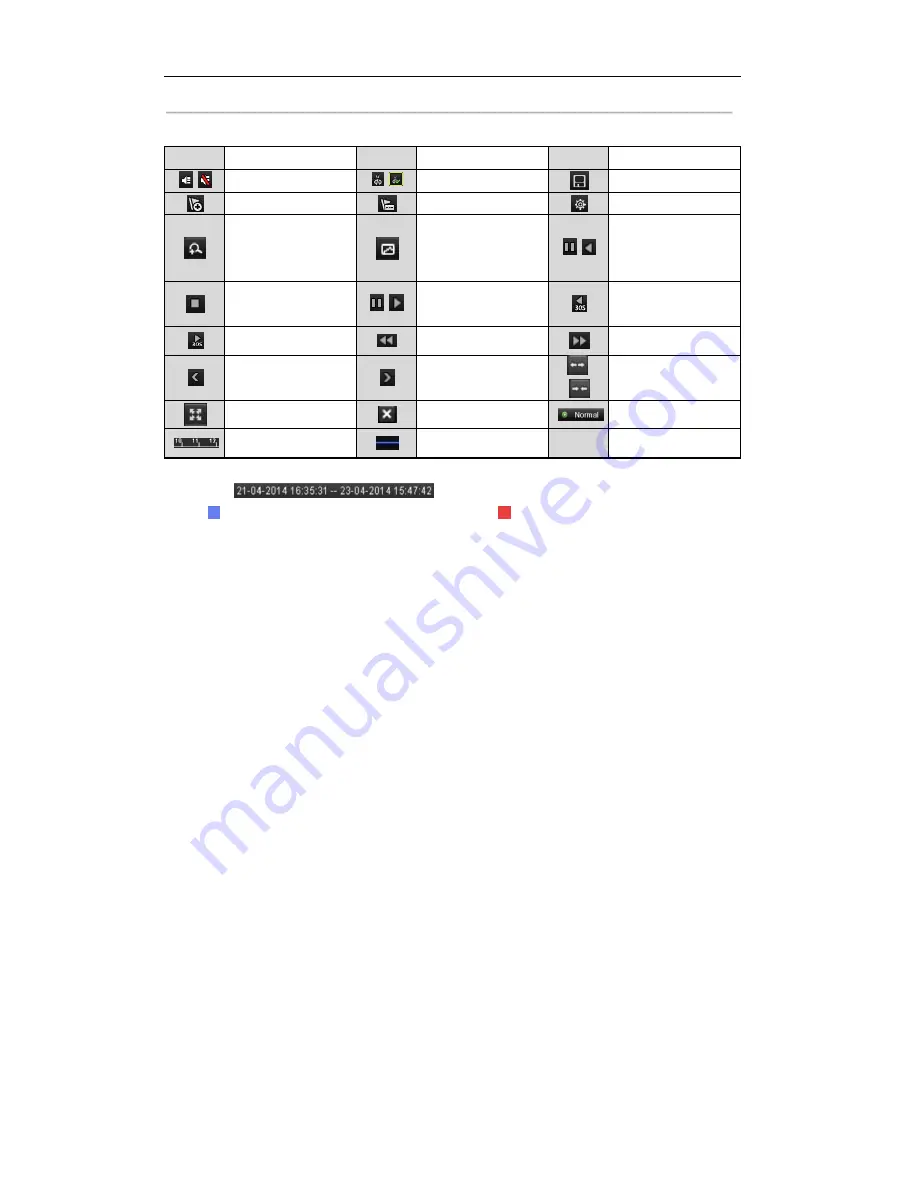
User Manual of Digital Video Recorder
81
Table 6. 2
Detailed Explanation of Playback Toolbar
Button
Operation
Button
Operation
Button
Operation
/
Audio on/ Mute
/
Start/Stop clipping
Save clip(s)
Add default tag
Add customized tag
Tag management
Digital Zoom
Smart Search
/
Pause / Reverse play/
Single-frame reverse
play
Stop
/
Pause play/ Play/
Single-frame play
30s reverse
30s forward
Speed down
Speed up
Previous day
Next day
/
Scaling up/down the
time line
Full Screen
Exit
Video type
Process bar
Video type bar
Note:
The
indicates the start time and end time of the record files.
represents normal recording (manual or schedule); represents event recording (motion, alarm,
motion | alarm, motion & alarm).
Playback progress bar: use the mouse to click any point of the progress bar to locate special frames.
6.1.3
Playing Back by Event Search
Purpose:
Play back recording files on one or several channels searched out by restricting event type (e.g. alarm input and
motion detection).
Steps:
1.
Enter the Playback interface.
Menu > Playback
2.
Select the
Event
in the drop-down list on the top-left side.
3.
Select
Alarm Input
or
Motion
as the event type, edit the Start time and End time.
Note:
Here we take the playback by motion as the example.
©2015 LT Security, Inc. All Rights Reserved. White papers, data sheets, quick start guides, and/or user manuals
are for reference only and may or may not be entirely up to date or accurate based upon the version or models.
Product names mentioned herein may be the unregistered and/or registered trademarks of their respective owners.






























