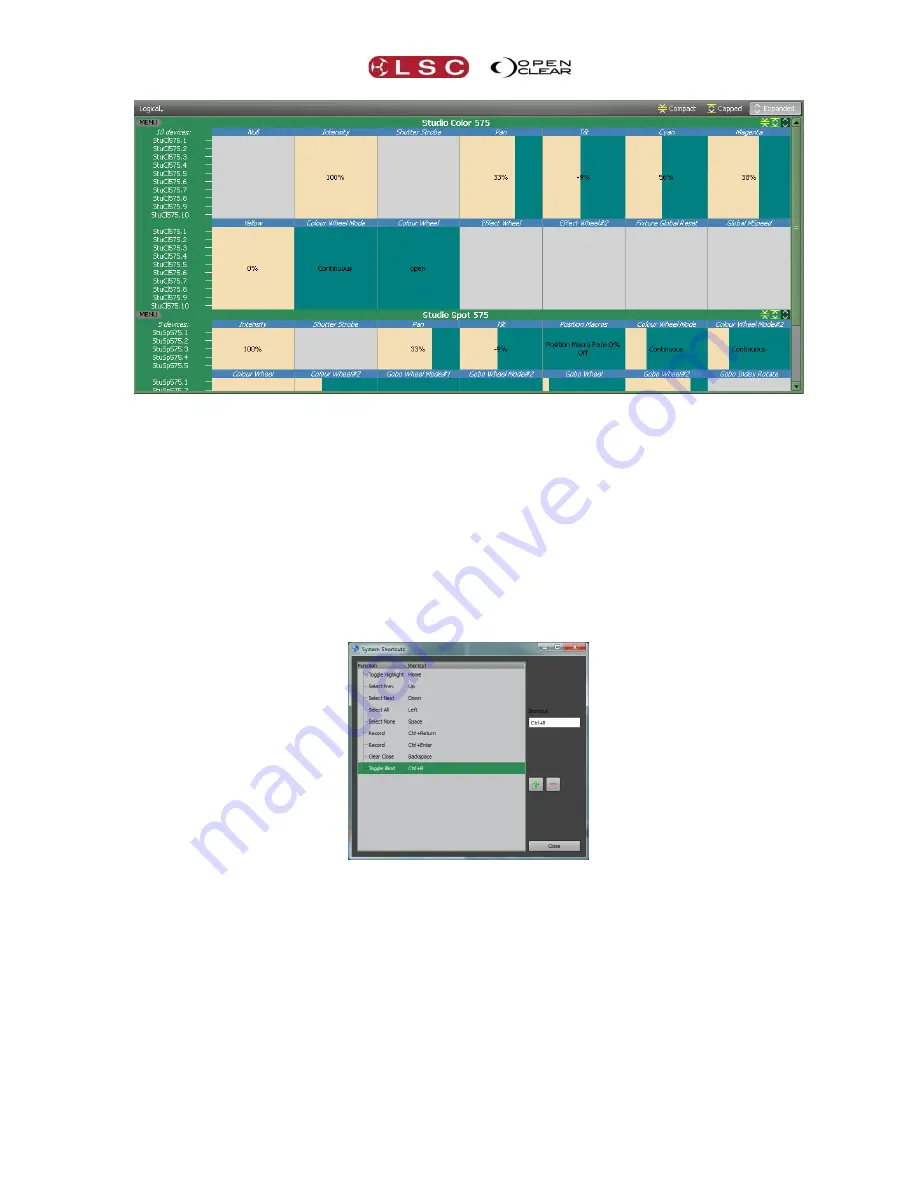
Clarity
Customising Clarity
Operator Manual
Page 71
Expanded Display (All selected devices shown)
10.9
PREFERENCES
You can customize many of Clarity’s features in the “User Preferences” settings.
Click on “
Show
,
Settings
,
Preferences
” then make your selections.
User Preferences are described in section 34.
10.10
KEYBOARD SHORTCUTS
Keyboard shortcuts allow you to perform certain functions on Clarity by simply pressing a
keyboard key or combination of keys. Clarity comes with some pre-programmed shortcuts but
you can change the required keystrokes and also add your own shortcuts.
To open the keyboard shortcuts, select
Show
,
Settings
,
Keyboard
shortcuts
.
To change a current shortcut, select it by clicking on it then click in the “Shortcut” box.
Press your new key or combination of keys.
To add a new shortcut click
+
, and the “Choose Function” dialogue appears:






























