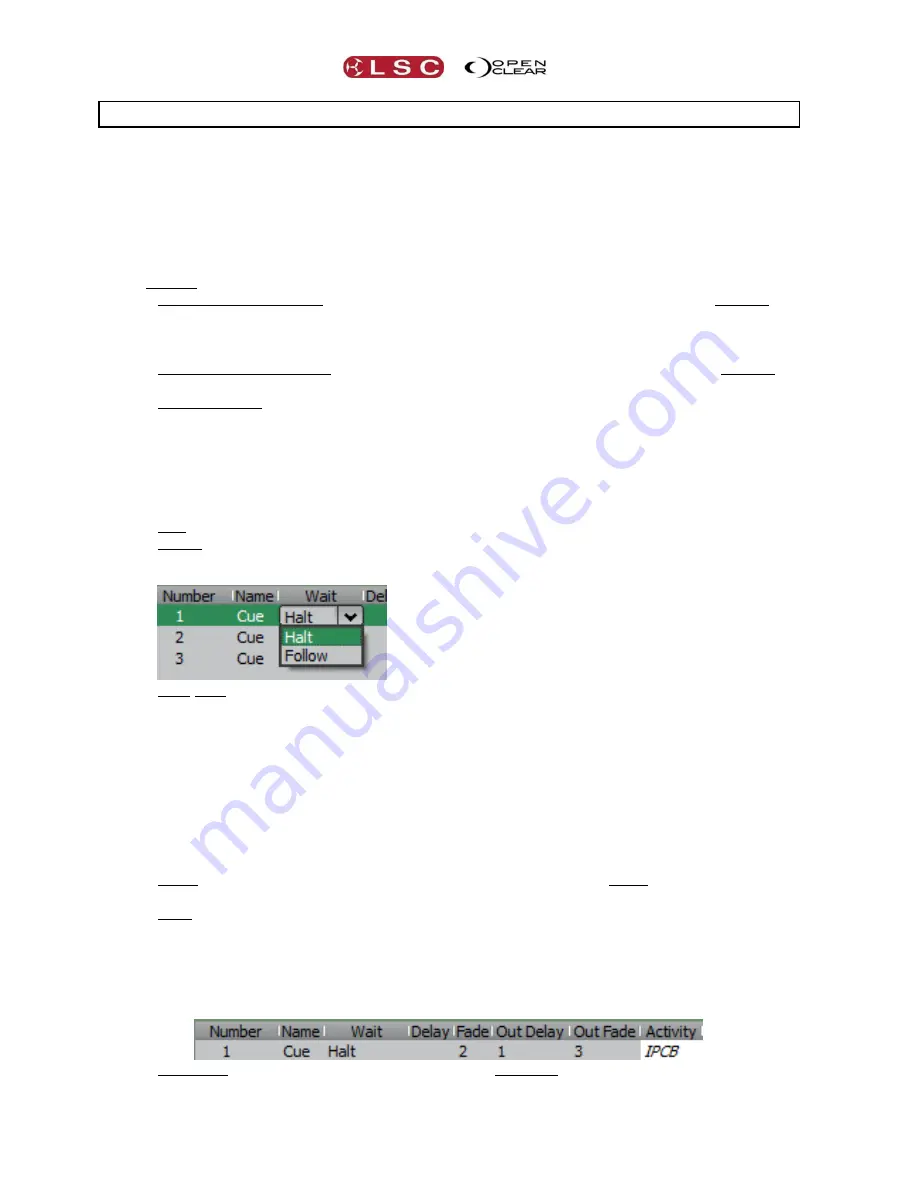
Timing
Clarity
Operator Manual
Page 92
16
Timing
16.1
OVERVIEW
Clarity provides comprehensive controls for the timing of your Cuelists and Cues. Timing
information can be entered either when recording a cue, in the Control Booth Window or when
editing a cue. Time Presets and Freesets allow you to create building blocks of timing patterns
for use in programming or to use them in live playback from the Palettes window.
16.2
CUELIST TIMES
Each cue-list can be programmed with the following time settings:
Activate (fade in) time.
Default time = 0 seconds. This is the time taken for a Cue-list to
fade in when the first cue is played. Normally this would be left at 0, and the affected
fixtures in cue 1 would fade in over their programmed time for that cue. However, you
can enter an activate time to scale the fade in over time.
Release (fade out) time. Default time = 2 seconds. This the time taken for the Cue-list
to fade out when released from a Playback.
Playback Rate. Proportionally changes all of the timing information in a cue-list. By
default it is set to 100%. The range is 1 to 1000. For Example: If Rate is set to 50% it
slows all of the fades (all times are doubled). 100% = no change to rates.
Cuelist times are described in Section 24.2
16.3
CUE TIMES
The way that each cue in the cue-list is played can be set as either:
Halt. The cue is manually played by its GO button
Follow. The cue is automatically played after the previous cue finishes. In the Control
Booth, select the cue then click on “Halt” to reveal the drop down box and select
“Follow”.
Wait time. The cue is automatically played after a wait time after the previous cue
finishes. To set a wait time, in the Control Booth, select the cue then click on “Halt” or
“Follow” to highlight it then type in a time in seconds.
The default setting for “Wait” is to “Halt” so that at the conclusion of the previous cue, the
cue-list will wait until the “Halt” cue is manually played.
Wait times can also be set in the “Record Cue” dialogue box, in the Performance window or by
editing a cue and right clicking on the cue at the bottom of the Programmer window.
Every attribute in every cue can have individual values for:
Delay. The time from when the cue starts until the attribute(s) begin to change. The
default delay time is 0 seconds.
Fade. The time taken for the attribute(s) to change to the value in the cue. The default
fade time is 2 seconds.
These attribute times as fully described below.
16.3.1
Intensity Fade Out times.
In the Control Booth window you can set specific fade out times for any intensity parameters in
each cue.
Out Delay. If any Intensity values are about to decrease when the cue fades out they
will wait for the “Out Delay” time to expire before they start to fade. Increasing intensity
values and all other attributes ignore this setting. The default delay time is 0 seconds.






























