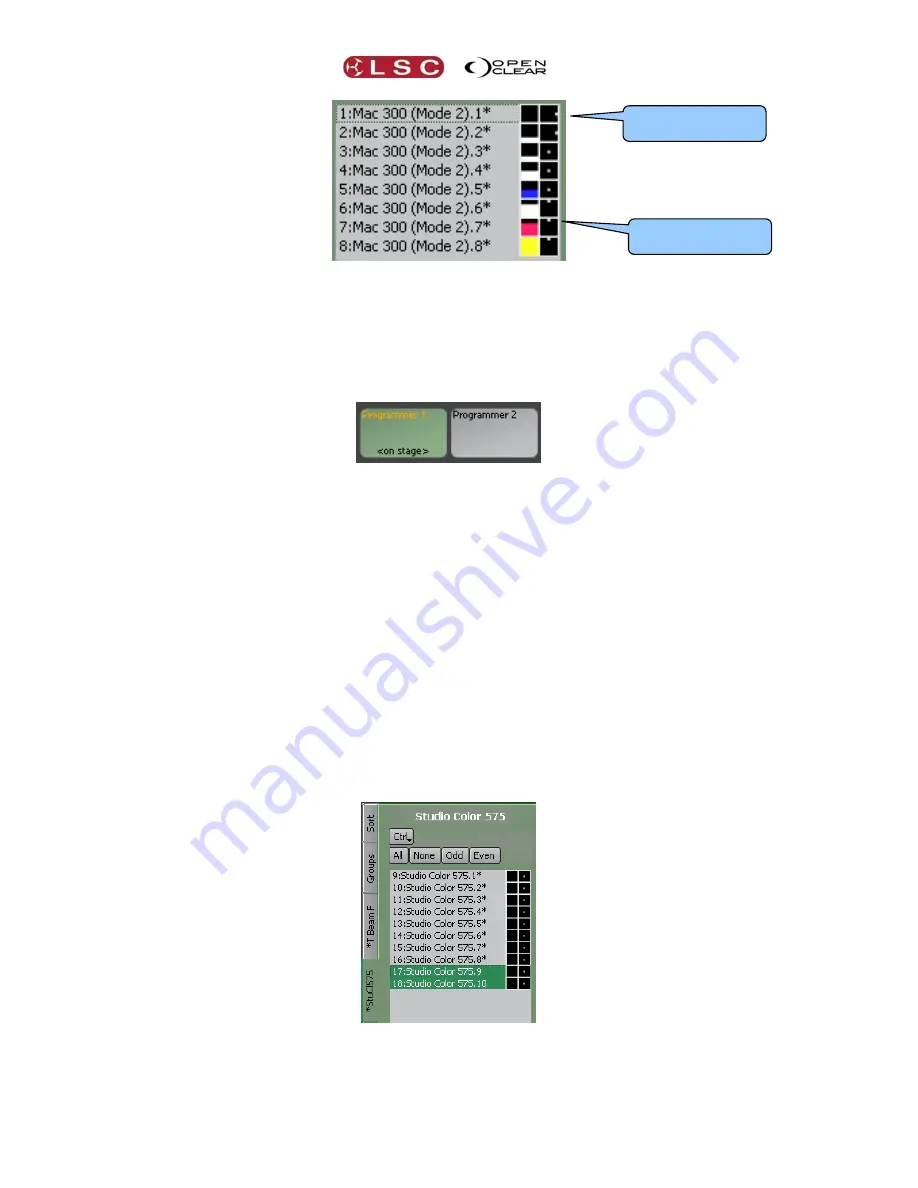
Programmer
Clarity
Operator Manual
Page 132
In the above example, fixtures 1 and 2 are panned to the right, 3, 4 and 5 are centred, and 6,
7 and 8 are tilted up.
21.7
SESSION CONTROL
The area at the bottom of the Programmer screen is called the Session Control. It contains two
programmers and also any cue-lists that you have selected to edit.
See “Editing Cues” for more
details on editing cue-lists.
When you want to create a new look and record it into a cue, you do so by adjusting fixture
attributes in a Programmer. Clicking on a
Programmer
(or a cue-list being edited) makes it
the current session. The current session programmer (or cue being edited) is coloured green.
Clarity's uses
Programmer 1
by default but you can use either programmer when you are
creating looks to record as cues or presets.
The programmers have priority over all other controls except for the
GM
(Grand Master),
DBO
(Dead Black Out) and
Highlight
buttons (you can set the priority of cue-lists to be higher than
the programmer in the “Configure playbacks” dialogue or in the control booth). The current
session programmer grabs (takes control of) a fixture attribute as soon as you alter that
attribute.
If a programmer has grabbed any attributes from any fixture then its name turns yellow and
<on stage>
or
BLIND
is displayed on that programmer.
21.7.1
Altered Fixture Indication
If a fixture has any of its attributes grabbed in the current session, an
*
is displayed beside the
fixture name in the
Selection Sideba
r.
If any attribute of a fixture in any of the unselected fixture type tabs is grabbed in the current
programmer a
*
is displayed on that fixture tab.
In the above example, Studio Colours 9 to 16 are not currently selected but they have had
some or all of the attributes grabbed (altered) in the current session because they have an *
Position
panned right
Position
tilted up






























