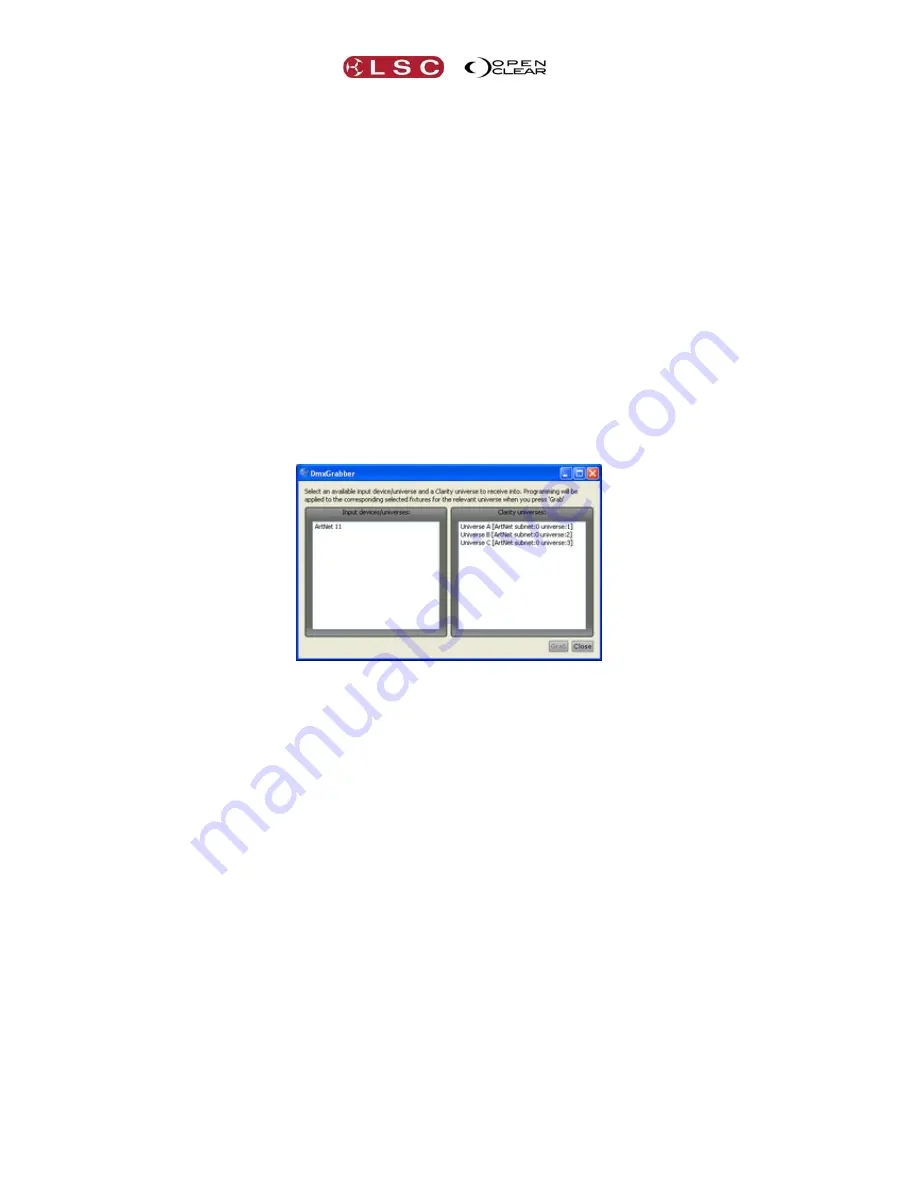
Programmer
Clarity
Operator Manual
Page 138
21.9.9
Flip
Flip
will alter the current pan and tilt values of the selected moving yoke fixture(s) to the other
possible combination of values that achieves the same position on stage.
Moving yoke fixtures typically have 2 combinations of pan & tilt values that can aim the fixture
at the same location. When a cue-list transitions from one position to another, it might be that
the yoke does an undesired ‘twirl’ because it current pan and tilt values cause it to take the
indirect route to the new position. If this occurs, edit the cue containing the starting position and
select the fixture that is taking the wrong path, then from the programmer's
Toolbox
click
Flip
,
then save the edit. The fixture will now transition to the next cue via the opposite route.
21.9.10
Personalizing the Toolbar
The Programmer Toolbar can be personalized by moving any button from the main toolbar to
the
Toolbox
and vice versa.
Right-click on any toolbar button and select
Move to toolbox
.
Right-click on any toolbox item and select
Move to toolbar
.
21.10
DMX INPUT
DMX data from other DMX devices can be grabbed by the current programmer.
Click on the programmer's
Toolbox
menu and select
Grab DMX...
.
In the
Input devices/universes
pane on the left, select an available DMX input.
At the
time of writing only ArtNet input is supported.
In the
Clarity universes
pane on the right, select the Clarity universe to which the
input DMX is to be applied.
In the current programmer, select the fixtures to which the input DMX levels are to be
applied.
Click Grab, to apply the current input DMX levels to the selected fixtures in the current
programmer.
Click
Close
when finished.
21.11
PARKING FIXTURES
Fixtures (or just some attributes of fixtures) sometimes need to be isolated from regular
programming and playback. For example, you want some work lights that always stay on at low
level or a fixture has become faulty and you don’t want it moving and making a noise during a
show. When you isolate a fixture for these purposes it is commonly known as being “parked”.
Clarity provides a several methods of parking fixtures:
1.
Select Programmer 2 then select the fixture(s) and set them as required. Now switch back
to Programmer 1. You can now continue to programme the show using Programmer 1.
The contents of Programmer 2 remain on but will not be recorded in your new cues.
2.
If you want some channels to always be on whenever you start your show (such as those
that control DMX power racks for moving lights) then you can do this by:
Recording a Cue-list with the channels you want set to 100% intensity.
Set the Priority of the Cue-list to be higher than the programmer (use 150).
Set the "Ignore Release All" option (found under the More button).






























