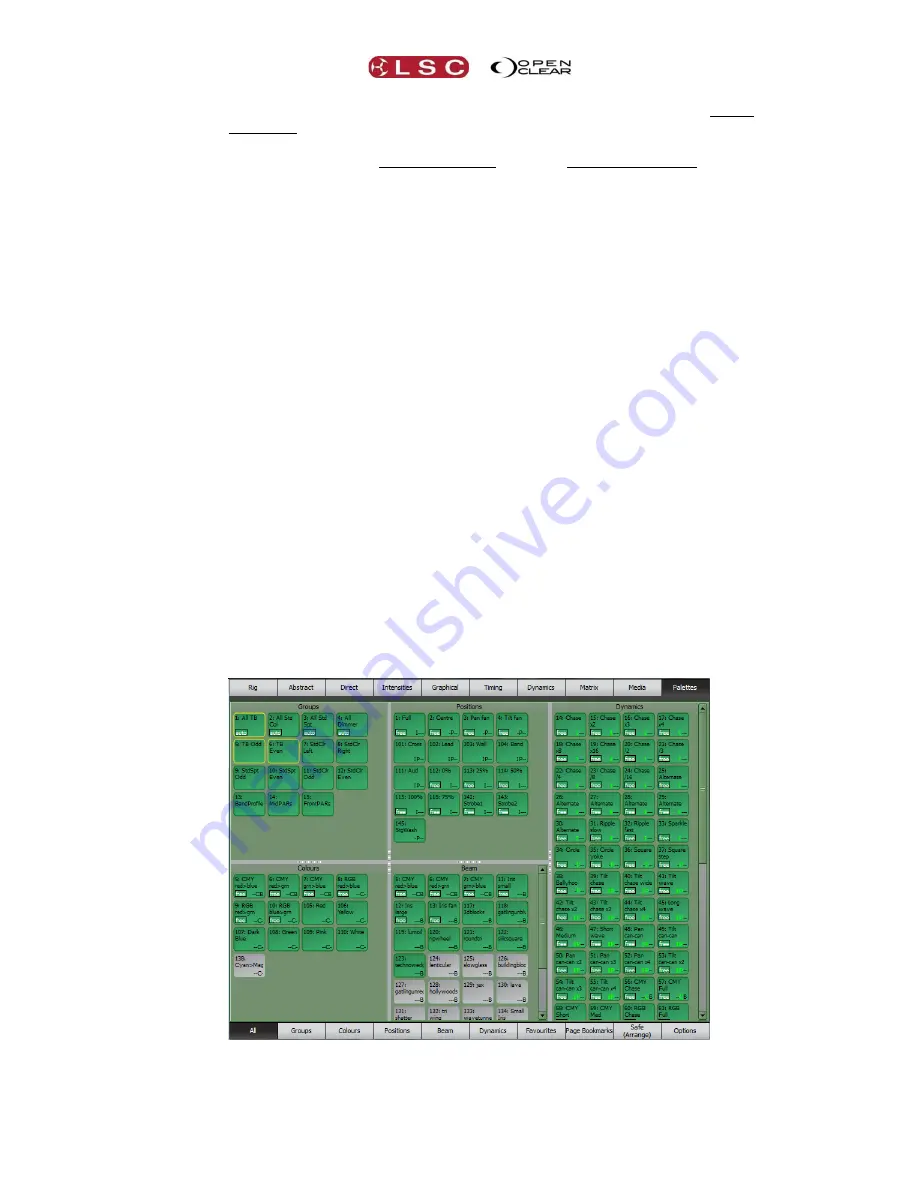
Clarity
Palettes
Operator Manual
Page 119
Combine Dynamics
Only available for presets.
Allows a dynamic preset to be
combined with any existing dynamics that have been applied. The resulting
combined effect can also be recorded as another preset.
De-activate
. Clears all programming from the affected attributes.
Rename
. Enter a new name.
Delete
. The preset or freeset is instantly deleted. No undo.
Replace
. Only available for freesets. Freesets cannot be updated, but can be
replaced with a new version. Previously recorded cues are not affected by the
replaced freeset.
Duplicate
. Only available for freesets. Makes a duplicate that you can edit to
create a variation of the original freeset.
Update
. Only available for presets. Updates the preset with the current
programmer’s settings for the attributes in the preset. The updated preset will be
used when any cue with a link to that preset is played back.
20.12
APPLYING PRESETS AND FREESETS
Preset and freeset can be applied from the Palettes, Programmer or Performance windows or
directly by keyboard command.
See section 25, “Performance Window” for details on how to use presets and freesets in the
Performance Window.
20.12.1
Keyboard Commands
Every preset and freeset has a number. On an LX console, you can apply a preset or freeset
number to the currently selected fixtures or to a group or to a playback. For example:
To apply a preset to the currently selected fixtures press:
Preset
,
#
(enter a number on
the keypad),
Enter
.
To apply multiple presets to the currently selected fixtures press:
Preset
,
#
,
Preset
,
#
,
Preset
,
#
,
Enter
.
To apply a preset to a group press:
Group
,
#
,
Preset
,
#
,
Enter
.
20.12.2
Apply in Palettes Mode
The encoder wheel touch screens
Palettes
mode allows you to apply select fixture groups and
apply presets or freesets by touching them.
Select the fixtures in the
Groups
pane and then select the presets or freesets to apply them to
the selected fixtures. When fixtures are selected, any applicable presets or freesets turn green






























