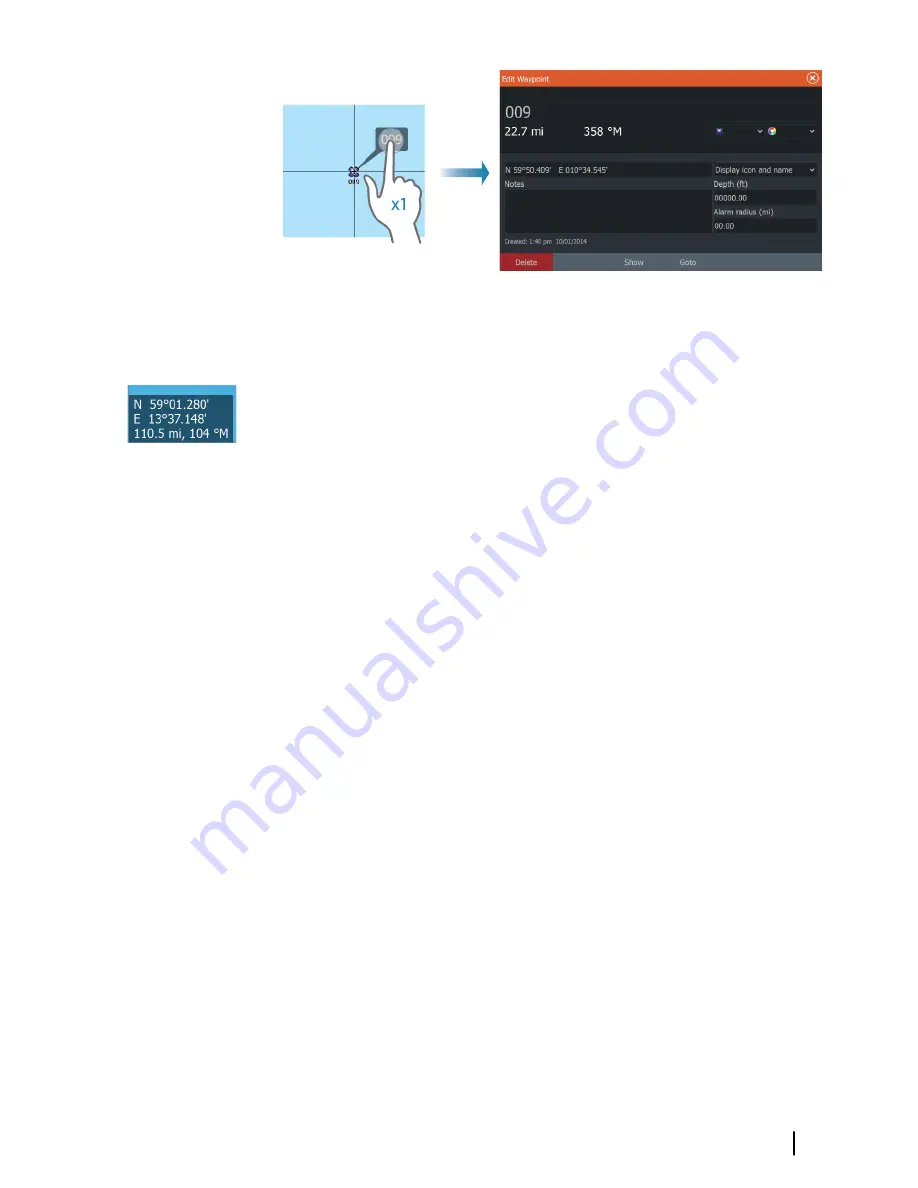
Using the cursor on the chart panel
By default, the cursor is not shown on the chart panel.
When you activate the cursor, the cursor position window is
displayed. When the cursor is active, the chart does not pan or
rotate to follow the vessel.
Press the
X
key or select the
Clear cursor
menu option to remove
the cursor and the cursor window from the panel. This also centers
the chart to the vessel position.
Select the
Restore cursor
menu option to display the cursor in its
previous location. The
Clear cursor
and
Restore cursor
options
are useful features for toggling between the vessel's current
location and the cursor position.
Creating routes
You can create routes as follows on the chart panel.
1.
Position the cursor on the chart panel.
2.
Select
New
followed by
New route
in the menu.
3.
Continue positioning the remaining routepoints.
4.
Save the route by selecting the save option in the menu.
Ú
Note:
For more information, refer to
"Waypoints, Routes, and
Trails"
on page 49.
Find objects on chart panels
You can search for other vessels or various chart items from a chart
panel.
Activate the cursor on the panel to search from the cursor position.
If the cursor is not active, the system searches for items from the
vessel's position.
Charts
| HDS Gen3 Operator Manual
37
Содержание HDS Gen3 Touch
Страница 1: ...ENGLISH HDSGen3 Operator Manual lowrance com...
Страница 2: ......
Страница 8: ...8 Preface HDS Gen3 Operator Manual...
Страница 14: ...14 Contents HDS Gen3 Operator Manual...
Страница 57: ...Waypoints Routes and Trails HDS Gen3 Operator Manual 57...
Страница 148: ...148 Alarms HDS Gen3 Operator Manual...
Страница 156: ...156 Touchscreen operation HDS Gen3 Operator Manual...
Страница 165: ......
Страница 166: ...988 10740 001 0980...






























