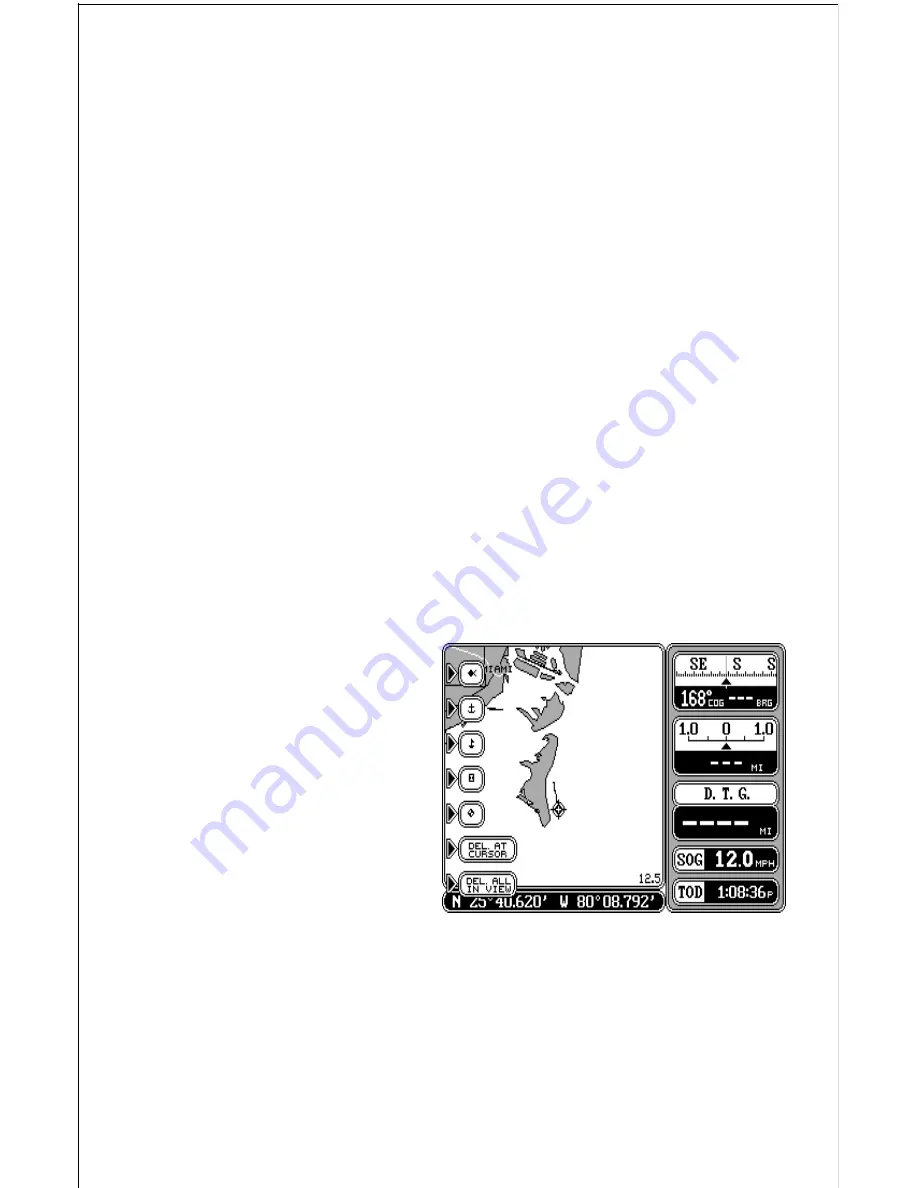
38
Plot Trail - Time Interval
If you wish to update the plot trail based on time instead of distance, press
the key next to the “Record by” label to move the check mark from “Dist.”
(distance) to “Time”. The default time update is one second. A dot on the
trail is placed once every second, regardless of distance travelled. This
update time is changeable from one second to 30 minutes by pressing the
key next to the “Time Interval” label. The time shown in this label shows the
interval currently selected. Once you press the key next to that label, a new
menu appears with time selections. Press the key next to the desired time.
The unit returns to the Trail Plotter menu.
Plot Trail - Both Distance and Time
The unit can also update the plot trail using both distance and time. For
example, if the time interval is one second and the distance is one-tenth
mile, It will place a dot on the trail every second and every tenth-mile
travelled.
Plot Trail - Trail Type
The plot trail shown on the display can be changed from a solid line to a
dotted line using the “Trail Type” selection on the “Trail Plotter” menu.
Simply press the key next to the “Trail Type” to change the trail from a solid
line to a dotted line. Press the same key to return to the solid line.
EVENT MARKER
The GlobalMap 2000 can place
event markers or “icons” on the
plotter to mark fishing spots,
shallow water, or other special
locations. There are five differ-
ent icons to choose from. You
can place up to 1000 event
markers, total. You can erase a
single icon or all that you can
see on the screen at one time.
To place an icon, first press the
EVENT MARKER key. The screen shown above appears.
Now select one of the five markers shown on the left side of the screen by
pressing the key next to the desired marker. As soon as you press the key,
the unit places the marker at your present position. This marker always
stays in this location. It’s saved in memory so it will always show on the
display, even if the unit is turned off and on again.






























