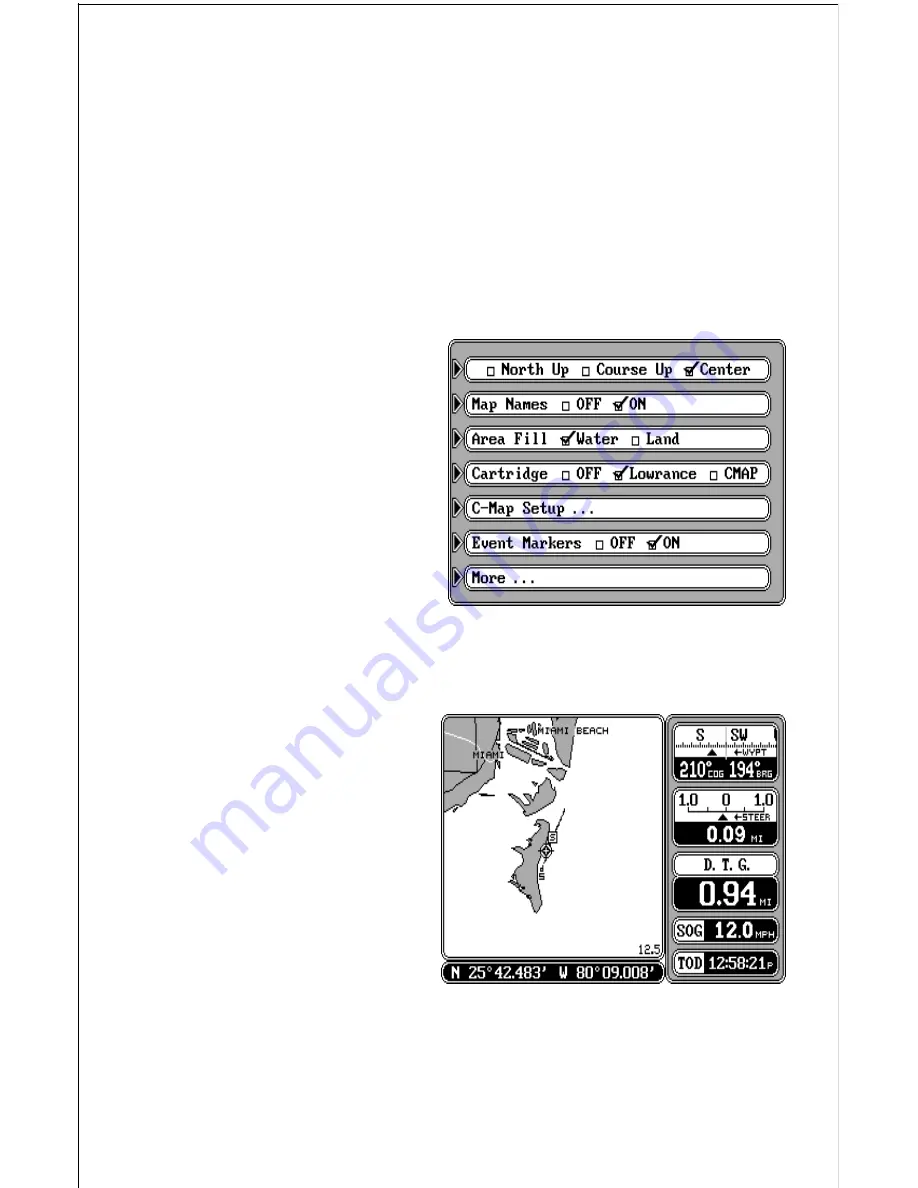
32
MAPPING OPTIONS
The map screen has a number of choices available that let you optimize
this screen for your own particular boating or navigation situations. To
change the mapping display, first press the MENU key, then press the key
next to the “Mapping Setup...” label. The screen shown below appears.
North Up - Course Up - Center
This mapping unit can display the map in the conventional “north-up”
presentation when it’s first turned on or after a preset. This means north is
always at the top of the screen. If you’re using the Lowrance background
map built into the GlobalMap 2000 or a Lowrance IMS SmartMap™
cartridge, you can change to
the “course-up” orientation. In
this mode, the map rotates as
you change directions. It al-
ways keeps your trail moving
straight towards the top of the
screen, no matter what your
actual heading is. The “Center”
mode keeps your present posi-
tion at the center of the screen
and moves the map around it.
Note: The GlobalMap 2000 won’t operate in the course up or center modes
when the C-MAP background map is in use.
For example, in the traditional
“north-up” mode as shown at
right, no matter which way you
turn, north is always at the top
of the display. If you’re travel-
ling due south, a turn to the left
(east) will look like a turn to the
right on the display. However,
with a “north-up” display as
shown at the top of the next
page, your course line is al-
ways straight up, and the map
rotates around your present position. Although this may look confusing at
first, it actually makes reading the map easier. For example, no matter
which direction you’re travelling, features on the map should match your
view outside: an inlet on your left will be shown on the left on the map, an
island on your right will show on the right on the map, etc.






























