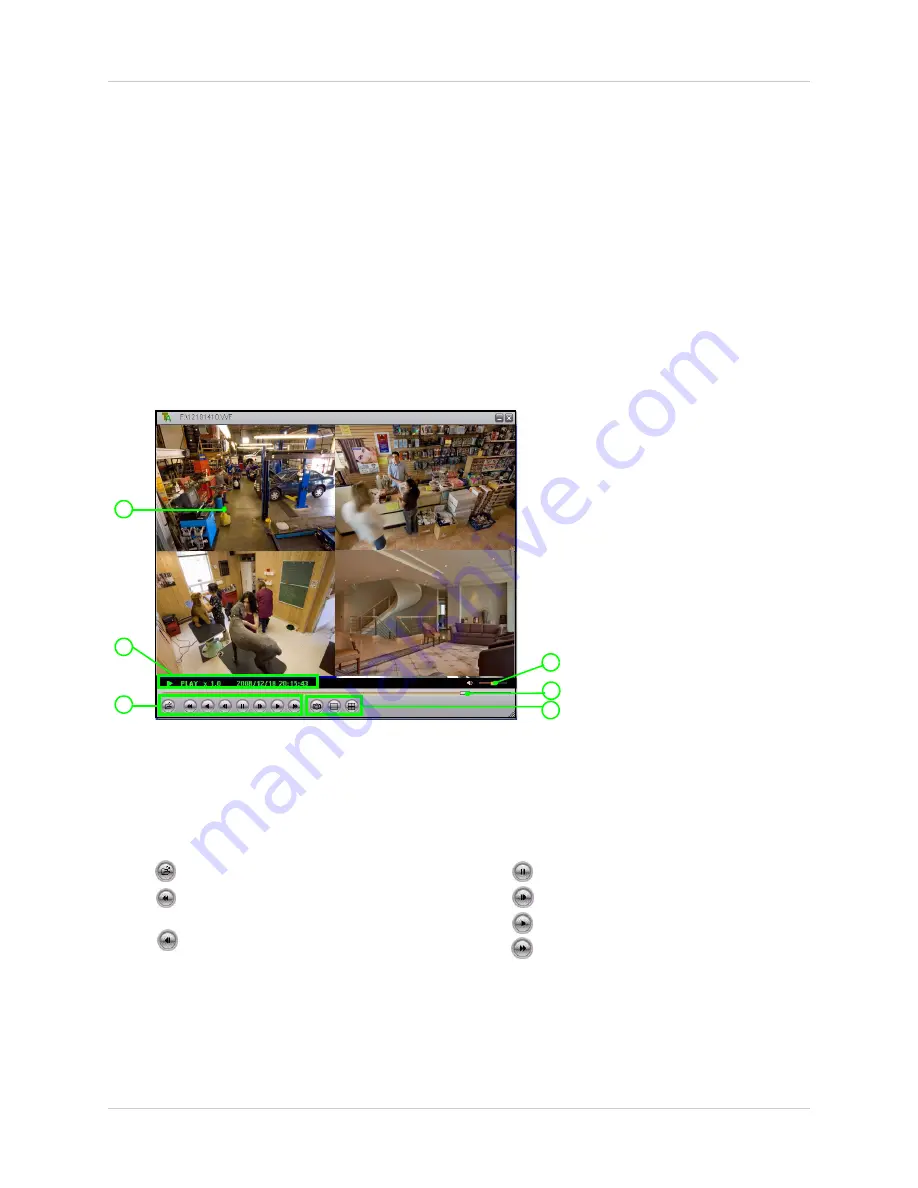
29
Using Lorex Client
Using Lorex Client
Prior to using Lorex Client, make sure you have copied video data from the system to a USB flash
drive (not included).
Launching Lorex Client
To open DVR Viewer:
1. Insert the software CD included with your system into your PC’s CD-ROM or DVD-R/RW
drive.
2. Double-click the file,
VVF Player.exe
. DVR Viewer opens.
Note:
You can also copy this file to your PC.
Figure 18.0 Lorex Client main screen
4
1
2
3
6
5
1.
M
ain Display Screen
: Displays video in single channel and Quad mode.
2.
Display Information
: Shows playback speed and date/stamp.
3.
Control Buttons
: Primary control buttons include the following:
•
: Click to open a saved video
file (
.VVF)
.
•
: Increase reverse playback speed (2X,
4X, 8X).
•
: Rewind one frame and pause.
•
: Click to pause playback.
•
: Advance one frame and pause.
•
: Click to start forward playback.
•
: Increase forward playback (2X, 4X, 8X).
4.
Volume
: Volume slider.
Note:
Line-in audio required during original recording in order to hear volume during playback.
5.
Playback Slider
: Move the playback slider to jump forward or backward in the video file.






























