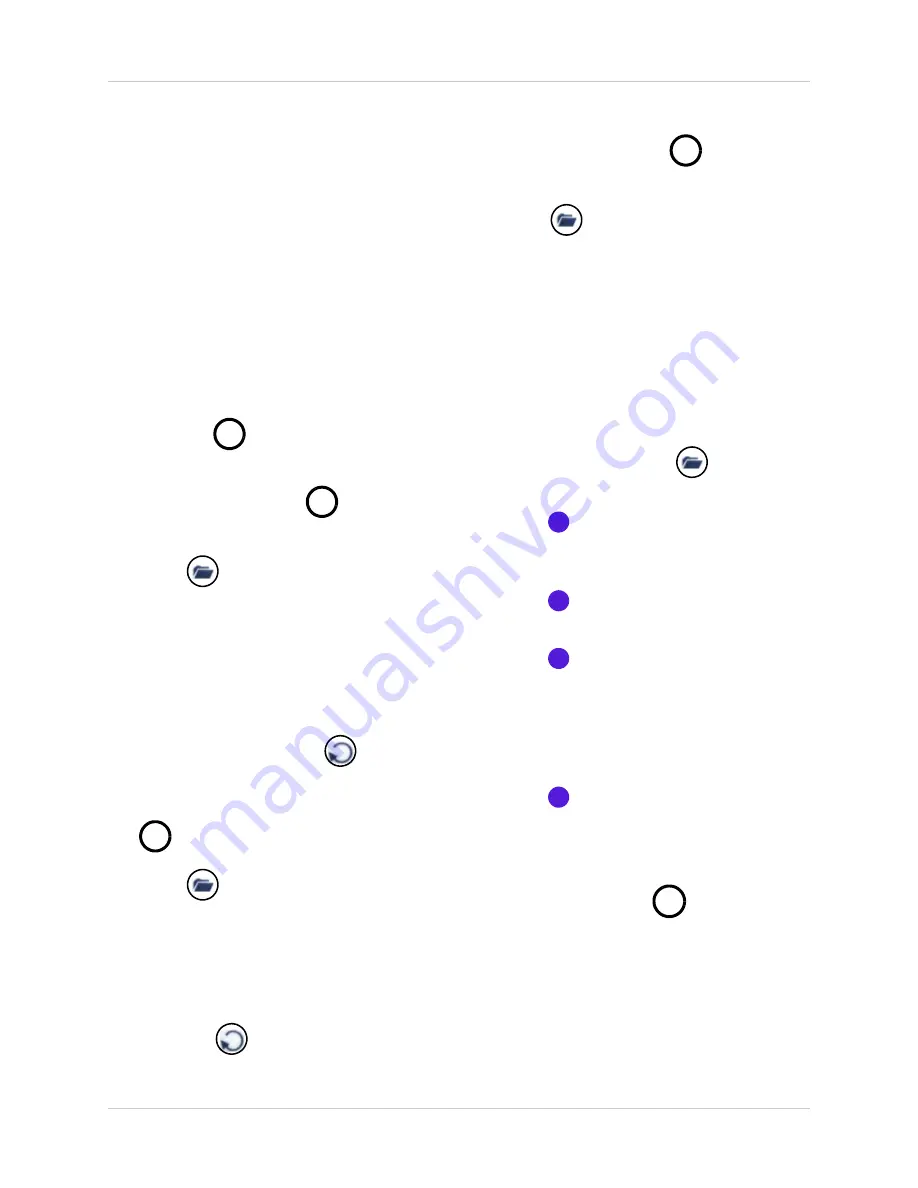
27
USB Backup
USB Backup
You can backup recorded video data from the
system to a USB flash drive (not included). You
can access USB Backup through direct
Playback, or through Search and Event List in
the system menus.
Note:
You must connect a USB flash drive
to the USB port on the front panel in order
to use USB Backup.
To open USB Backup:
Playback
1. Press the
/
button to open the Event
List.
2. Select a file and press
/
to begin
playback.
3. Press
.
The USB Backup screen
opens.
OR
Search
1. Open the Setup menu. Login with your
system password (by default,
111111
).
2. Select
Search
and press
.
The Time
Search screen opens.
3. Enter a
Start
and
End Time
and press
/
to begin playback.
4. Press
.
The USB Backup screen
opens.
OR
Event List (System Menu)
1. Open the System Menu, select
Event List
and press
.
2. Select a file and press
/
to begin
playback.
3. Press
.
The USB Backup screen
opens.
Using USB Backup
To use USB Backup:
1. Connect a USB flash drive to the USB port
on the front panel.
2. Begin Playback through direct Playback,
Search, or the Event List.
3. During playback, press
.
The USB
Backup screen opens.
4. Press
1
to set a Start Time. You can
pause/play video, and increase/decrease
playback speeds.
5. Press
2
to set a Stop Time. The size of
the backup file appears.
6. Press
4
to start backup. The system
scans the USB flash drive.
Note:
If there is not enough space on the
USB flash drive, the following message will
appear: "CAPACITY IS NOT ENOUGH."
7. Press
4
again to copy data to the USB
flash drive. The system displays the
estimated time remainng for file transfer.
8. Once the system displays the message
"COMPLETE, press
/
to exit the
Backup menu.
Note:
Copied video files are saved as
.VVF
files.






























