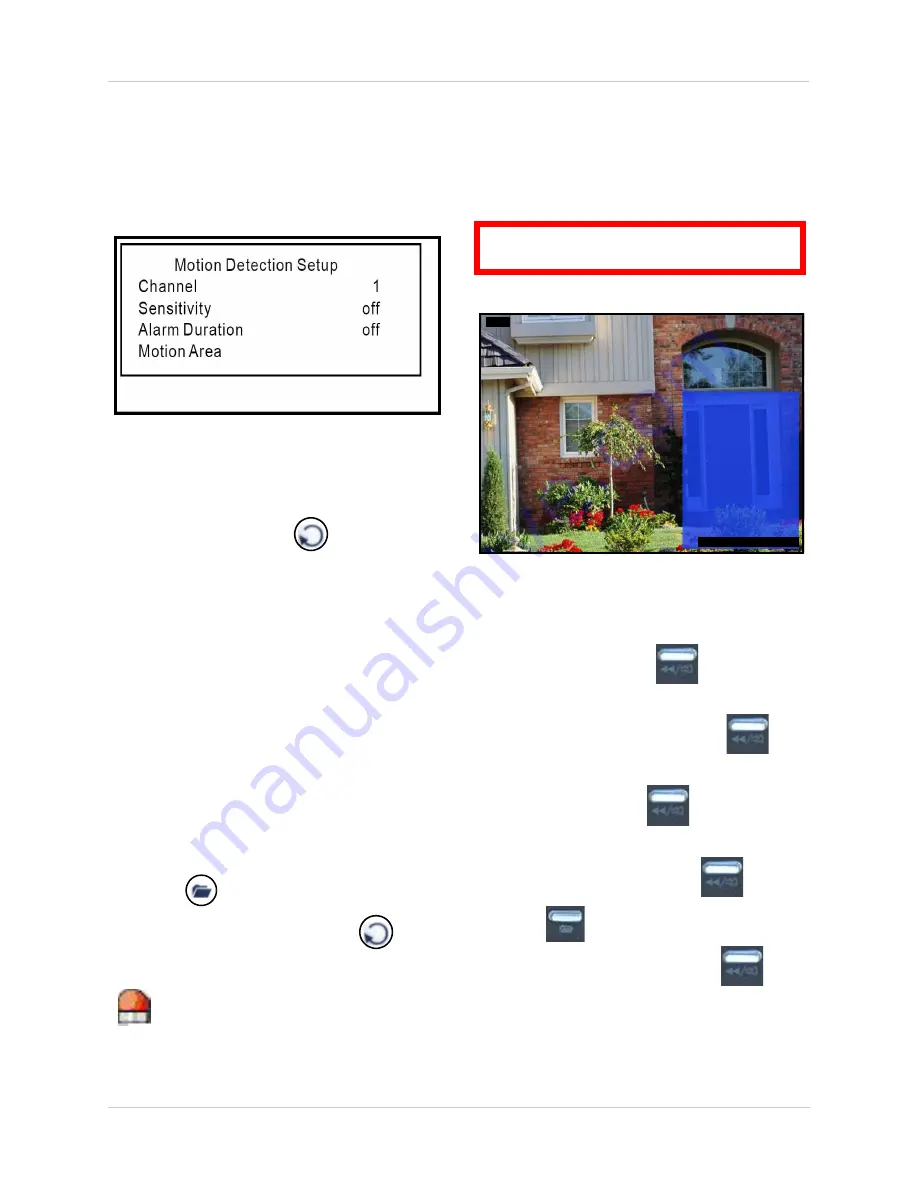
22
Using the Setup Menu
Motion Detection
Configure settings for motion sensitivity,
motion grid, and the motion alarm for channels
1~4.
Figure 13.0 Motion Detection Setup menu
To apply motion detection:
1. From the Setup Menu, select
Motion
Detection
and press
. The Motion
Detection Setup menu opens.
2. Select
Channel
, and press
to select
channels
1~4
.
3. Select
Sensitivity
and press
to select
1~4
, or
Off
(1=lowest sensitivity, 4=highest
sensitivity).
4. Select
Alarm Duration
and press
to
select
5
,
10
,
15
,
20
,
25
,
30
,
CONT
(continuous), or
Off
.
Note:
Alarm Duration enables a buzzer to
accompany motion detection. Set the time
(in seconds) for the buzzer to sound when
motion is detected on a selected camera.
5. Press
until the Exit menu appears.
Select
Save & Exit
and press
to
save your settings.
Note:
Sensitivity and Alarm Duration must
be enabled in order to see the Alarm icon
when motion is detected on a selected
channel.
Motion Area
Motion Area allows you set the specific area of
the channel for motion detection. This can be
useful in both high traffic and static areas.
ATTENTION
: The Motion Area can only be
set using the buttons on the
front panel
.
Figure 13.1 Motion Area
CH3
2008/11/20 10:32:30
Motion Area
(CH1, CH2, CH3, CH4) MOVE
(MUTE, SELECT) SET (MENU) EXIT
To configure the motion area:
1. From the Setup Menu, select
Motion
Detection
and press
. The Motion
Detection Setup menu opens.
2. Select
Motion Area
and press
.
3. Press
to move the cursor to a
desired area. Press
to set the cursor.
4. Press
to apply the
blue motion
area
. When finished, press
to set.
5. Press
until the Exit menu appears.
Select
Save & Exit
and press
to
save your settings.






























