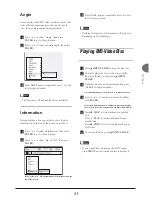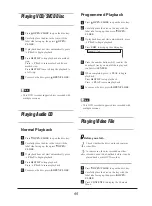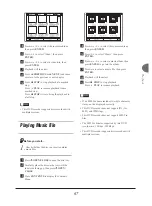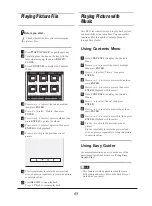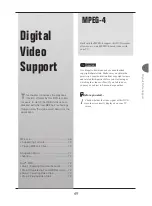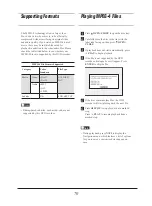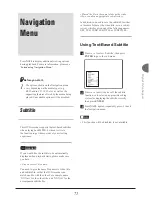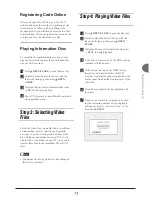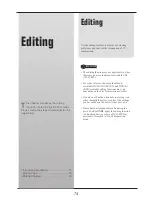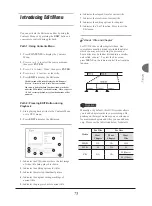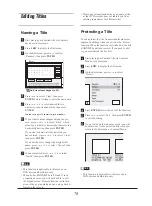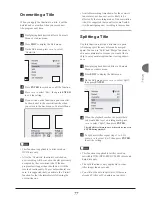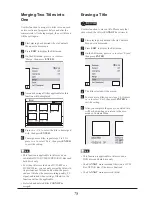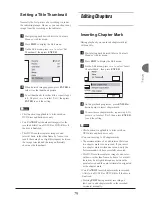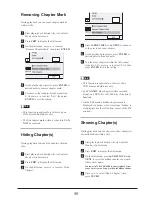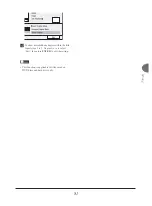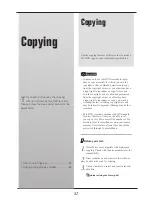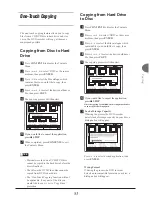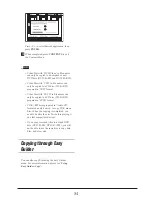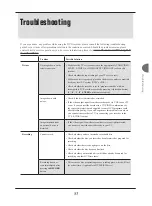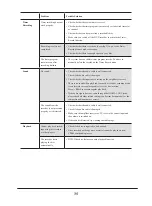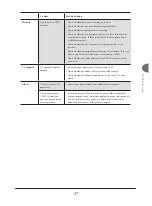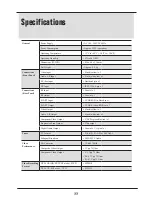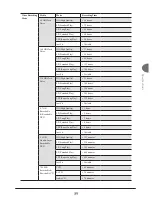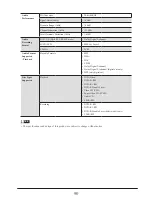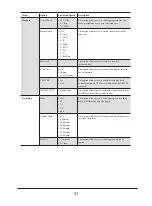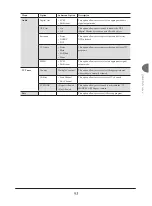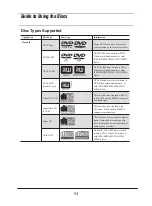79
Editing
Setting a Title Thumbnail
Normally the first picture of a recording is used as
the indicating image. However, you can choose any
image from the recording as the indicator.
1
Start playing back desired title via Contents
Menu or via disc menu.
2
Press
EDIT
to display the Edit menu.
3
On the Edit menu, press
to select ‘Set
Thumbnail’, then press
ENTER
.
4
When desired image appears, press
ENTER
to
select it as the thumbnail picture.
5
To set thumbnails for other titles, repeat steps 1
to 4. Or press
to select ‘Exit’, then press
ENTER
to exit the setting.
Note
• This function is applicable to titles saved on
DVD discs and hard drive only.
• You
CANNOT
set thumbnail image(s) for the
recorded title(s) on a DVD+R or DVD-R disc if
the disc is finalized.
• This DVD recorder captures images on an
interval basis, rather than frame by frame. As a
result, there may be a slight discrepancy between
the image selected and the image ultimately
shown as the thumbnail.
Editing Chapters
Inserting Chapter Mark
During playback you can insert chapter mark(s)
within a title.
1
Start playing back desired title via Contents
Menu or via disc menu.
2
Press
EDIT
to display the Edit menu.
3
On the Edit menu, press
to select ‘Insert
Chapter Mark’, then press
ENTER
.
4
As the playback progresses, press
ENTER
at
desired point to insert chapter mark.
5
To insert more chapter marks, repeat step 4. Or
press
to select ‘Exit’, then press
ENTER
to exit the setting.
Note
• This function is applicable to titles saved on
DVD discs and hard drive only.
• You can insert up to 99 chapter marks.
• The minimum time of a valid interval between
two chapter marks is one second. If you insert
two chapter marks within one second, only the
first command will be successfully executed.
• This DVD recorder captures images on an inter-
val basis, rather than frame by frame. As a result,
there may be a slight discrepancy between the
point selected and the point ultimately designated
as the chapter mark.
• You
CANNOT
insert chapter marks in recorded
title(s) on a DVD+R or DVD-R disc if the disc is
finalized.
• Pressing
EDIT
during normal recording al-
lows you to add chapter marks in the recorded
session(s) manually.