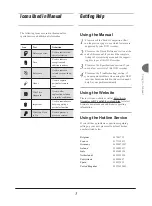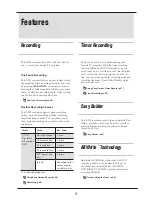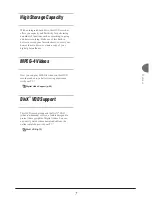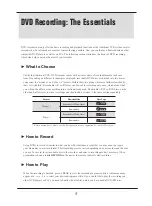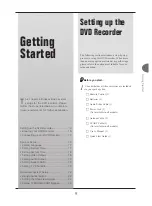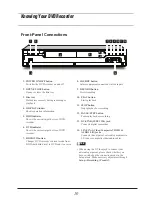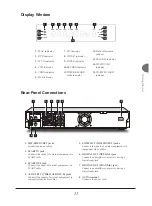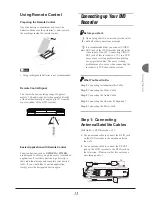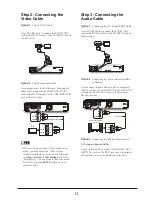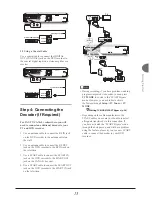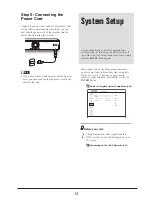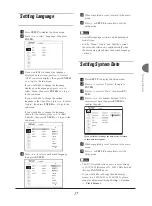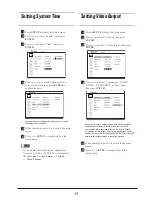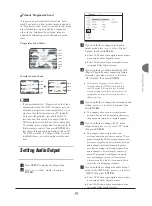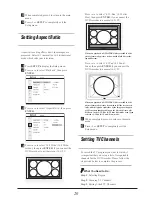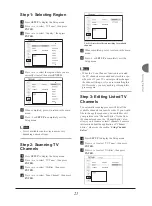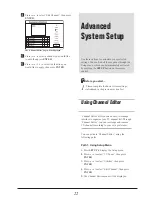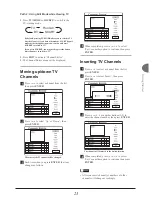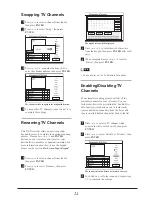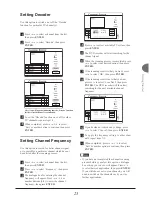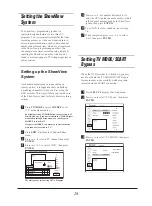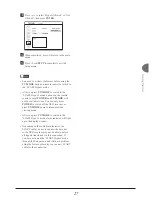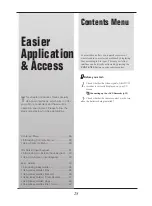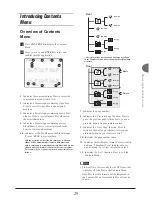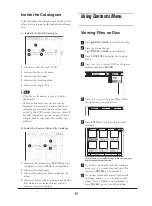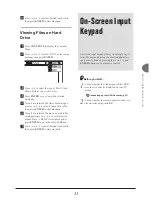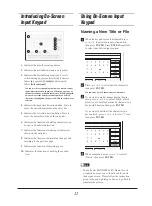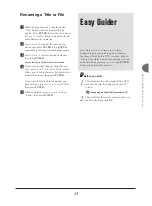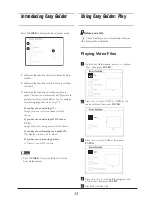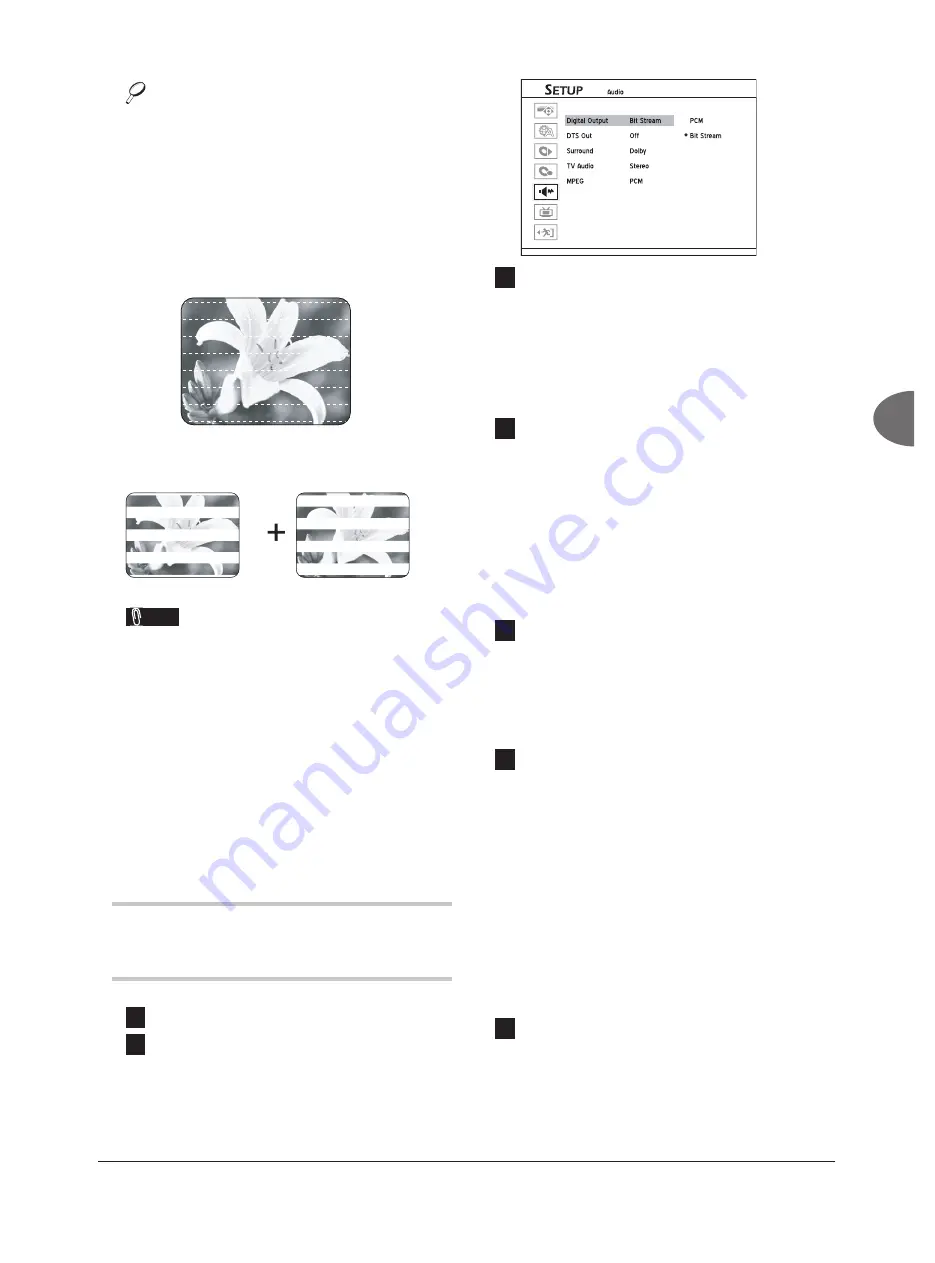
19
Getting Started
About ‘Progressive Scan’
‘Progressive Scan’ mode differs from the ‘Inter-
laced Scan’ mode in how a video image is updated.
In ‘Progressive Scan’ mode, scan lines for an image
are refreshed in every pass and by a sequential
order. In the ‘Interlaced Scan’ mode, image is
updated by alternating sets of odd and even scan
lines.
Progressive Scan Mode:
Line 1
Line 2
Line 3
Line 4
Line 5
Line 6
Line 7
etc
Interlaced Scan Mode
Line 1
Line 2
Line 3
Line 4
Line 5
Line 6
Line 7
etc
Note
• If you accidentally set ‘Progressive’ as the video
output mode when the DVD recorder is not con-
nected to a progressive-scan-compatible TV, you
may lose the video signal on your TV instantly.
To recover the problem, switch off the DVD
recorder, and then switch it on again. After the
DVD recorder is switched on, which takes about
30 seconds, press
(right direction button)
, 5, 0,
2, 0,
on remote control, then press
ENTER
. The
recorder will then be automatically switched off.
The DVD recorder’s TV output will be restored
to default when you switch on the recorder next
time.
Setting Audio Output
1
Press
SETUP
to display the Setup menu.
2
Press
to select ‘Audio’, then press
ENTER
.
3
If you would like to change digital audio
output mode, press
to select ‘Digital
Output’, then press
ENTER
.
♦ Select ‘PCM’ when your amplifi er does not have
an integrated Dolby Digital decoder.
♦ Select ‘Bit Stream’ when your amplifi er has an
integrated Dolby Digital decoder.
4
If you would like to enable/disable the DTS
(Digital Theater System) supporting feature
offered by your discs, press
to select
‘DTS Output’, then press
ENTER
.
♦ I
f the spoken language of your disc(s) is
recorded using the DTS format, disabling
the DTS option will result in loss of sound
when watching fi lm. Please always check the
information on disc(s) before you decide to
change options.
5
If you would like to change the surround-sound
setting, press
to select ‘Surround’, then
press
ENTER
.
♦ This category allows you to set the playback
priority when the disc being played offers more
than one audio format for a single language.
6
If you would like to change the TV audio
output mode, press
to select ‘TV Audio’,
then press
ENTER
.
♦ This category allows you to select your
preferred audio channel when watching TV pro-
grams through the DVD recorder; however, your
preference is applicable only when the selected
audio channel is offered. Meanwhile, please
note that the setting will also determine which
audio channel to be recorded for your desig-
nated TV programs. For bilingual programs,
only one language version will be recorded.
Always select ‘SAP (Sub)’, if you would like to
record the second language channel.
7
If you would like to change the audio output
mode for the MPEG fi les, press
to select
‘MPEG’, then press
ENTER
.
♦ Select ‘PCM’ when your amplifi er does not have
an integrated Dolby Digital decoder.
♦ Select ‘Bit Stream’ when your amplifi er has an
integrated Dolby Digital decoder.