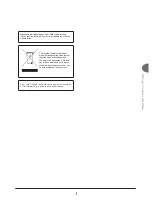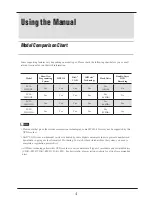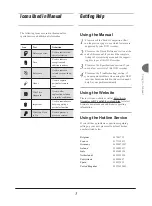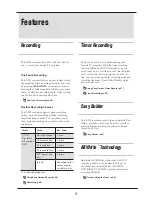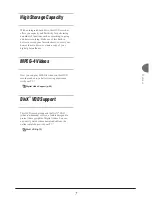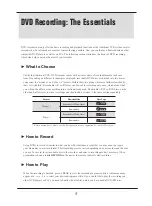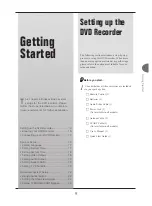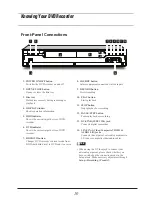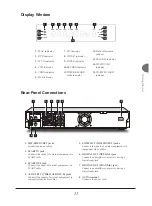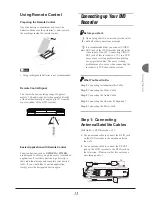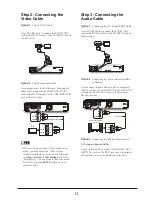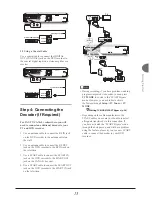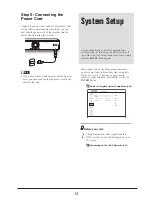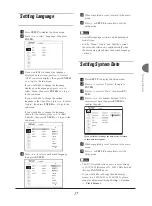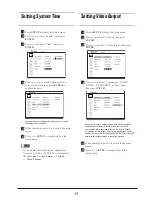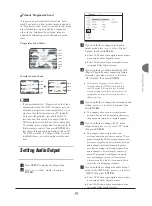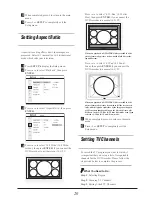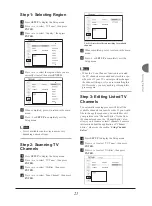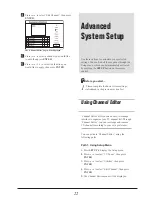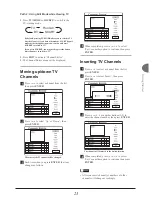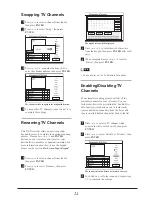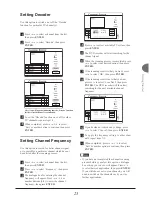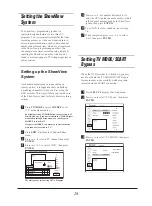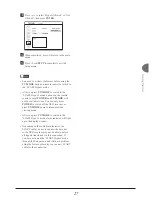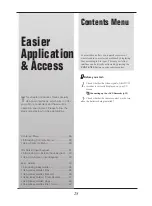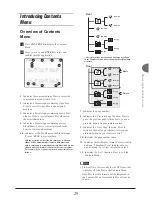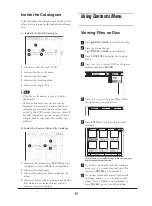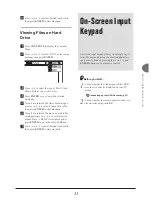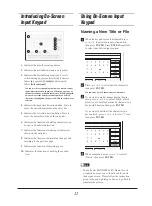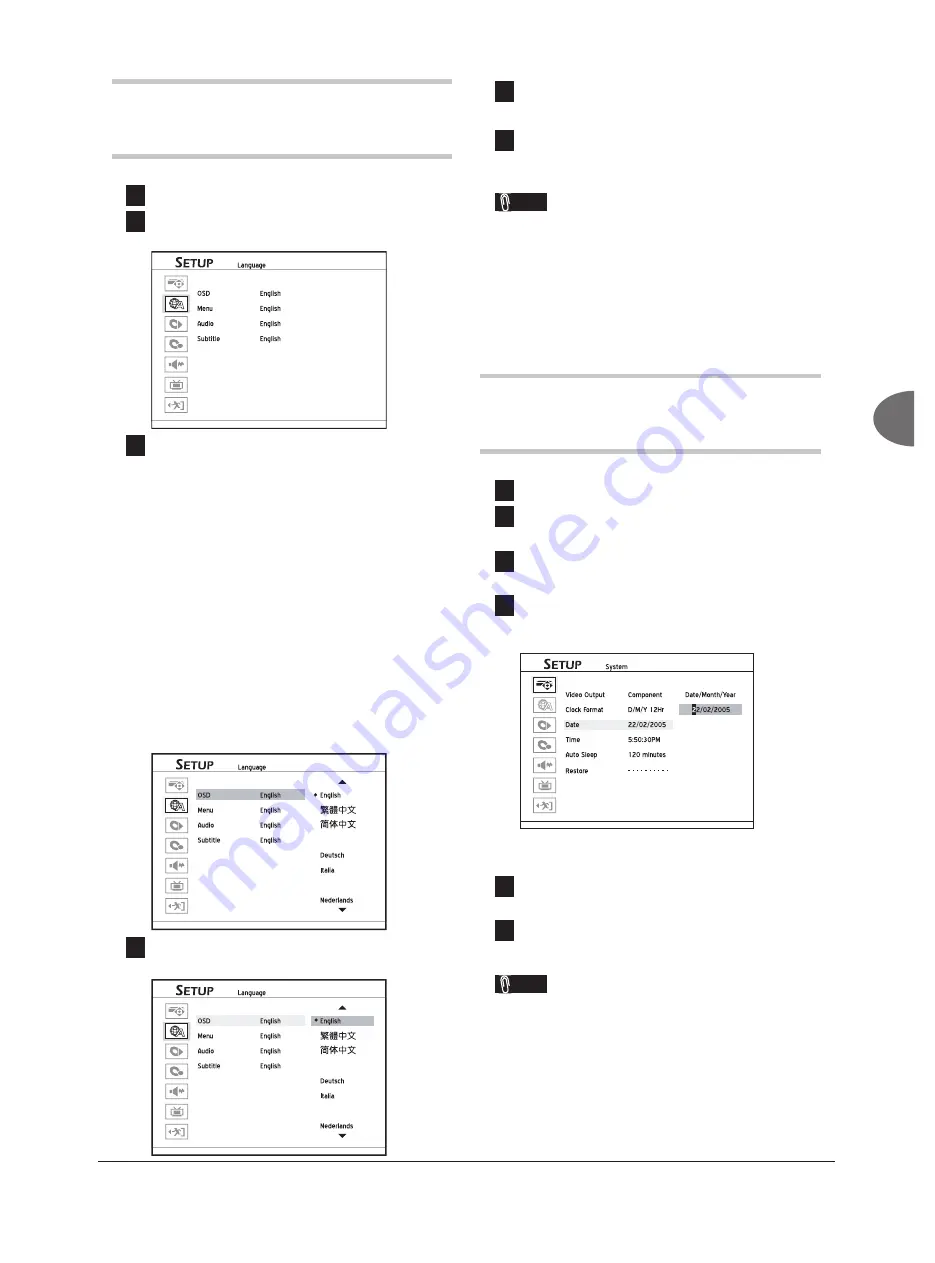
17
Getting Started
Setting Language
1
Press
SETUP
to display the Setup menu.
2
Press
to select ‘Language’, then press
ENTER
.
3
If you would like to change the language
displayed on the screen, press
to select
‘OSD’ (on-screen display), then press
ENTER
or
to go to the sub-menu.
If you would like to change the language
displayed on the menu page, press
to
select ‘Menu’, then press
ENTER
or
to go
to the sub-menu.
If you would like to change the spoken
language in the video fi les, press
to select
‘Audio’, then press
ENTER
or
to go to the
sub-menu.
If you would like to change the language
shown for the subtitle, press
to select
‘Subtitle’, then press
ENTER
or
to go to the
sub-menu.
Started_SystemSetup_01_02
Français
Español
4
Press
to select your desired language,
then press
ENTER
.
Started_SystemSetup_01_03
Français
Español
5
When completed, press
to return to the main
menu.
6
Press
or
SETUP
to completely exit the
Setup menu.
Note
• Available language versions vary depending on
model types.
• For the ‘Menu’, ‘Audio’ and ‘Subtitle’ options,
the selected preference is applicable only when
the discs being played have the desired language
versions.
Setting System Date
1
Press
SETUP
to display the Setup menu.
2
Press
to select ‘System’, then press
ENTER
.
3
Press
to select ‘Date’, then press
EN-
TER
.
4
Press
or number buttons (0-9) to
enter correct date, then press
ENTER
to
confi rm the entry.
If you decide not to change the date, press
to return
to the upper-level options.
5
When completed, press
to return to the main
menu.
6
Press
or
SETUP
to completely exit the
Setup menu.
Note
• This DVD recorder allows users to enter date up
to 31/12/2099 (December 31, 2099). Date beyond
this day
CANNOT
be set.
• If you would like to change the date display
format (e.g. 2005/04/01 or 01/04/2005), please
make the adjustment through
Setup
System
Clock Format
.