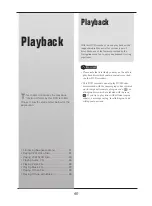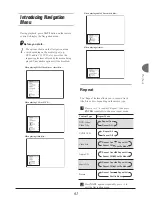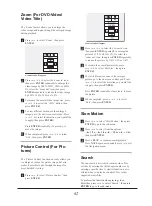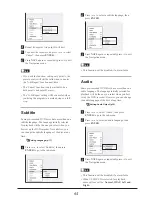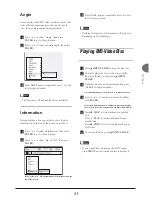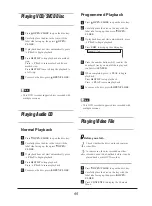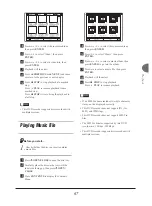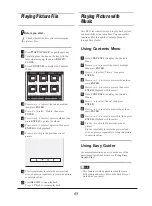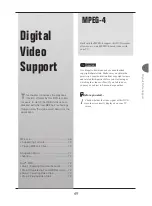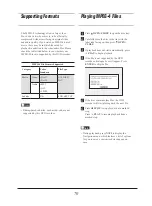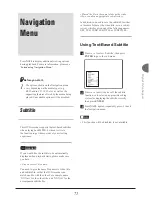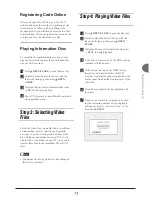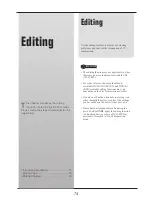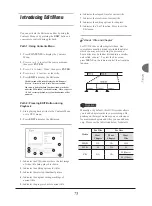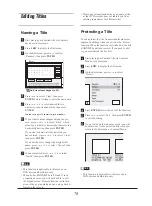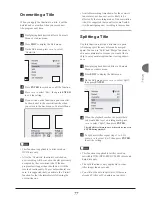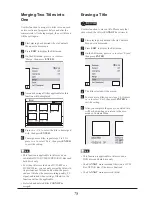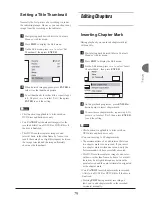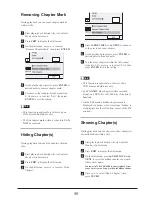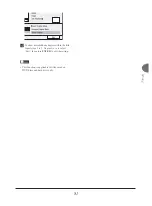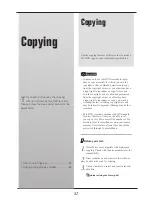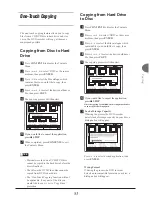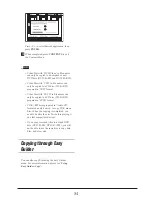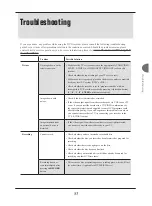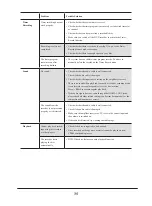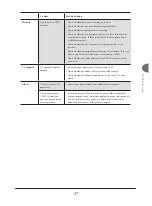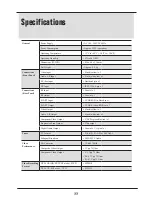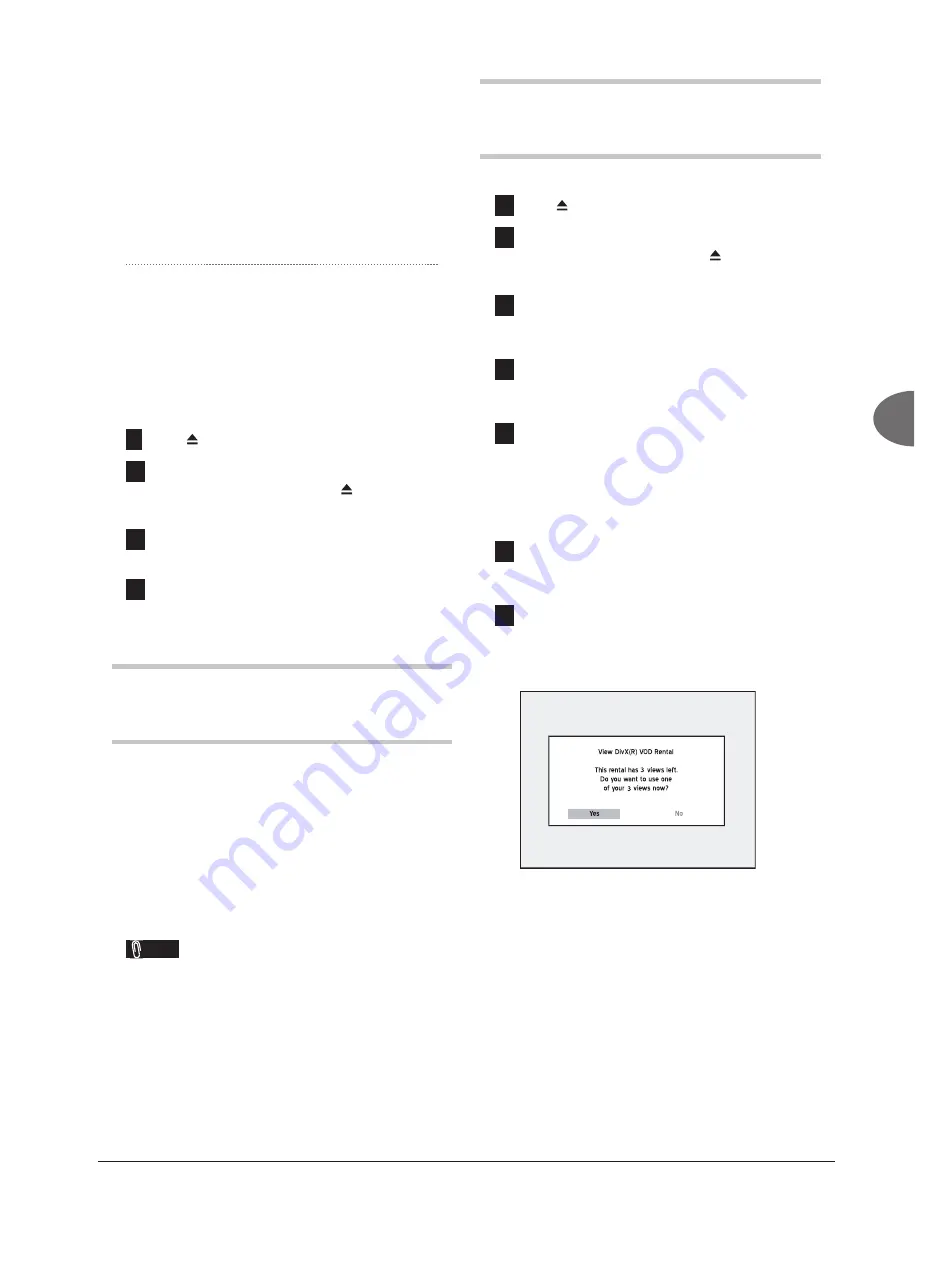
73
Digital V
ideo Support
Registering Code Online
After you acquire the ID code, go to the DivX
®
website, and enter the recorder’s registration code
in your account. When you fi nish fi lling in the
required details, you will then be directed to a fi lm
download link. Follow the instructions given on the
website, and save the short fi lm on a disc.
Playing Information Disc
To complete the registration process, you need to
play the disc which contains the downloaded fi lm
on your DVD recorder.
1
Press
OPEN/CLOSE
to open the disc tray.
2
Carefully place the disc in the tray with the
label side facing up, then press
OPEN/
CLOSE
.
3
If playback does not start automatically, press
PLAY
to begin playback.
4
Your DVD recorder is then offi cially registered
when playback stops.
Step 3: Selecting Video
Files
Select the video fi les you would like to watch from
various online rental or retail shops. Normally,
users pay to get the viewing rights of these video
fi les, which are downloaded to users’ PCs. If you
would like to watch them on your TV, you need to
transfer these fi les to the recordable CD or DVD
discs.
Note
• Conditions of viewing rights vary depending on
the service providers.
Step 4: Playing Video Files
1
Press
OPEN/CLOSE
to open the disc tray.
2
Carefully place the disc in the tray with the
label side facing up, then press
OPEN/
CLOSE
.
3
If playback does not start automatically, press
PLAY
to begin playback.
4
If the fi le is not protected by the DRM system,
playback will then begin.
5
If the fi le is protected by the DRM system,
the system will check whether the DVD
recorder’s registration code corresponds to the
user account which holds viewing rights of the
video fi le.
6
If you have purchased the fi le, playback will
then start.
7
If you have a rental fi le, a dialogue box show-
ing the remaining number of viewing rights
will appear. Press
to select ‘Yes’ or ‘No’,
then press
ENTER
.