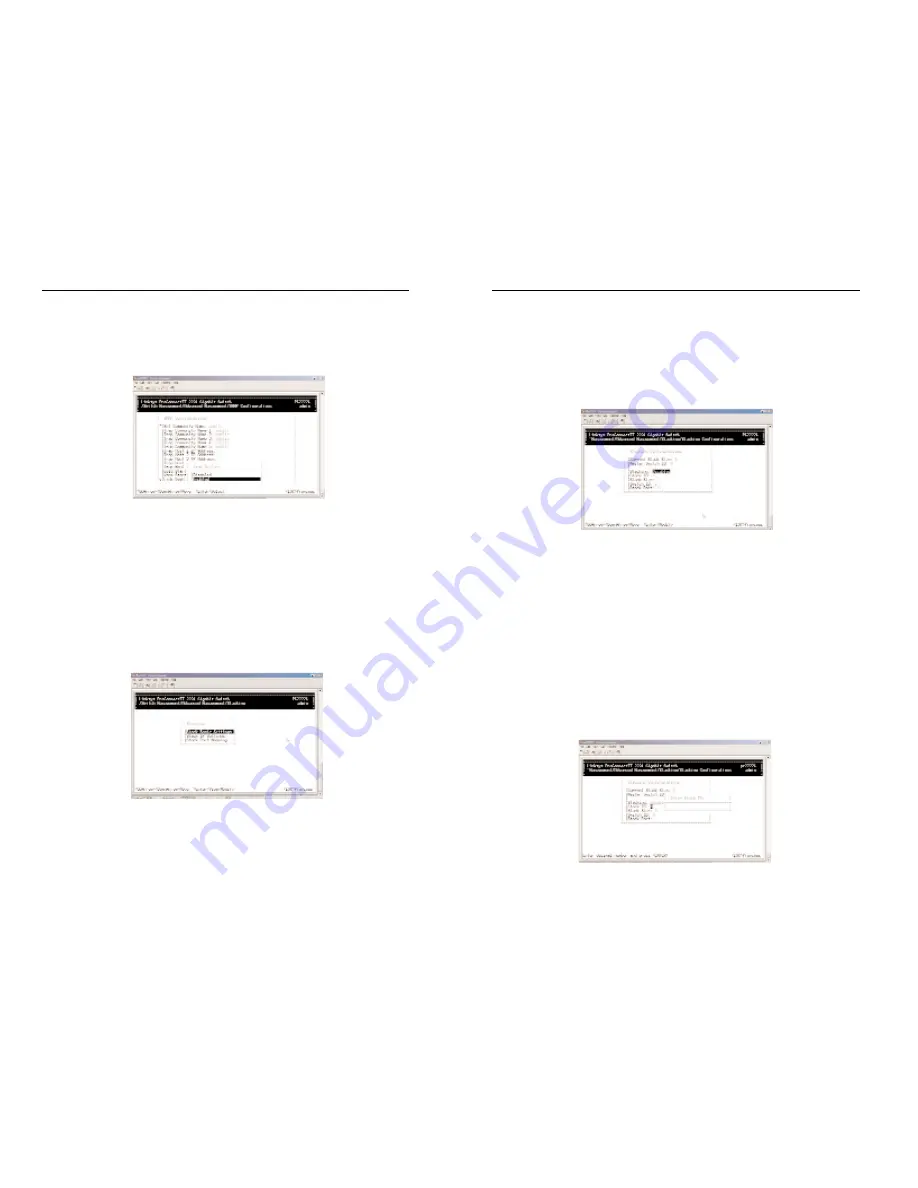
2224 Layer 2 Management 24-Port 10/100 Ethernet Switch
nnect II 2224
Stacking Basic Setting enables you to set stack ID, stack size, and stack port.
Stack IP Settings lets you to set the IP address of the stacked switches. Stack
Port Mapping shows information about all ports.
Stacking Basic Setting
Select Stack Basic Settings from the Stacking screen and press the Enter key.
The following screen will appear.
• Current Stack Size shows the number of stacked switches. Master Switch
ID shows the number of the master switch. The Master Switch must have
the lowest switch ID.
• The value of Stack ID, Stack Size, and Switch ID is:
• 1. Stack ID: 0~65535
• 2. Stack Size: 2~8
• 3. Switch ID: 0~65535
1. Before you start to change the stacking parameters, the stacking status
must be disabled at first.
2. Highlight the value of Stack ID. Press the Enter key and the column of
Enter Stack ID will appear. Set the ID you want. Then press the Enter key.
73
ProConnect II
®
Series
72
17. Select Disabled or Enabled and press Enter. Your selection will appear
next to Warm Start Trap.
18. Press the Down Arrow key to move to Link Down Trap and press the
Enter key. The Trap Options screen will appear.
19. Select Disabled or Enabled and press Enter. Your selection will appear
next to Link Down Trap.
20. When you finish, press the Esc key until you return to the desired screen.
STACKING
Select Stacking from the Advanced Management screen to configure the
stacking function. You will receive a Stacking screen as shown in the follow-
ing.
















































