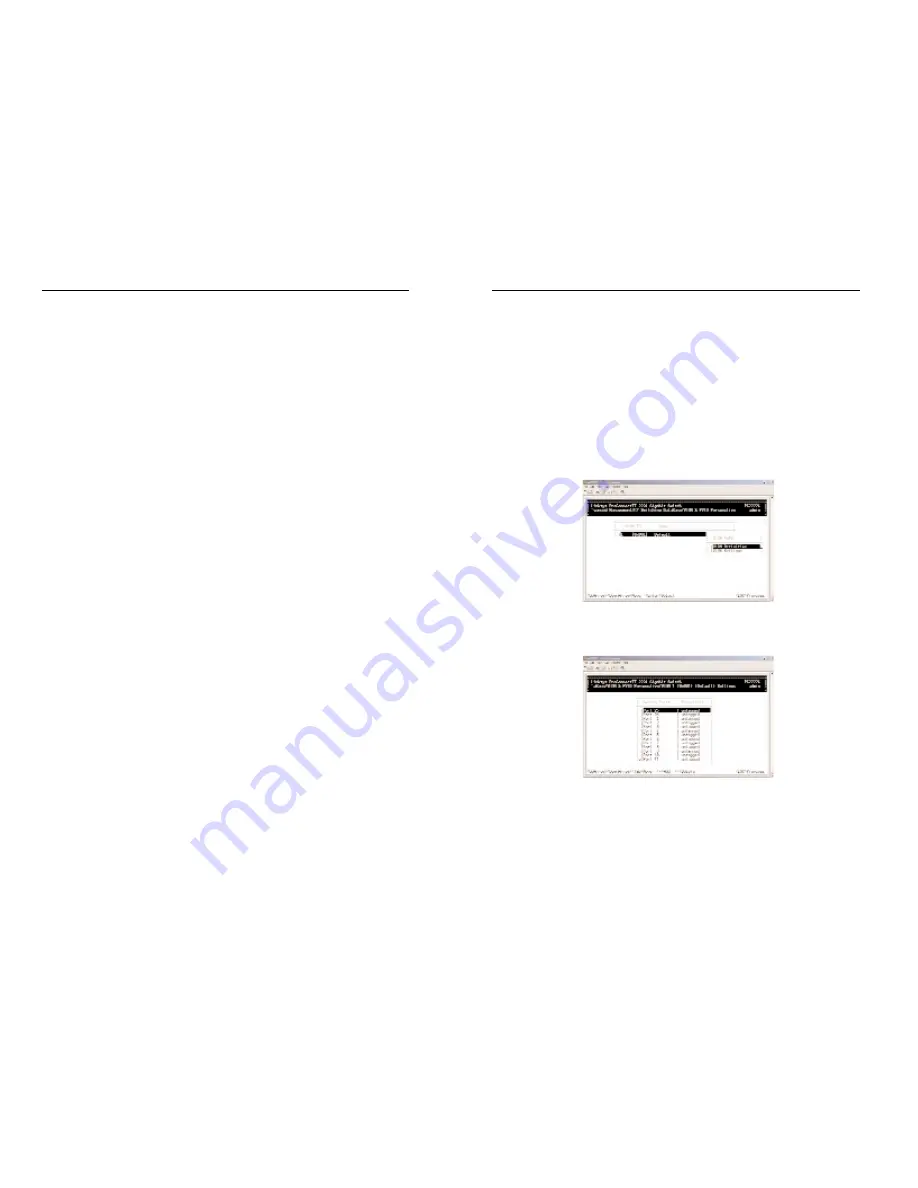
2224 Layer 2 Management 24-Port 10/100 Ethernet Switch
nnect II 2224
Exiting the VLAN Screens
When you finish performing VLAN activities, press the Esc key until you
return to the desired screen.
Viewing VLAN Settings
Using the VLAN Configuration screen, you can view VLAN settings.
1. From the VLAN Perspective screen, highlight an existing VLAN and press
the Enter key. A screen similar to the following will appear, with the
high-light on VLAN Activities.
2. Press the Up Arrow or Down Arrow key to highlight VLAN Settings.
3. Press Enter. A screen similar to the following will appear.
4. From this screen, you can add or delete switch ports from any VLAN
except the default VLAN. The controls for adding and deleting ports are
not displayed for the default VLAN.
37
ProConnect II
®
Series
Searching for MAC Addresses
To search for MAC addresses:
1. In the VLAN MAC Address screen, press S. The Enter MAC Addr To
Search screen will appear.
2. Enter a MAC address in the Enter MAC Addr To Search screen and press
the Enter key. If the address is found, it is highlighted in the MAC
Addresses screen.
Obtaining Additional Information
To obtain additional information about an active MAC address:
1. In the MAC Addresses screen, scroll to the desired address.
2. Press the Enter key. A VLAN/IP Multicast Group Membership screen
similar to the following will appear.
3. Press Esc to remove the VLAN/IP Multicast Group Membership screen.
Scrolling Through Domains
When the VLAN Domain screen is active, you can use the Up Arrow and
Down Arrow keys to scroll through the list of domains associated with the
selected VLAN.
36
















































