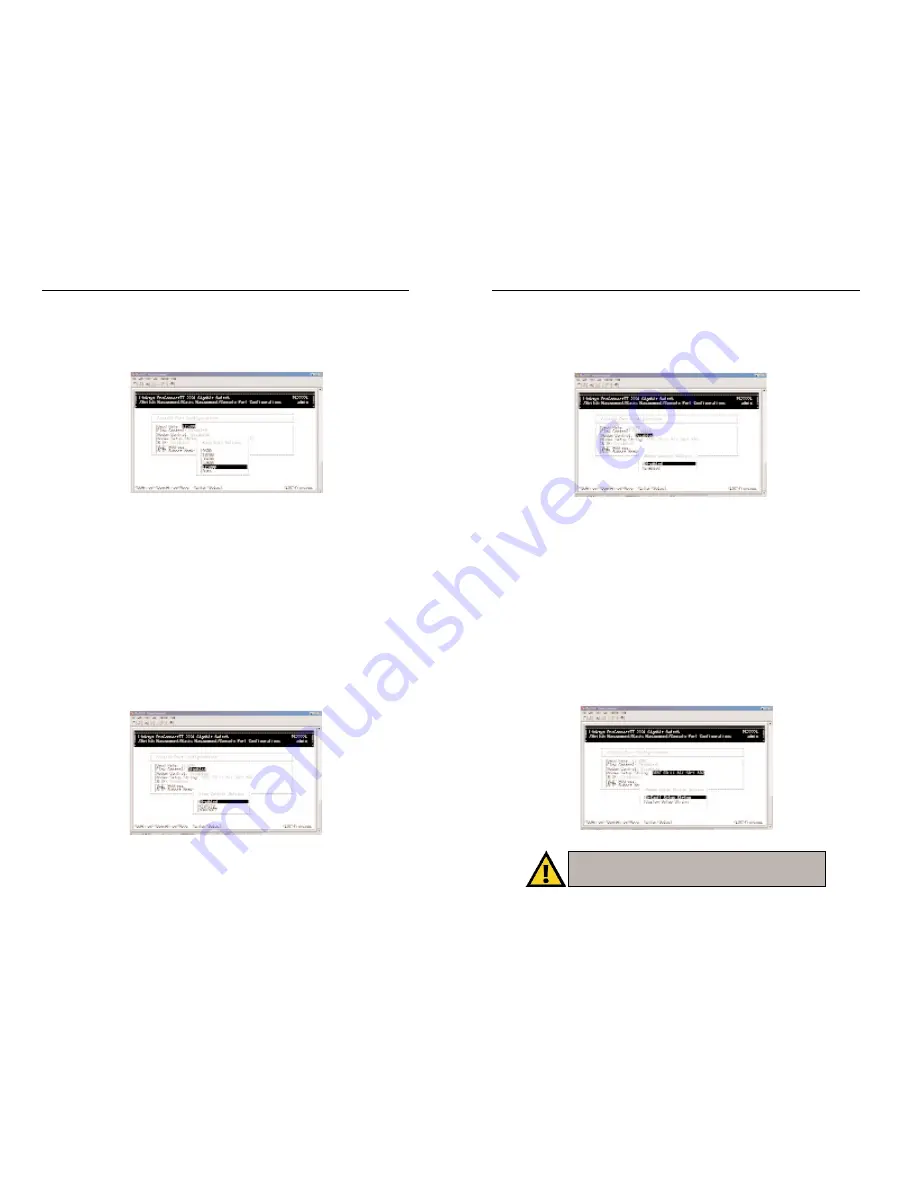
2224 Layer 2 Management 24-Port 10/100 Ethernet Switch
nnect II 2224
Enabling or Disabling Modem Control Options
1. From the Console Port Configurations screen, highlight Modem Control
and press the Enter key. A screen similar to the following will show
whether a console modem connection is enabled or disabled.
2. Highlight Enabled or Disabled in the Modem Control Options field to
either enable or disable a modem connection to the console port.
3. Press Enter. You will return to the Console Port Configurations screen
and the modem control option you selected will appear in the Modem
Control field.
Specifying a Modem Setup String
If you enabled a modem connection to the console port, use the following
procedure to specify a modem setup string.
1. From the Console Port Configurations screen, highlight Modem Setup
String and press the Enter key. A screen similar to the following will
show the current modem setup string option.
2. Highlight the desired modem setup string option.
25
ProConnect II
®
Series
24
N
No
otte
e:: Switch setup, when accessed through a modem or
SLIP account, is the sole responsibility of the user. Technical
support is not provided for setup of modem or SLIP.
Changing the Console Baud Rate
1. From the Console Port Configurations screen, highlight Baud Rate and
press the Enter key. A screen similar to the following will show the cur-
rent console baud rate.
2. Highlight the baud rate you want to select for the console. Auto allows the
Switch to autosense the baud rate between 9600 bps and 115,200 bps. If
you choose Auto, it will choose the rest of your configuration selections.
Then, when you exit the configuration program, press the Enter key one
or more times until the prompt Linksys Switch Login Password appears on
your computer screen. All other selections force a specific console baud
rate.
3. Press Enter. You will return to the Console Port Configurations screen
and the selected console port baud rate will appear in the Baud Rate field.
Selecting a Flow Control Method
1. From the Console Port Configurations screen, highlight Flow Control and
press the Enter key. A screen similar to the following will show the cur-
rent console flow
control method.
2. Highlight the desired flow control method for the console and press
Enter. You will return to the Console Port Configurations screen and the
selected flow control method will appear in the Flow Control field.
















































