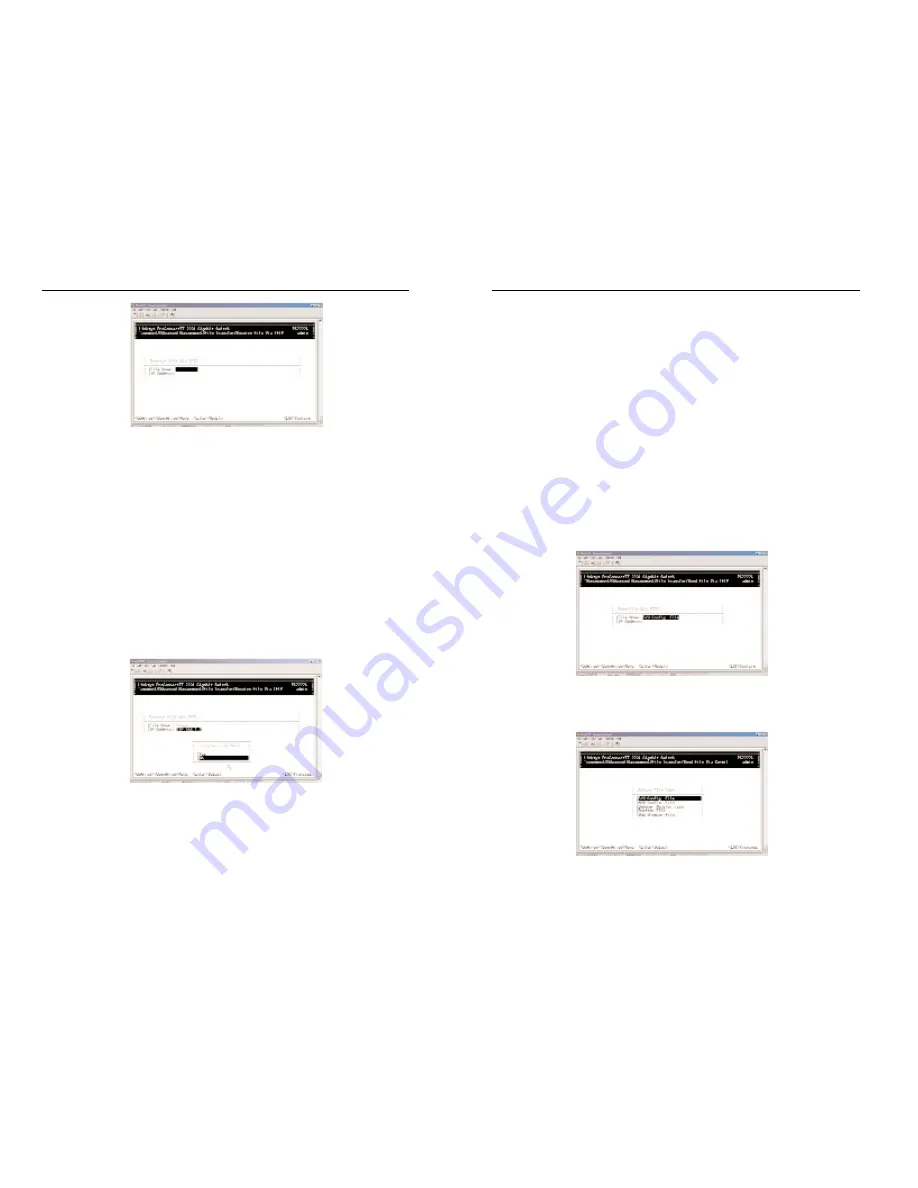
2224 Layer 2 Management 24-Port 10/100 Ethernet Switch
nnect II 2224
6. Highlight Yes and press the Enter key to transfer the file now, or press the
Esc key or highlight No and press the Enter key to not transfer the file at
this time.
Sending Files via TFTP
The following procedure describes how to send files using the TFTP protocol.
Note
The TFTP protocol is used to download upgraded software to the switch. A
VLAN with the proper IP address and routing path to the TFTP server must
be configured for the switch to access the specified TFTP server.
1. On the File Transfer screen, highlight Send File Via TFTP and press the
Enter key. The Send File Via TFTP screen appears.
2. If the file type you intend to send is different than the default file one
shown, press the Enter key. The Select File Type screen appears.
105
ProConnect II
®
Series
2. If the name of the file you intend to receive is different than the default
one shown, press the Enter key. When the Enter File Name screen
appears, type the name of the file you intend to receive and press the
Enter key. The name you typed appears next to File Name.
3. Use the Down Arrow key to highlight IP Address, then press the Enter
key. When the Enter IP Address screen appears, type the IP address from
where the file will be obtained. The address consists of numbers separated
by periods. For example: 192.168.1.100
4. Press the Enter key. The IP address appears next to IP Address.
5. When you finish, press the Esc key. A prompt asks whether you want to
transfer the file now.
104





















