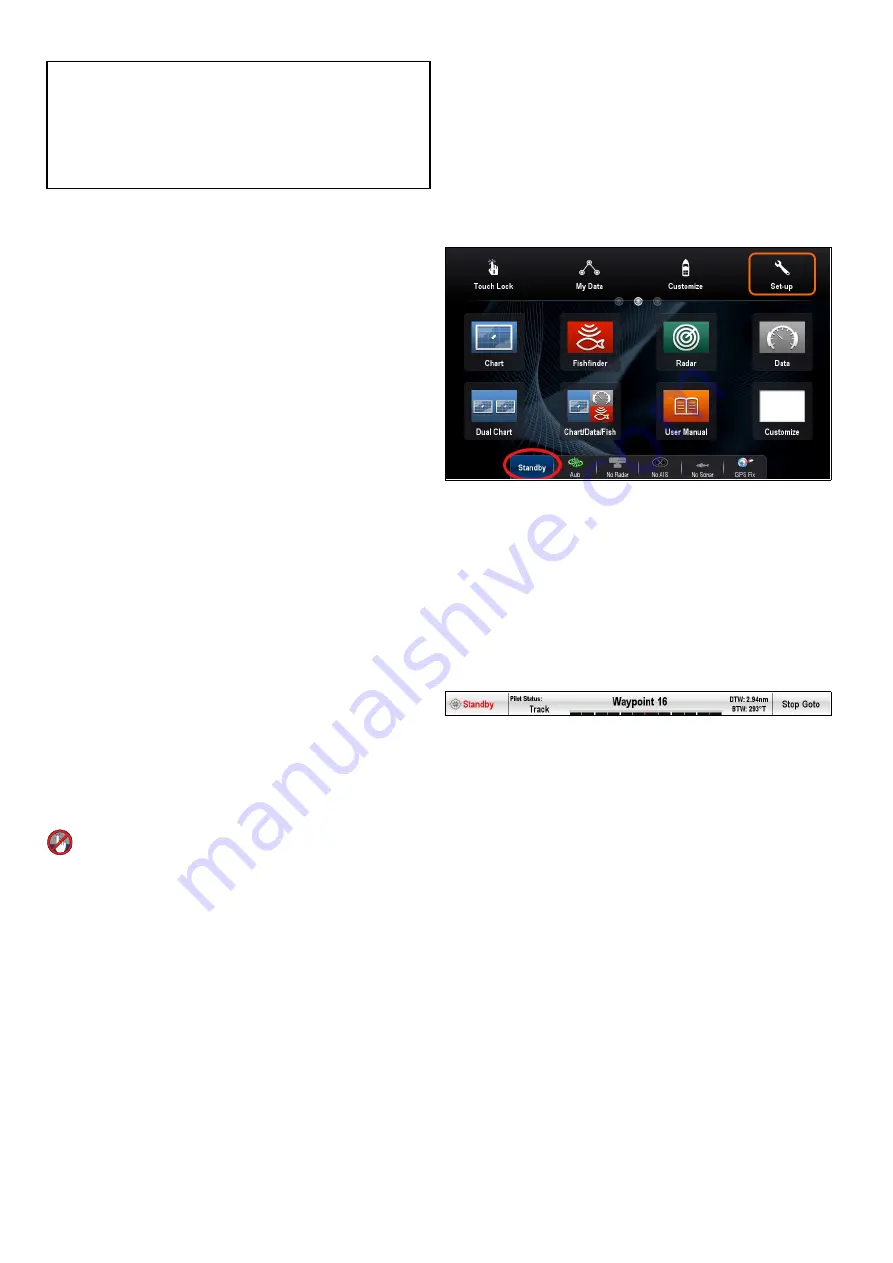
11.5 Disengaging the autopilot
Caution: Disengaging the autopilot
On integrated multifunction displays that
do not have a dedicated pilot button,
in an emergency the autopilot can be
disengaged by pressing and holding the
Power button.
Disengaging the autopilot using the Power
button
On integrated multifunction displays that do not
have a dedicated pilot button, when the autopilot
is engaged it can be disengaged using the power
button. This is useful in emergency situations,
especially on touch only displays in the event the
touchscreen becomes unresponsive due to adverse
weather conditions e.g. rain.
With the autopilot engaged:
1. Press and hold the
Power
button.
A ‘Setting pilot to STANDBY’ warning is displayed
and an audible alarm is sounded.
2. Continue to hold the
Power
button and the pilot
will be placed into standby mode then the Pilot
control dialog is displayed.
Disengaging the autopilot using the
shortcuts page
You can disengage the autopilot from the Shortcuts
page.
With the autopilot engaged:
1. Press and release the
POWER
button.
2. Select
Standby
.
The Pilot Status change confirmation pop-up is
displayed.
3. Select
Yes
to disengage the autopilot.
The autopilot is disengaged (put into standby) and
the Pilot Control dialog is displayed.
Disengaging the autopilot using the pilot
button
On multifunction displays which have a dedicated
pilot button or when using a remote keypad you can
disengage the autopilot using the Pilot button.
With the autopilot engaged:
1. Press the
Pilot
button.
The autopilot is disengaged (put into standby) and
the Pilot Control dialog is displayed.
Disengaging the autopilot from the chart
application
On all multifunction display variants the autopilot can
be disengaged from the chart application’s menu.
In the chart application with the autopilot engaged:
1. Select
Menu > Navigate > Stop Goto
or
Stop
Follow
.
The Pilot Control dialog is displayed.
2. Select
STANDBY
.
The Pilot Status change confirmation pop-up is
displayed.
3. Select
Yes
to disengage the autopilot.
The autopilot is disengaged (put into standby).
Disengaging the autopilot from the
homescreen
On Touchscreen displays the autopilot can be
disengaged from the Homescreen.
From the Homescreen:
1. Select
Standby
.
The Pilot Status change confirmation pop-up is
displayed.
2. Select
Yes
to disengage the autopilot.
The autopilot is disengaged (put into standby).
Disengage the autopilot from the pilot bar
The autopilot can be disengaged from the Pilot bar.
With the Pilot Bar displayed.
1. Select
Standby
.
Refer to
for further information on the
Pilot Bar.
166
a Series / c Series / e Series
Содержание a125
Страница 2: ......
Страница 6: ......
Страница 16: ...16 a Series c Series e Series ...
Страница 43: ...13 GPS receiver 14 Thermal camera 15 Wireless connection Planning the installation 43 ...
Страница 50: ...50 a Series c Series e Series ...
Страница 82: ...82 a Series c Series e Series ...
Страница 114: ...114 a Series c Series e Series ...
Страница 120: ...120 a Series c Series e Series ...
Страница 186: ...186 a Series c Series e Series ...
Страница 187: ...Chapter 13 Man Overboard MOB Chapter contents 13 1 Man overboard on page 188 Man Overboard MOB 187 ...
Страница 190: ...190 a Series c Series e Series ...
Страница 193: ...Chapter 15 Fuel manager Chapter contents 15 1 Fuel manager overview on page 194 Fuel manager 193 ...
Страница 208: ...208 a Series c Series e Series ...
Страница 230: ...230 a Series c Series e Series ...
Страница 320: ...320 a Series c Series e Series ...
Страница 340: ...340 a Series c Series e Series ...
Страница 364: ...364 a Series c Series e Series ...
Страница 420: ...420 a Series c Series e Series ...
Страница 424: ...424 a Series c Series e Series ...
Страница 434: ...434 a Series c Series e Series ...
Страница 459: ......
Страница 460: ...www raymarine com ...






























