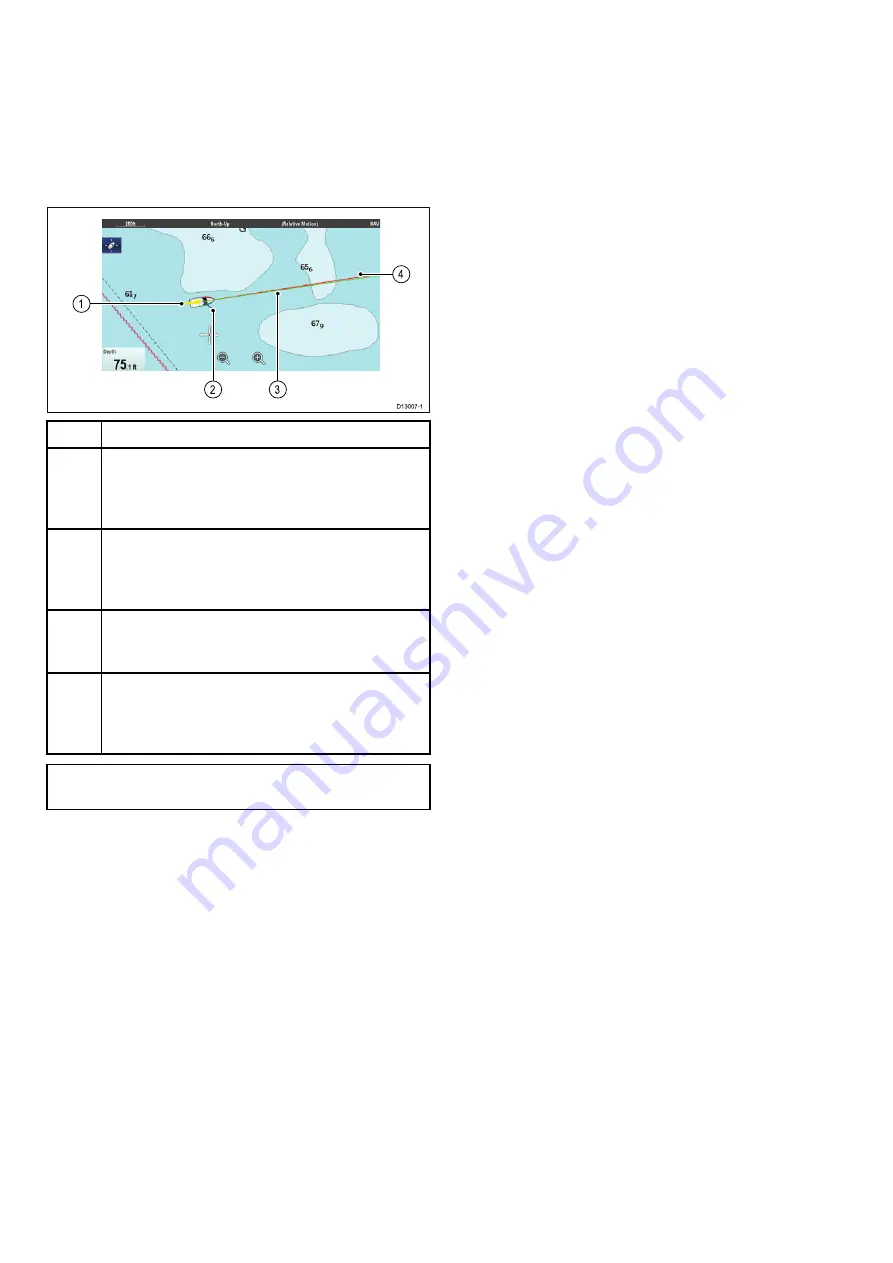
18.12 Chart vectors
Chart vectors are available for heading, COG, wind
direction and tide direction. Chart vectors are only
available in 2D view.
A range of vector graphics can be displayed in
the chart application when in 2D chart view. The
following vectors can be independently enabled or
disabled:
D13007-1
2
3
1
4
Item
Descriptions
1
Wind arrow
— wind direction is displayed as a
yellow line with solid arrow heads pointing towards
your vessel, indicating the wind direction. The width
of the arrow indicates the wind strength.
2
Tide arrow
— tide is displayed as a blue line with
solid arrow head pointing away from your vessel, in
the direction of the tidal set. The width of the arrow
indicates the tide strength.
3
HDG (heading) vector
— a red line shows the
vessel's heading. An arrow head is used if the vector
length is set to a value other than infinite.
4.
COG (Course Over Ground) vector
— a green
line indicates the vessel’s actual course. A double
arrow head is used if the vector length is set to a
value other than infinite.
Note:
If Speed Over Ground (SOG) or heading
data is not available, vectors cannot be displayed.
Vector length
The length of the HDG and COG vector lines can
be set to the distance your vessel will travel in the
time you specify at your current speed or they can
be set to infinite.
Enabling and disabling chart vectors
You can enable and disable the available chart
vectors by following the steps below.
In 2D chart view:
From the Chart application menu:
1. Select
Presentation
.
2. Select
Vectors
.
3. Select the relevant menu item to switch
Heading
Vector
,
COG Vector
,
Tide Arrow
, or
Wind
Arrow
On or Off as appropriate.
Setting vector length and width
You can specify the length and width of the heading
and COG vectors by following the steps below.
In 2D chart view.
From the Chart application menu:
1. Select
Presentation
.
2. Select
Vectors
.
3. Select
Vector Length
.
A list of times is displayed .
4. Select a time setting or select Infinite.
5. Select
Vector Width
.
A list of widths is displayed.
6. Select either Thin, Normal or Wide.
252
a Series / c Series / e Series
Содержание a125
Страница 2: ......
Страница 6: ......
Страница 16: ...16 a Series c Series e Series ...
Страница 43: ...13 GPS receiver 14 Thermal camera 15 Wireless connection Planning the installation 43 ...
Страница 50: ...50 a Series c Series e Series ...
Страница 82: ...82 a Series c Series e Series ...
Страница 114: ...114 a Series c Series e Series ...
Страница 120: ...120 a Series c Series e Series ...
Страница 186: ...186 a Series c Series e Series ...
Страница 187: ...Chapter 13 Man Overboard MOB Chapter contents 13 1 Man overboard on page 188 Man Overboard MOB 187 ...
Страница 190: ...190 a Series c Series e Series ...
Страница 193: ...Chapter 15 Fuel manager Chapter contents 15 1 Fuel manager overview on page 194 Fuel manager 193 ...
Страница 208: ...208 a Series c Series e Series ...
Страница 230: ...230 a Series c Series e Series ...
Страница 320: ...320 a Series c Series e Series ...
Страница 340: ...340 a Series c Series e Series ...
Страница 364: ...364 a Series c Series e Series ...
Страница 420: ...420 a Series c Series e Series ...
Страница 424: ...424 a Series c Series e Series ...
Страница 434: ...434 a Series c Series e Series ...
Страница 459: ......
Страница 460: ...www raymarine com ...






























