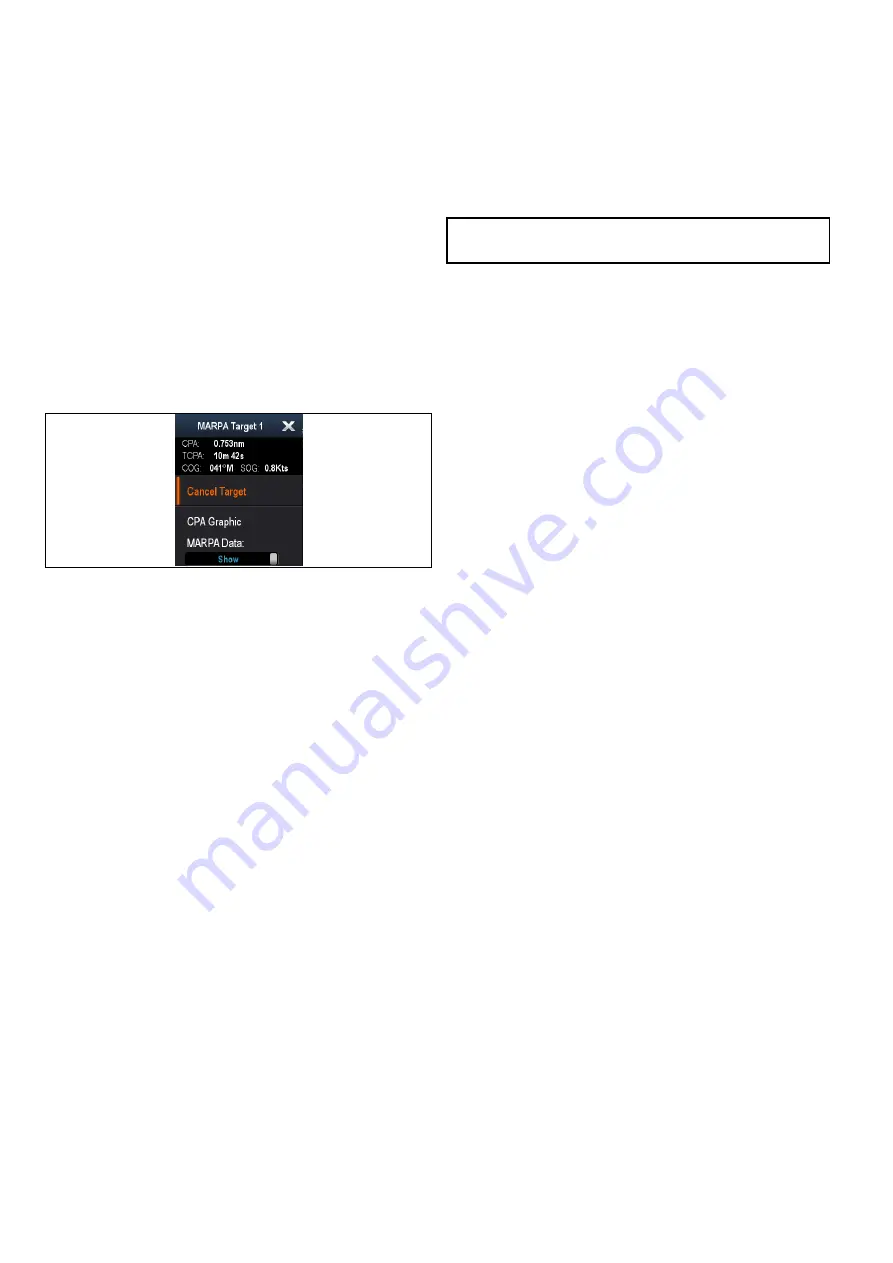
If a target is lost, either because the MARPA software
has lost contact with it, or because it has moved
out of range, an audible alarm is sounded and an
on-screen warning appears. The on-screen symbol
will change to the target lost symbol. Acknowledging
the warning will silence the alarm and remove the
on-screen warning and the target lost symbol.
Effective range for MARPA targets
MARPA target acquisition is only available at radar
range scales of up to 12 nm, although tracking
continues at all ranges.
If you change to a smaller range scale, targets may
be beyond the range of your radar scanner and
will be lost. In such cases, an on-screen warning
indicates that the target is off-screen.
MARPA context menu
The MARPA function includes a context menu which
provides positional data and menu items.
The context menu provides the following target
information:
• CPA
• TCPA
• COG
• SOG
The context menu also provide the following menu
items:
•
Cancel target
•
CPA Graphic
•
MARPA Data
•
Slew thermal camera
(Only available when
thermal camera is connected and operating.)
Accessing the context menu
You can access the context menu by following the
steps below.
1. Non-touchscreen and HybridTouch displays:
i.
Selecting a location, object or target on-screen
and pressing the
Ok
button.
2. HybridTouch and Touch only displays:
i.
Selecting an object or target on-screen.
ii. Selecting and holding on a location on-screen.
Configuring target options
From the radar application:
1. Select
Menu
.
2. Select
Targets
.
3. Select
Target Options
.
4. Select
Vector Length
.
5. Select an appropriate time period.
The distance that your vessel travels in the time
period you specify here determines the length
of the vector lines.
6. Select
Target History
.
7. Select an appropriate time period.
The target's previous position will be plotted on
the radar display as a target icon with lighter
shading than the actual target.
Note:
MARPA and AIS functions share
Safe Zone
and
Vector Length
settings.
Setting up the Safe Zone Ring
You can adjust the Safe Zone Ring radius, the time
to Safe Zone and choose whether AIS targets trigger
the Safe Zone alarm from the Safe Zone Ring Set-up
menu.
The Safe Zone Set-up menu can be accessed as
follows:
• From the Radar application:
Menu > Zones >
Safe Zone Set-up
.
• From the Chart application with only the AIS
overlay enabled:
Menu > AIS Options > Safe
Zone > Safe Zone Set-up
.
• From the Chart application with only the Radar
overlay enabled:
Menu > Radar Options > Safe
Zone > Safe Zone Set-up
.
• From the Chart application with the AIS and Radar
overlays enabled:
Menu > Radar & AIS Options
> Safe Zone > Safe Zone Set-up
.
From the Safe Zone Set-up menu:
1. Select
Safe Zone Radius
.
i.
Select the required radius for the safe zone.
2. Select
Time to Safe Zone
.
i.
Select the required time period.
3. Select
AIS Alarm
so that On is highlighted.
Selecting AIS Alarm will switch the dangerous
target alarm between On and Off.
Using MARPA
Acquiring a MARPA target to track
From the radar application:
1. Select the target to be acquired.
The MARPA context menu is displayed.
2. Select
Acquire Target
.
The “target being acquired” symbol is displayed. If
the target is present for several scans, the radar
locks-on to the target, and the symbol changes to
“safe target” status.
Cancelling a MARPA target using the MARPA
context menu
From the radar application:
1. Select the relevant target.
The MARPA context menu is displayed.
2. Select
Cancel Target
or
Cancel All Targets
.
300
a Series / c Series / e Series
Содержание a125
Страница 2: ......
Страница 6: ......
Страница 16: ...16 a Series c Series e Series ...
Страница 43: ...13 GPS receiver 14 Thermal camera 15 Wireless connection Planning the installation 43 ...
Страница 50: ...50 a Series c Series e Series ...
Страница 82: ...82 a Series c Series e Series ...
Страница 114: ...114 a Series c Series e Series ...
Страница 120: ...120 a Series c Series e Series ...
Страница 186: ...186 a Series c Series e Series ...
Страница 187: ...Chapter 13 Man Overboard MOB Chapter contents 13 1 Man overboard on page 188 Man Overboard MOB 187 ...
Страница 190: ...190 a Series c Series e Series ...
Страница 193: ...Chapter 15 Fuel manager Chapter contents 15 1 Fuel manager overview on page 194 Fuel manager 193 ...
Страница 208: ...208 a Series c Series e Series ...
Страница 230: ...230 a Series c Series e Series ...
Страница 320: ...320 a Series c Series e Series ...
Страница 340: ...340 a Series c Series e Series ...
Страница 364: ...364 a Series c Series e Series ...
Страница 420: ...420 a Series c Series e Series ...
Страница 424: ...424 a Series c Series e Series ...
Страница 434: ...434 a Series c Series e Series ...
Страница 459: ......
Страница 460: ...www raymarine com ...






























