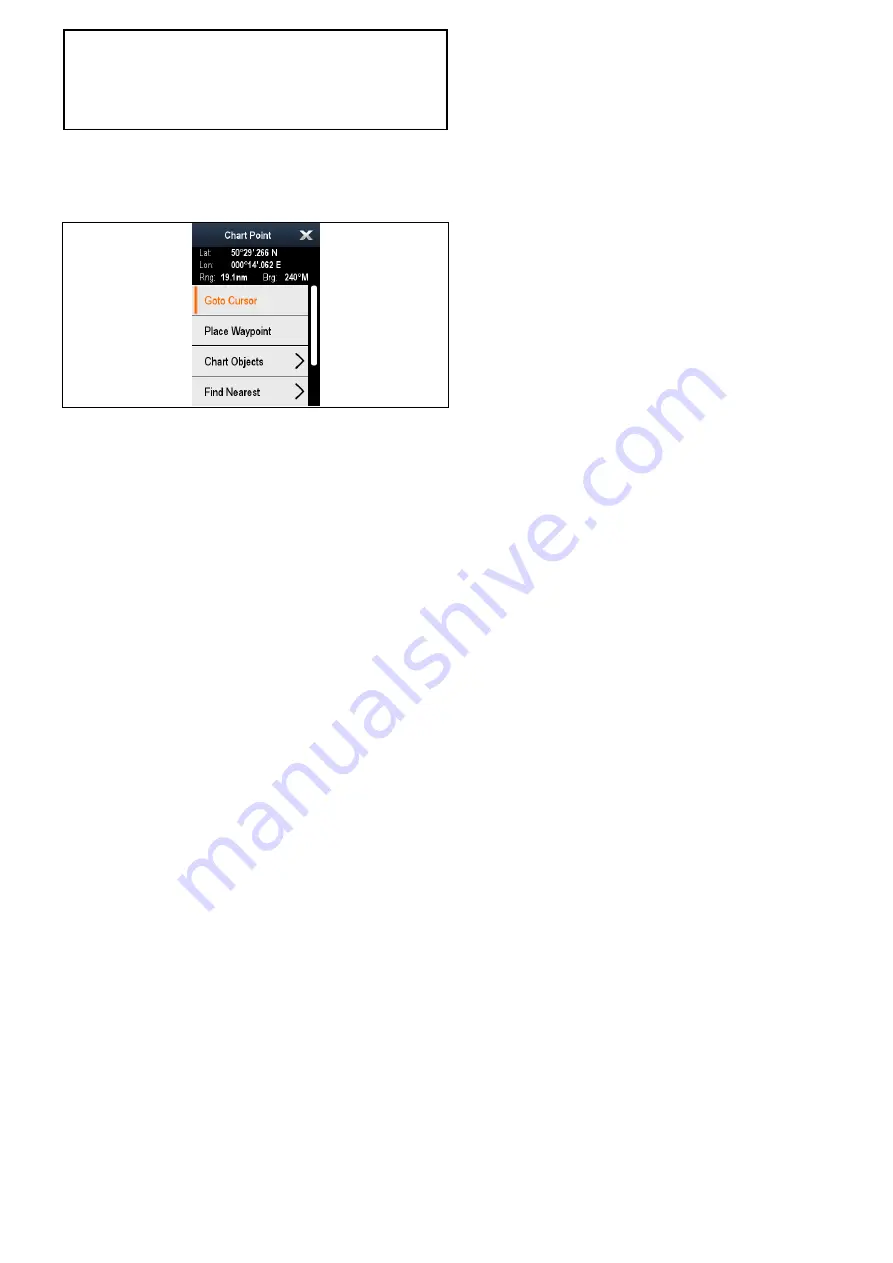
Note:
Raymarine recommends that you check the
displayed vessel position in the chart application
against your actual proximity to a known charted
object. A typical GPS has an accuracy of between
5 and 15 m.
Chart context menu
The Chart context menu provides the cursors
positional data and shortcuts to menu options.
The method of selecting a chart object using a
touchscreen display depends on the
Context Menu
setting in the chart
Set-up
menu, which can be set
to Touch or Hold.
The context menu provides the following positional
data for the cursor position in relation to your vessel:
• Latitude
• Longitude
• Range
• Bearing
The following menu items are available:
•
Goto Cursor
/
Stop Goto
/
Stop Follow
•
Place Waypoint
•
Photo
•
Tide Station
(only available if a tide station is
selected.)
•
Current Station
(only available if a current station
is selected.)
•
Pilot Book
(only available at certain ports.)
•
Animate
(only available if a tide or current station
is selected.)
•
Chart Objects
•
Find Nearest
•
Measure
•
Build Route
•
Acquire Target
(only available if Radar overlay is
switched on.)
•
Slew thermal camera
(only available when
thermal camera is connected and operating.)
Accessing the context menu
You can access the context menu by following the
steps below.
1. Non-touchscreen and HybridTouch displays:
i.
Selecting a location, object or target on-screen
and pressing the
Ok
button.
2. HybridTouch and Touch only displays:
i.
Selecting an object or target on-screen.
ii. Selecting and holding on a location on-screen.
Selecting context menu settings
On touchscreen multifunction displays you can
choose how chart object context menus are a
accessed.
From the Homescreen:
1. Select
Customize
.
2. Select
Display Preferences
.
3. Select
Chart Ctxt Menu
to switch between Touch
or Hold.
•
Hold — requires you to touch and hold on a
chart object to access the context menu.
• Touch — requires you to touch a chart object
to access the context menu.
Chart application
233
Содержание a125
Страница 2: ......
Страница 6: ......
Страница 16: ...16 a Series c Series e Series ...
Страница 43: ...13 GPS receiver 14 Thermal camera 15 Wireless connection Planning the installation 43 ...
Страница 50: ...50 a Series c Series e Series ...
Страница 82: ...82 a Series c Series e Series ...
Страница 114: ...114 a Series c Series e Series ...
Страница 120: ...120 a Series c Series e Series ...
Страница 186: ...186 a Series c Series e Series ...
Страница 187: ...Chapter 13 Man Overboard MOB Chapter contents 13 1 Man overboard on page 188 Man Overboard MOB 187 ...
Страница 190: ...190 a Series c Series e Series ...
Страница 193: ...Chapter 15 Fuel manager Chapter contents 15 1 Fuel manager overview on page 194 Fuel manager 193 ...
Страница 208: ...208 a Series c Series e Series ...
Страница 230: ...230 a Series c Series e Series ...
Страница 320: ...320 a Series c Series e Series ...
Страница 340: ...340 a Series c Series e Series ...
Страница 364: ...364 a Series c Series e Series ...
Страница 420: ...420 a Series c Series e Series ...
Страница 424: ...424 a Series c Series e Series ...
Страница 434: ...434 a Series c Series e Series ...
Страница 459: ......
Страница 460: ...www raymarine com ...






























