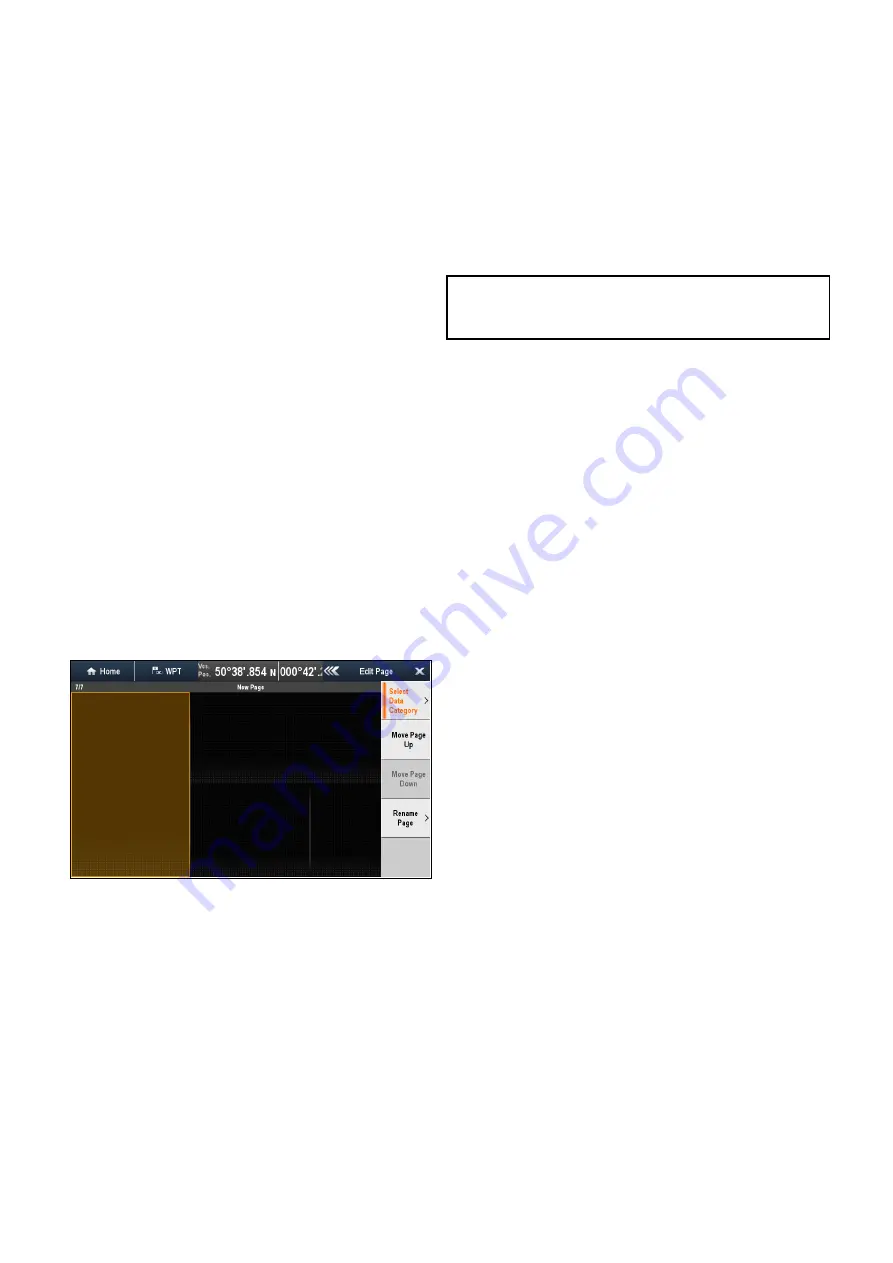
5. Select a data category.
Selecting a data category will display a list of data
items for that category.
6. Select the data item you want to display.
Once selected a tick will be placed next to the
data item in the menu and the cell on screen will
display the new data item
7. Repeat steps 3 to 6 for all the data items you
want to change.
Renaming a datapage
From the data application:
1. Select
Menu
.
2. Select
Edit Page
.
3. Select
Rename Page
.
The on screen keyboard is displayed.
4. Enter the new name for the datapage.
5. Select
SAVE
.
Adding a new datapage
You can add your own customized datapages to the
data application. The total number of datapages
including pre-configured pages is 10.
From the data application:
1. Select
Menu
.
2. Select
Create New Page
.
A list of available page layouts is displayed.
3. Select the required page layout.
The new page is displayed on screen.
4. Select the blank cell on the new page layout that
you want to add a data item to.
5. Select
Select Data Category
.
6. Select a data category.
Selecting a data category will display a list of data
items for that category.
7. Select the data item you want to display.
Once selected a tick will be placed next to the
data item in the menu and the cell on screen will
display the selected data item.
8. Repeat steps 3 to 6 for all the data items you
want to change.
9. Select
Rename Page
.
The on screen keyboard is displayed.
10. Enter the new name for the datapage.
11. Select
SAVE
.
Deleting a datapage
You can delete custom or pre-configured datapages
from the data application. The minimum number of
datapages allowed is 1.
From the data application:
1. Scroll to the datapage you want to delete.
2. Select
Menu
.
3. Select
Delete Page
.
The confirm delete pop up message is displayed.
4. Select
Yes
to delete the datapage, or
No
to
cancel the action.
Note:
You cannot create a new engine page with
the same layout as the pre-configured engine
datapages.
326
a Series / c Series / e Series
Содержание a125
Страница 2: ......
Страница 6: ......
Страница 16: ...16 a Series c Series e Series ...
Страница 43: ...13 GPS receiver 14 Thermal camera 15 Wireless connection Planning the installation 43 ...
Страница 50: ...50 a Series c Series e Series ...
Страница 82: ...82 a Series c Series e Series ...
Страница 114: ...114 a Series c Series e Series ...
Страница 120: ...120 a Series c Series e Series ...
Страница 186: ...186 a Series c Series e Series ...
Страница 187: ...Chapter 13 Man Overboard MOB Chapter contents 13 1 Man overboard on page 188 Man Overboard MOB 187 ...
Страница 190: ...190 a Series c Series e Series ...
Страница 193: ...Chapter 15 Fuel manager Chapter contents 15 1 Fuel manager overview on page 194 Fuel manager 193 ...
Страница 208: ...208 a Series c Series e Series ...
Страница 230: ...230 a Series c Series e Series ...
Страница 320: ...320 a Series c Series e Series ...
Страница 340: ...340 a Series c Series e Series ...
Страница 364: ...364 a Series c Series e Series ...
Страница 420: ...420 a Series c Series e Series ...
Страница 424: ...424 a Series c Series e Series ...
Страница 434: ...434 a Series c Series e Series ...
Страница 459: ......
Страница 460: ...www raymarine com ...
















































