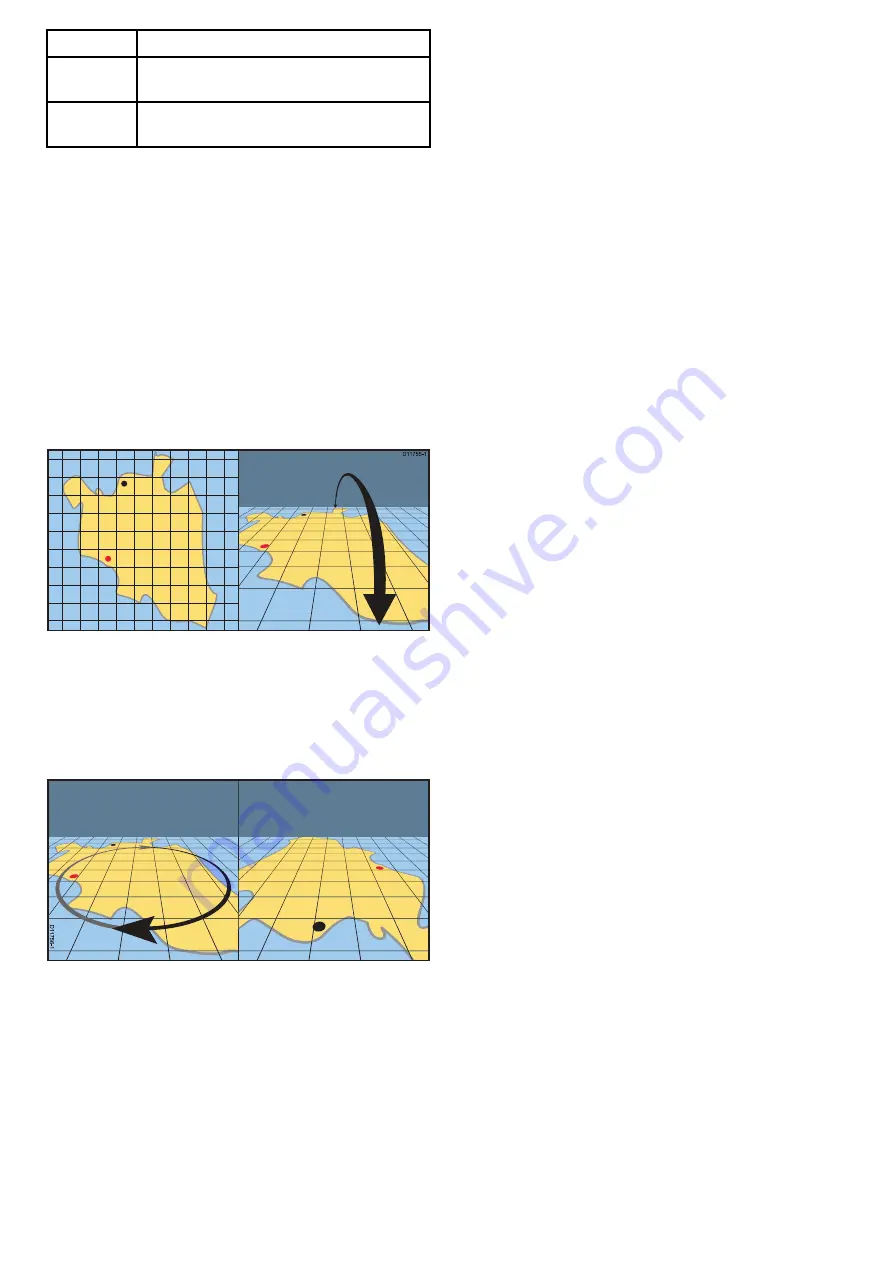
Item
Description
13
Range out
— use icon to range out
(Touchscreen displays only).
14
Range in
— use icon to range in (Touchscreen
displays only).
Manipulating the 3D chart view
From the chart application:
1. With the chart in 3D mode, go to the Adjust
Viewing Angle menu:
Menu > Adjust Viewing
Angle
.
2. Select
Adjust:
so that Pitch and rotate is
highlighted.
3. To adjust the pitch:
i.
Non-touchscreen or HybridTouch displays —
Move the
Joystick Up
or
Down
to adjust the
pitch
ii. HybridTouch or Touch only displays — Swipe
your finger up or down across the screen to
adjust the pitch.
D
11755-1
4. To adjust the rotation:
i.
Non-touchscreen or HybridTouch displays —
Move the
Joystick Left
or
Right
to adjust the
rotation
ii. HybridTouch or Touch only displays — Swipe
your finger left or right across the screen to
adjust the rotation.
D
1
1
7
5
6
-1
3D Display Options
The following options are available with the Chart
application in 3D view:
•
Center Of View
— Switches a cross hair on and
off at the center of the screen at sea level.
•
Exaggeration
— Adjusting the exaggeration has
the effect of vertically stretching objects on the
chart, making it easier to see their shape and
position.
•
Transducer Cone
— Switches on and off a
transducer cone indicating the coverage of a
fishfinder transducer.
•
Depth Scale
— Switches on and off a depth scale
at your vessel position.
Enabling center of view
In 3D view, to enable the center of view cross hair at
sea level follow the steps below.
From the Chart application menu:
1. Select
Presentation
.
2. Select
View & Motion
.
3. Select
3D Display Options
.
4. Select
Center of View
so that On is highlighted.
Selecting centre of view will switch the cross hair
on and off.
Adjusting the 3D exaggeration
In the 3D chart view.
From the Chart application menu:
1. Select
Presentation
.
2. Select
View & Motion
.
3. Select
3D Display Options
.
4. Select
Exaggeration:
.
The Exaggeration numeric adjust control is
displayed.
5. Adjust the numeric adjust control to the required
setting, between 1.0 and 20.0
6. Select
Ok
or
Back
to confirm the setting and
close the numeric adjust control.
Enabling transducer cone
In 3D view, to enable the transducer cone which
indicates the coverage of your fishfinder transducer
follow the steps below.
From the Chart application menu:
1. Select
Presentation
.
2. Select
View & Motion
.
3. Select
3D Display Options
.
4. Select
Transducer Cone
so that On is
highlighted.
Selecting Transducer cone will switch the function
on and off.
Enabling depth scale
In 3D view, to enable a depth indicator at your
vessel’s location follow the steps below.
From the Chart application menu:
1. Select
Presentation
.
2. Select
View & Motion
.
3. Select
3D Display Options
.
4. Select
Depth Scale:
so that On is highlighted.
Selecting depth scale will switch depth indicator
on and off.
244
a Series / c Series / e Series
Содержание a125
Страница 2: ......
Страница 6: ......
Страница 16: ...16 a Series c Series e Series ...
Страница 43: ...13 GPS receiver 14 Thermal camera 15 Wireless connection Planning the installation 43 ...
Страница 50: ...50 a Series c Series e Series ...
Страница 82: ...82 a Series c Series e Series ...
Страница 114: ...114 a Series c Series e Series ...
Страница 120: ...120 a Series c Series e Series ...
Страница 186: ...186 a Series c Series e Series ...
Страница 187: ...Chapter 13 Man Overboard MOB Chapter contents 13 1 Man overboard on page 188 Man Overboard MOB 187 ...
Страница 190: ...190 a Series c Series e Series ...
Страница 193: ...Chapter 15 Fuel manager Chapter contents 15 1 Fuel manager overview on page 194 Fuel manager 193 ...
Страница 208: ...208 a Series c Series e Series ...
Страница 230: ...230 a Series c Series e Series ...
Страница 320: ...320 a Series c Series e Series ...
Страница 340: ...340 a Series c Series e Series ...
Страница 364: ...364 a Series c Series e Series ...
Страница 420: ...420 a Series c Series e Series ...
Страница 424: ...424 a Series c Series e Series ...
Страница 434: ...434 a Series c Series e Series ...
Страница 459: ......
Страница 460: ...www raymarine com ...






























