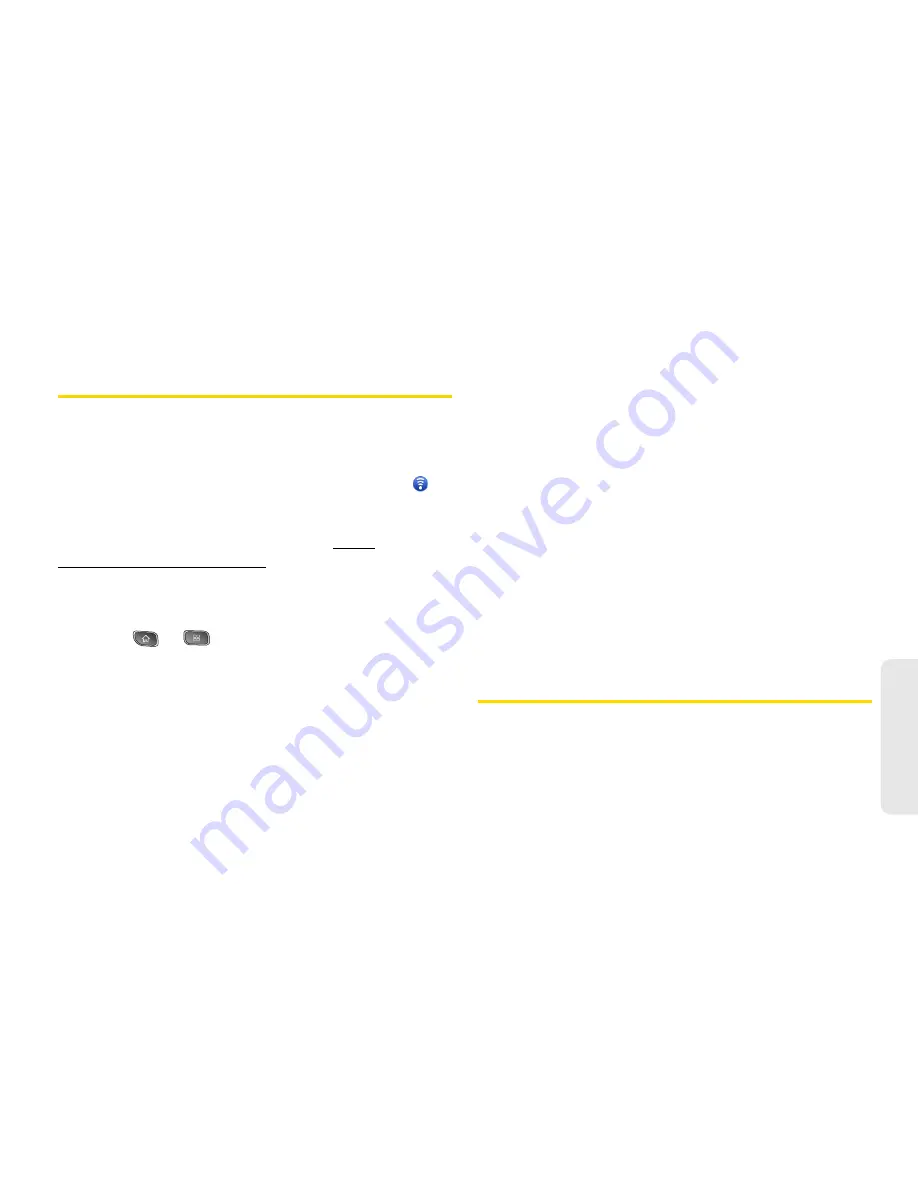
3B. Web and Data Services
143
Web
a
n
d
Da
ta
Sharing Your Device’s Mobile Data
Connection
You can share your device’s data connection with up to
eight devices at once, by turning your phone into a
portable Wi-Fi hotspot.
When your device is sharing its data connection,
appears in the Status Bar. For the latest information
about portable hotspots, including supported operating
systems and other details, please visit http://
www.android.com/tether#wifi.
To share your device’s data connection as a portable Wi-Fi
hotspot:
1.
Press
> .
2.
Tap
Settings > Wireless & networks > Portable
hotspot
.
3.
Tap
Portable Wi-Fi hotspot
to activate it. (A green
checkmark will appear.) After a moment, the
phone starts broadcasting its Wi-Fi network name
(SSID), so you can connect it with up to 8
computers or other devices.
4.
To change the network name (SSID) or secure its
Wi-Fi network, tap
Portable
Wi-Fi hotspot settings >
Configure Wi-Fi hotspot
.
5.
In the dialog box, configure the options.
䡲
Tap the
Network SSID
field and enter a new
network SSID (name) that other computers see
when scanning for Wi-Fi networks.
䡲
To secure the Wi-Fi network, tap the Security
menu and select
WPAP2 PSK
(Wi-Fi Protected
Access 2 with a Preshared Key). When a
password field is added to the dialog box, enter a
password. You will need to enter this password
when you connect the device’s hotspot with a
computer or other device.
6.
Tap
Save
.
Your device's Email application lets you access and
manage multiple email accounts simultaneously in one
convenient location.
Although there is a separate Gmail application, the
main email application can manage both Internet-
Содержание SPRINT OPTIMUS
Страница 15: ...Section 1 Getting Started ...
Страница 23: ...Section 2 Your Device ...
Страница 129: ...Section 3 Sprint Service ...
Страница 197: ...Section 4 Safety and Warranty Information ...
















































