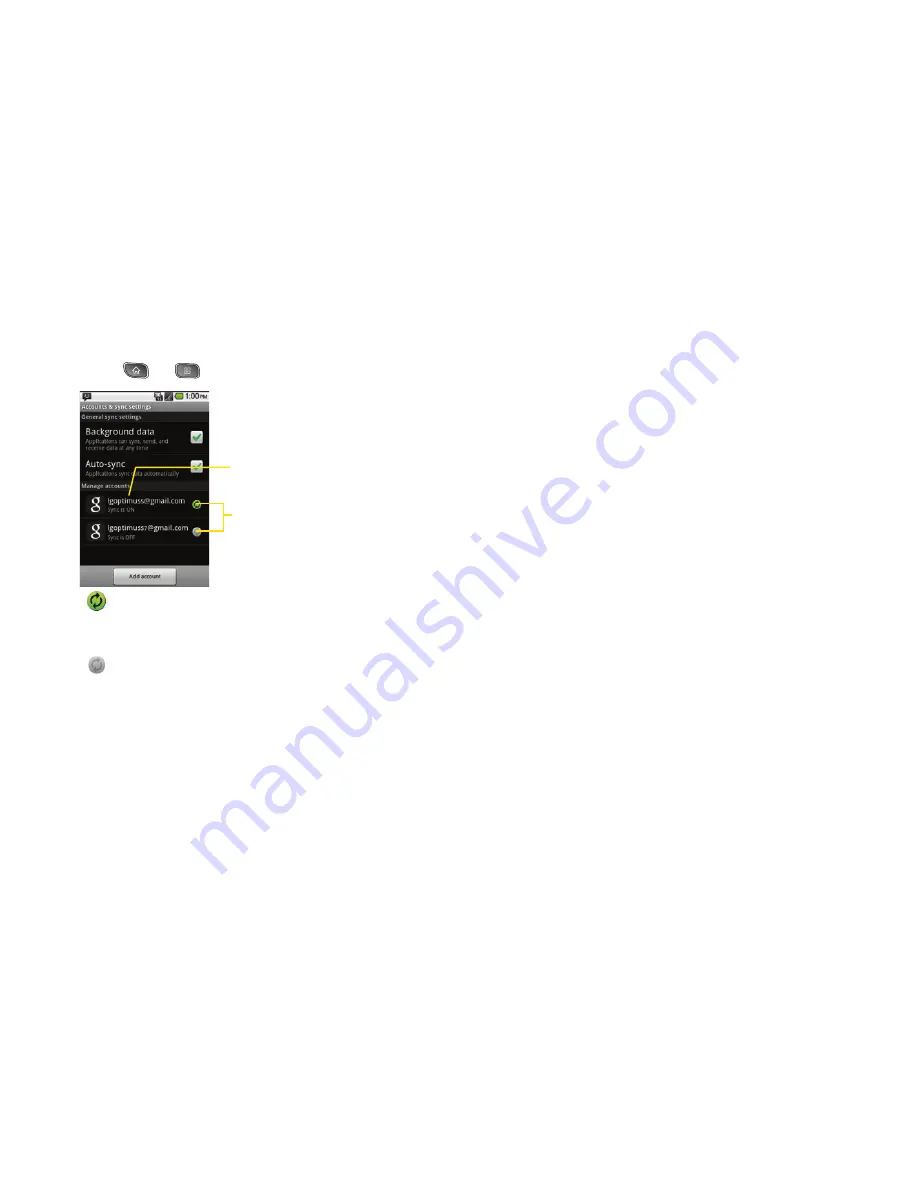
82
2F. Accounts
To configure general sync settings:
1.
Press
>
>
Settings > Accounts & sync
.
䡲
Indicates that some, or all, of an account's
information is configured to sync automatically
with your device.
䡲
Indicates that none of an account's
information is configured to sync automatically
with your device.
2.
Tap
Background data
to enable or disable whether
applications can use your data connection to
synchronize data while the applications run in the
background.
䡲
If you disable this option, the Gmail and Calendar
applications will not automatically receive updates
until they are manually refreshed (using their
respective options menu).
3.
Tap
Auto-sync
to enable or disable whether
changes you make to information on the device or
on the web are automatically synced with each
other.
䡲
For example, when this option is enabled,
changes that you make in the Contacts
application on your device are automatically
made to your web-based Google Contacts
TM
.
䡲
If you uncheck this option, you may be able to
use an application's tools to sync data manually.
(See “To sync information manually:” on
page 83.)
Touch the account to
configure it.
Sync status
Содержание SPRINT OPTIMUS
Страница 15: ...Section 1 Getting Started ...
Страница 23: ...Section 2 Your Device ...
Страница 129: ...Section 3 Sprint Service ...
Страница 197: ...Section 4 Safety and Warranty Information ...






























