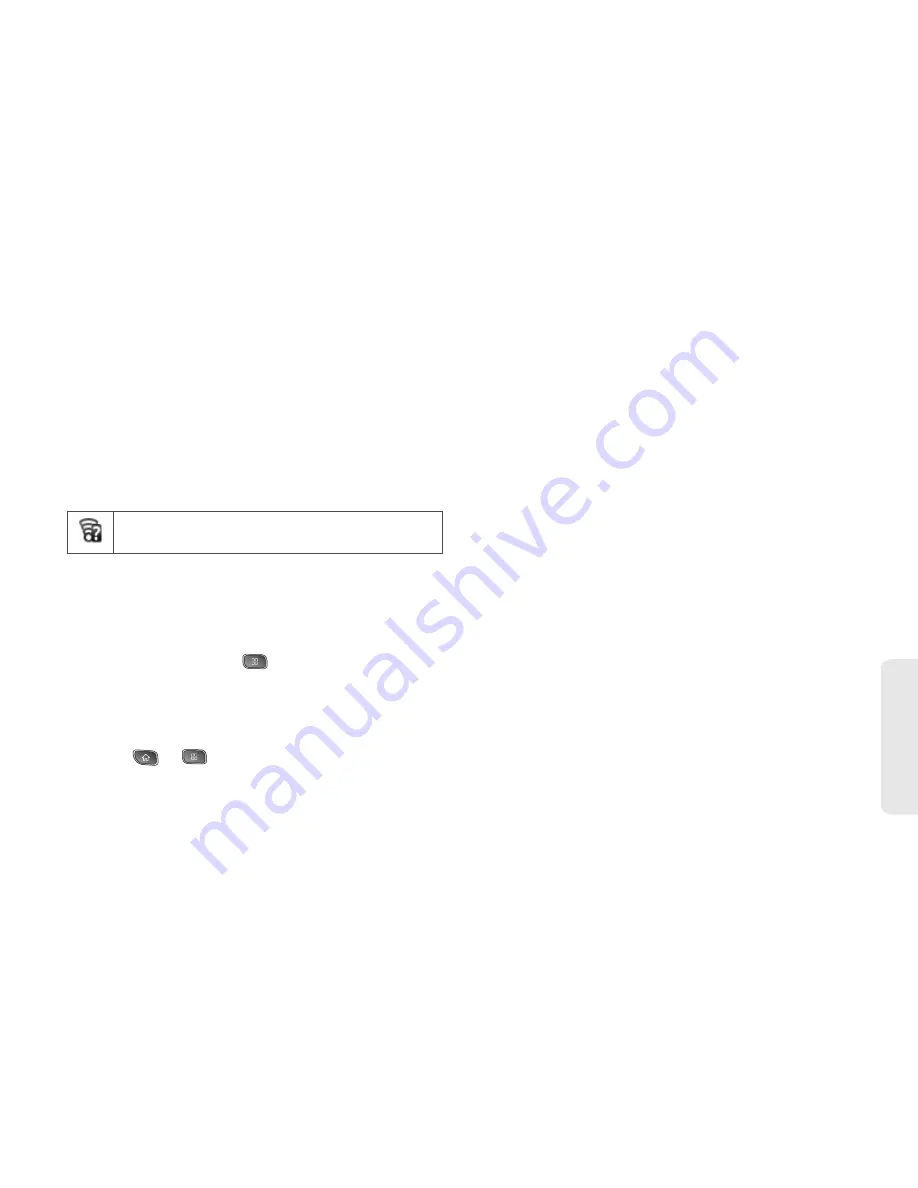
3B. Web and Data Services
141
Web
a
n
d
Da
ta
To use Wi-Fi on your device, you must connect to a
wireless access point, or “hotspot.” Some access
points are open and you can simply connect to them
without entering any information. Others are hidden or
implement other security features, so you must
configure your device to connect to them.
Turn off Wi-Fi when you're not using it to extend the life
of your battery. The following icon indicates your Wi-Fi
status.
When you connect to a Wi-Fi network, the device
obtains a network address and other information it
needs from the network, using the DHCP protocol. To
configure the device with a static IP address and other
advanced settings, press
>
Advanced
from the Wi-
Fi settings menu. (See the following section
“Connecting to Wi-Fi Networks.)
To turn Wi-Fi on and connect to a Wi-Fi network:
1.
Press
> .
2.
Tap
Settings > Wireless & networks > Wi-Fi settings
.
3.
Tap
Wi-Fi
to turn Wi-Fi on and scan for available
Wi-Fi networks.
䡲
A list of available Wi-Fi networks will be displayed.
Secured networks are indicated by a lock icon.
䡲
If the device finds a network that you have
connected to previously, it automatically connects
to it.
4.
Tap a network to connect to it.
䡲
If the network is open, you will be prompted to
confirm that you want to connect to that network
by touching
Connect
.
䡲
If the network is secured, you will be prompted to
enter a password. (Ask your network
administrator for details.)
䡲
When you're connected to a network, you can tap
the network name in the Wi-Fi settings screen for
details about the speed, security, address, and
related settings.
Connected to another wireless service
provider's network (roaming)
Содержание SPRINT OPTIMUS
Страница 15: ...Section 1 Getting Started ...
Страница 23: ...Section 2 Your Device ...
Страница 129: ...Section 3 Sprint Service ...
Страница 197: ...Section 4 Safety and Warranty Information ...
















































