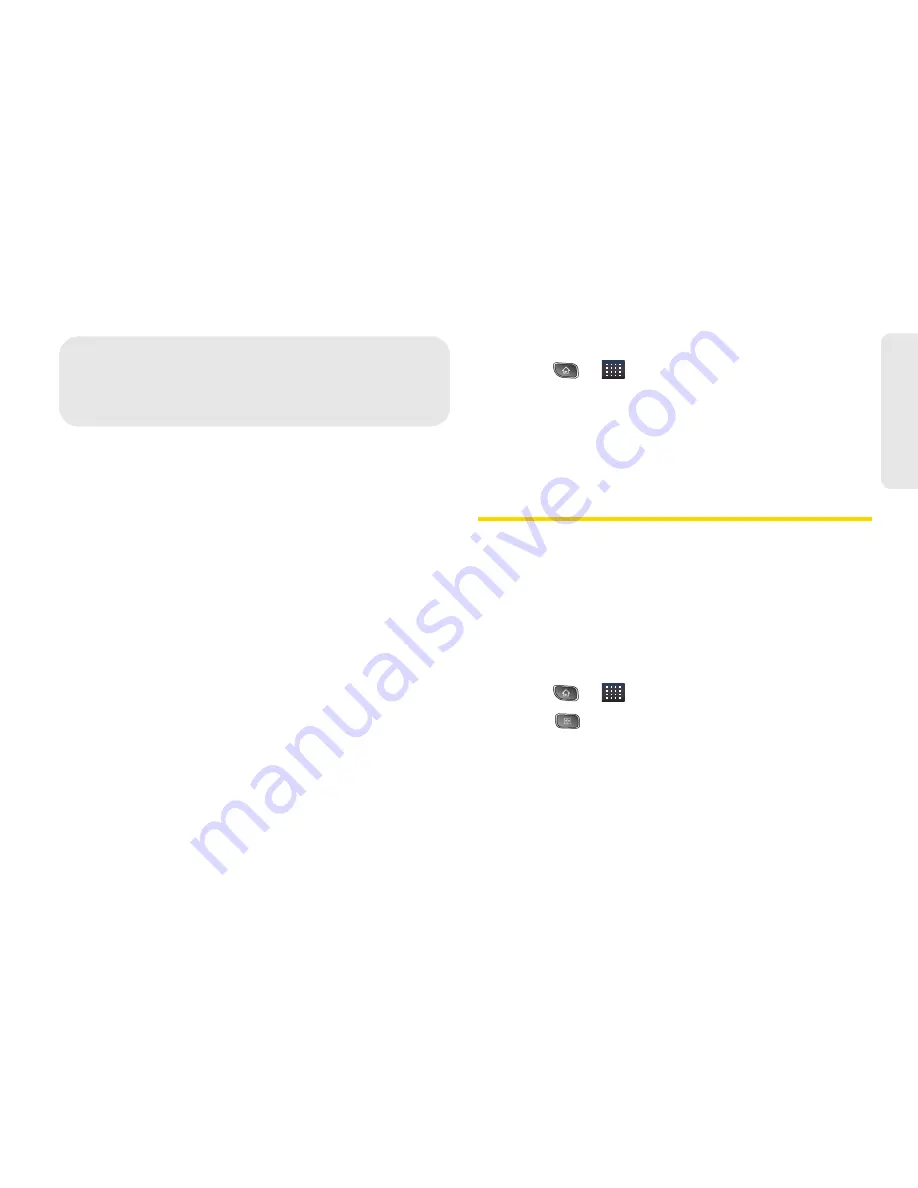
2E. Contacts
71
Co
nta
c
ts
⽧
Creating a New Contacts Entry (page 71)
⽧
Adding a Contact to Your Favorites (page 72)
⽧
Editing a Contacts Entry (page 72)
⽧
Adding a Number to a Contacts Entry (page 74)
⽧
Editing a Contacts Entry’s Numbers (page 74)
⽧
Assigning Direct Dialing Numbers (page 75)
⽧
Selecting a Ringtone for an Entry (page 75)
⽧
Assigning a Picture to an Entry (page 75)
⽧
Finding Contacts Entries (page 76)
⽧
Selecting which Contacts are Displayed (page 76)
⽧
Communicating with Your Contacts (page 76)
⽧
Importing, Exporting, and Sharing Contacts (page 78)
Use the
Contacts
application to add, view, and
communicate with your family, friends and
acquaintances.
To open your Contacts application:
䊳
Press
>
>
Contacts
.
All of your contacts are displayed alphabetically in a
list. If you have a new phone and haven't added any
contacts yet, the Contacts application will display hints
on how to start adding contacts to your phone.
Creating a New Contacts Entry
You can add contacts on your phone and synchronize
them with the contacts in your Google
TM
Account,
Microsoft Exchange account, or other accounts that
support syncing contacts.
The
Contacts
application tries to join new addresses
with existing contacts, to create a single entry. You can
also manage that process manually.
1.
Press
>
>
Contacts
.
2.
Press
>
New contact
.
3.
Tap a destination type (
Phone
,
, or
Corporate
), if applicable.
2E. Contacts
Содержание SPRINT OPTIMUS
Страница 15: ...Section 1 Getting Started ...
Страница 23: ...Section 2 Your Device ...
Страница 129: ...Section 3 Sprint Service ...
Страница 197: ...Section 4 Safety and Warranty Information ...






























