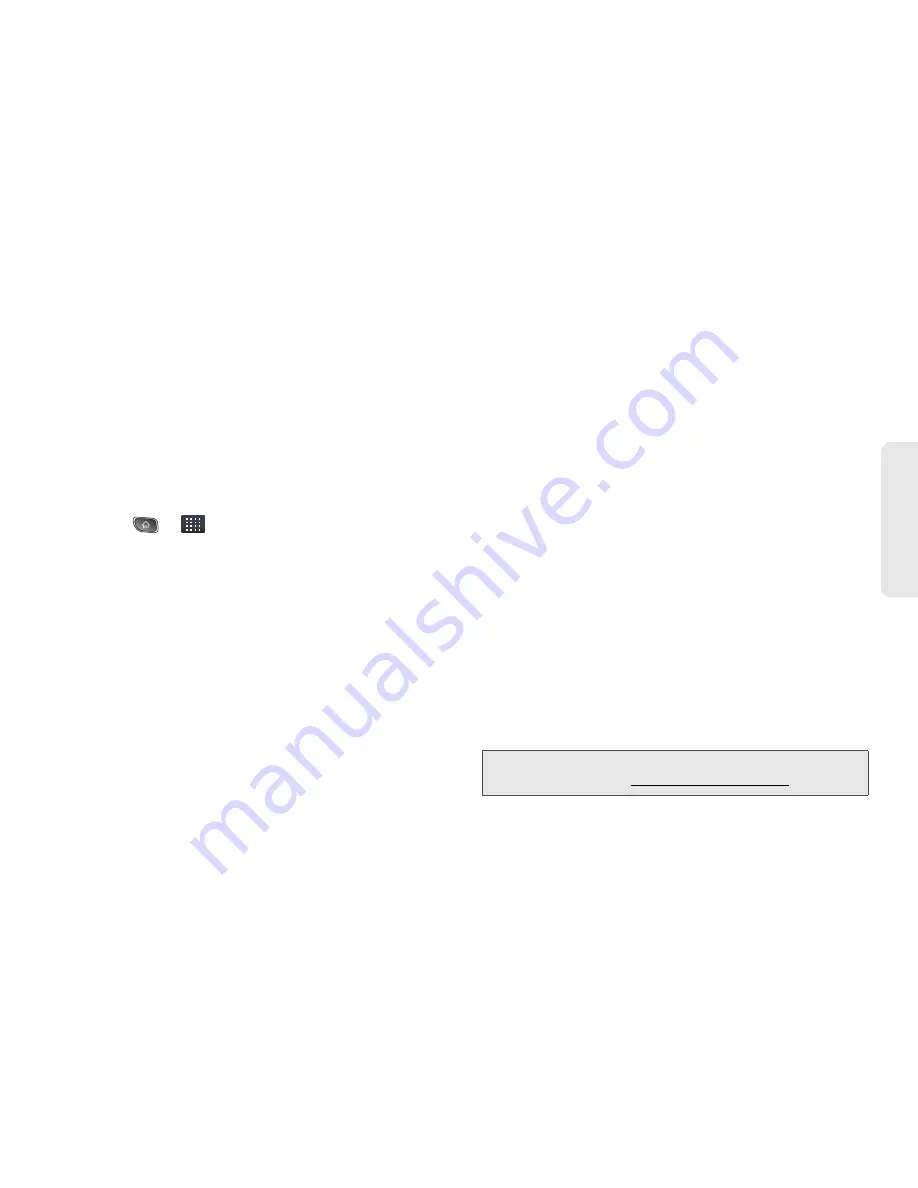
3D. GPS Navigation
177
GPS Nav
igation
䡲
If using the onscreen keyboard, tap
Next
to store
your information.
4.
Tap
Continue
to register your information.
5.
Tap
Yes
to take a brief tour of the Navigation
features, or
No
,
Skip Tour
to continue to the main
navigation screen.
Using TeleNav GPS Navigator
1.
Press
>
>
TeleNav GPS Navigator
.
2.
Select an option and follow the onscreen
instructions to take advantage of TeleNav’s full
suite of features.
䡲
Drive To
lets you get driving directions from
wherever you are to wherever you’re going.
Choices include:
●
My Favorites
: user-defined favorite locations.
●
Recent Places
: recently entered locations.
●
Address
: manually entered street addresses.
●
Intersection
: map based on manually a
entered street intersection.
●
City
: display a city map based on selected city.
●
Businesses
: locations based on business
categories.
●
Airports
: local airports based on current GPS
location.
●
Contact
: those local addresses assigned to
previously entered Contacts.
䡲
Search
lets you search for locations from dozens
of names or category options such as
Food/
Coffee
,
Gas Stations
,
Gas by Price
,
Banks/ATMs
,
WiFi Spots
,
Parking Lots
,
Hotels & Motels
,
Movie
Theaters
, etc.
䡲
Maps & Traffic
provides access to a 2D map of
your current location, and other additional
features.
䡲
Share & More
offers additional options, such as
sharing your location with contacts, creating and
storing My Favorites locations, accessing the
product tour, looking for movies and movie
theaters, and setting detailed application
preferences.
Note:
For more information about Sprint Navigation powered
by TeleNav, visit www.sprint.com/navigation.
Содержание SPRINT OPTIMUS
Страница 15: ...Section 1 Getting Started ...
Страница 23: ...Section 2 Your Device ...
Страница 129: ...Section 3 Sprint Service ...
Страница 197: ...Section 4 Safety and Warranty Information ...






























